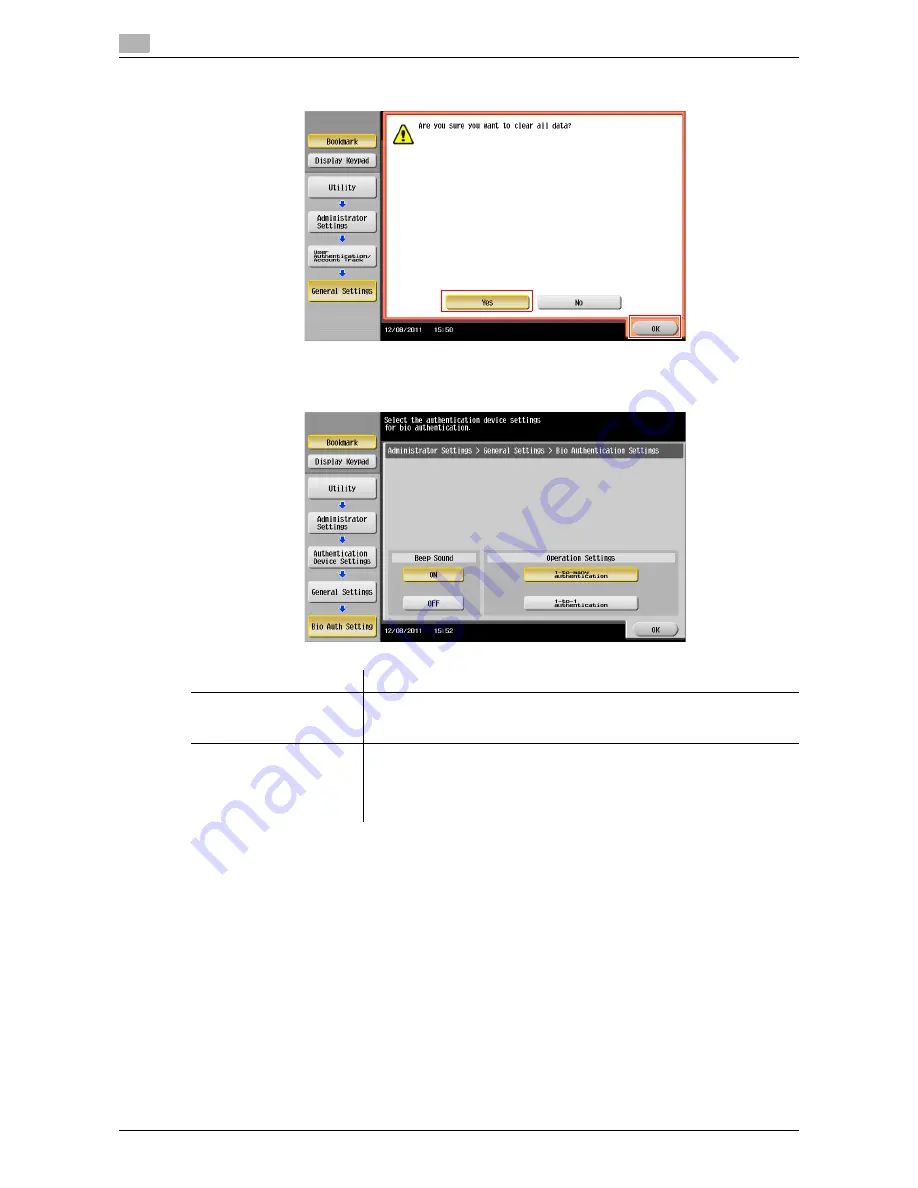
Operations Required to Use This Function (for the Administrator)
7
7-6
d-Color MF552/452/362/282/222
7.3
4
Select [Yes], then tap [OK].
5
Press [Authentication Device Settings] - [General Settings] - [Bio Authentication], and configure the fol-
lowing setting.
6
Tap [OK].
Settings
Description
[Beep Sound]
Select whether to give a "blip" sound when the finger vein pattern is
scanned successfully.
[ON] is selected by default.
[Operation Settings]
Select how to log in to this machine.
•
[1-to-many authentication]: Simply place his or her finger to log in.
•
[1-to-1 authentication]: Enter the user name and position his or her fin-
ger to log in.
[1-to-many authentication] is specified by default.
Summary of Contents for d-COLOR MF452plus
Page 5: ...1 Checking the Name and Function of Each Part in This Machine d Color MF 552 452...
Page 6: ......
Page 12: ...1 1 8 d Color MF552 452 362 282 222...
Page 13: ...2 Checking the Name and Function of Each Part in This Machine d Color MF 362 282 222...
Page 14: ......
Page 19: ...3 Checking the Name and Function of Each Optional Component...
Page 20: ......
Page 49: ...4 Checking the Available Paper Types...
Page 50: ......
Page 53: ...5 Checking the Specifications of This Machine...
Page 54: ......
Page 66: ...5 5 14 d Color MF552 452 362 282 222...
Page 67: ...6 Checking the Specifications of Optional Components...
Page 68: ......
Page 88: ...6 6 22 d Color MF552 452 362 282 222...
Page 89: ...7 Using the Authentication Unit Biometric Type...
Page 90: ......
Page 104: ...Using Data Administrator for the Administrator 7 7 16 d Color MF552 452 362 282 222 7 5...
Page 105: ...8 Using the Authentication Unit IC Card Type...
Page 106: ......






























