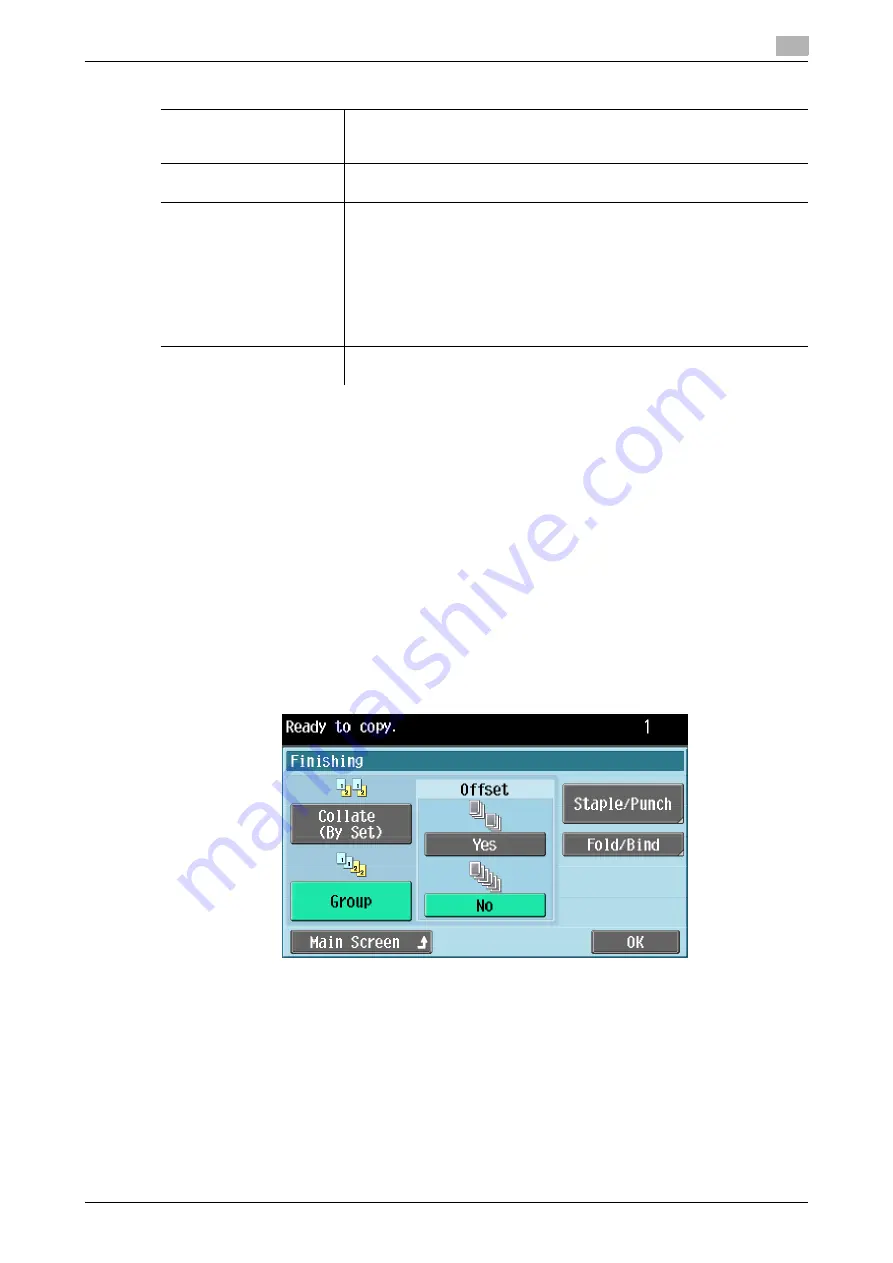
d-Color MF 651/551/451 (Version 2)
3-11
3.2
Configuring the basic settings
3
3.2.5
Finishing
Various settings can be selected for sorting and finishing copies fed into the copy output tray.
0
The "Staple" setting is available only if the optional finisher is installed.
0
The "Punch" setting is available only if the punch kit is installed on the optional finisher.
0
The Half Fold and Center Staple & Fold settings are available only when the saddle stitcher is installed
on the optional finisher.
0
The Tri-Fold setting is available only if the saddle stitcher SD-508 is installed on the optional finisher
FS-526.
0
The Z-Fold setting is available only if the Z-folding unit is installed on the optional finisher FS-526.
0
"Staple" cannot be used together with "Offset".
0
"Half-Fold", "Center Staple & Fold" and "Tri-Fold" cannot be used together with any of "Offset",
"Staple" and "Punch".
%
Press [Basic]
ö
[Finishing].
<When the finisher, punch kit, or saddle stitcher is installed>
Reference
-
The displayed window varies depending on the installed options.
Original Direction
When scanning double-sided originals or configuring double-sided or
combined copy settings, specify the direction of the original to be loaded.
For details, refer to page 3-17.
Original Binding Pos.
When you have selected "2 > 1" or "2 > 2", enter the original binding posi-
tion. For details, refer to page 3-15.
Output Bind Direction
When you have selected "1 > 2" or "2 > 2", enter the copy binding position.
This can arrange the images in the front page and back page in the correct
orientation.
•
[Auto]:
The copy binding position is automatically set either at the top or at the
left. A copy binding position along the long side of the paper is selected
if the original length is 11-11/16 in (297 mm) or less. A copy binding po-
sition along the short side of the paper is selected if the original length
exceeds 11-11/16 in (297 mm).
Main Screen
Press this button to return to the basic settings screen with the changed
settings applied.
Settings
Summary of Contents for d-color MF451
Page 1: ...ENLARGE DISPLAY OPERATIONS d Color MF651 558901en GB d Color MF451 d Color MF551...
Page 5: ...1 Introduction...
Page 6: ......
Page 11: ...2 Before use...
Page 12: ......
Page 25: ...3 How to use Copy mode...
Page 26: ......
Page 45: ...4 How to use Fax Scan mode...
Page 46: ......
Page 65: ...5 Index...
Page 66: ......
Page 70: ...Index by button 5 5 6 d Color MF 651 551 451 Version 2 5 2...






























