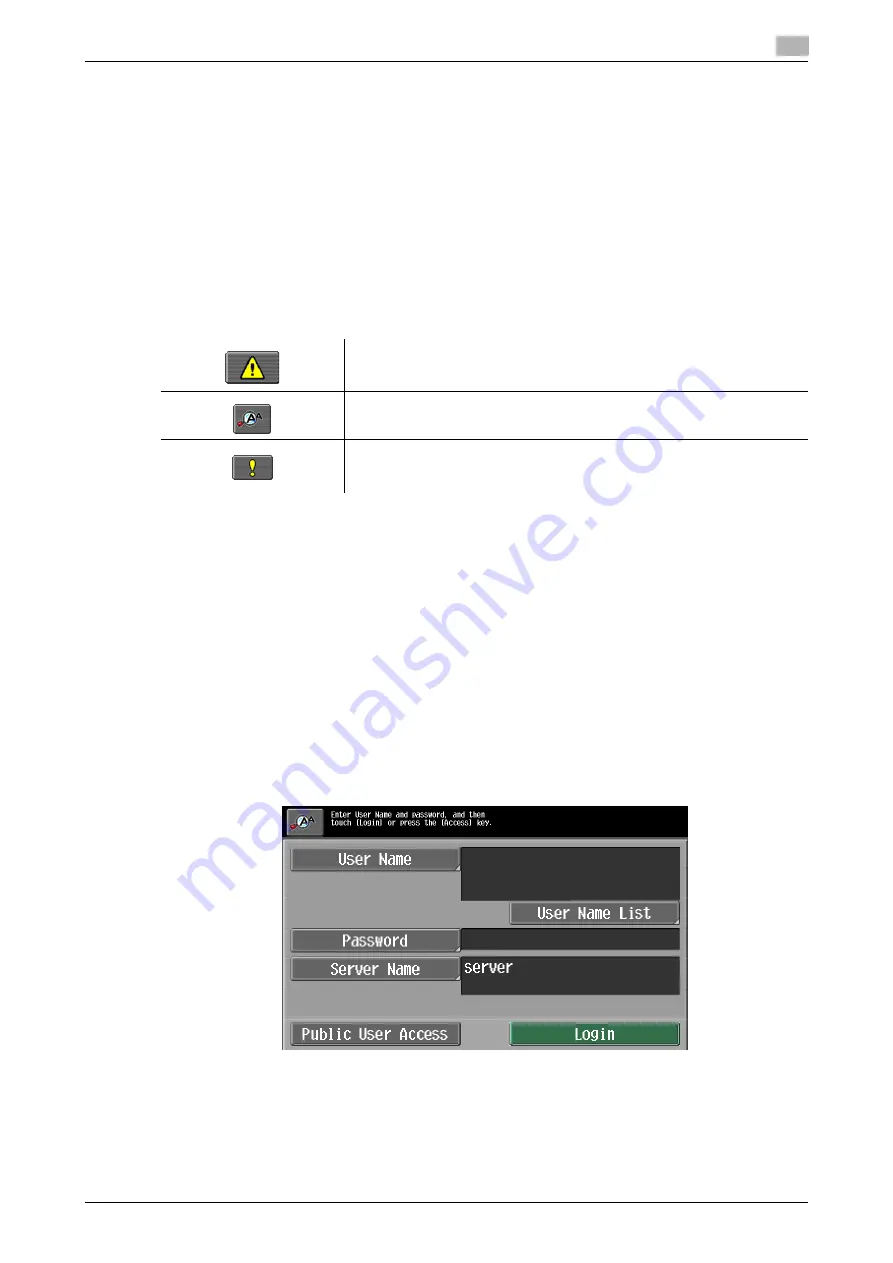
d-Color MF 651/551/451 (Version 2)
2-11
2.1
Control panel and functions
2
2.1.6
[Enlarge Display]
Pressing the [Enlarge Display] key switches the touch panel display to the enlarged display screen with large
characters.
%
Press the [Enlarge Display] key.
The enlarged display screen appears.
%
When you switch the screen from the standard size to the enlarged display while configuring
settings, those settings that cannot be configured in the enlarge display mode will be canceled.
%
To return to the standard size screen, press the [Enlarge Display] key again.
Icon
The following icons are displayed in the enlarge display mode.
2.1.7
[Access]
Access to this machine can be managed for each user or account. If user authentication is configured with
Administrator Settings, it is possible to log in to and log out from the machine by pressing the [Access] key.
For the necessary settings to log in to the machine, contact your administrator of this machine.
How to log in when the authentication settings are configured
0
The login screen that appears differs depending on the authentication settings configured on the
machine.
0
Alternately, the optional authentication unit can be used for logging in to the machine. For details, refer
to the "User's Guide [Copy Operations]".
%
Configure the necessary settings for logging in to the machine, and then press the [Access] key.
The basic settings screen appears.
<User Authentication>
Appears when a message related to a print error is received. Press the icon
to display the message, and then correct the error.
Press this icon to enlarge the message currently displayed.
Appears when there is a message indicating that consumables must be re-
placed or the machine requires maintenance. Press this icon to display the
message, and then perform the replacement or maintenance procedure.
Summary of Contents for d-color MF451
Page 1: ...ENLARGE DISPLAY OPERATIONS d Color MF651 558901en GB d Color MF451 d Color MF551...
Page 5: ...1 Introduction...
Page 6: ......
Page 11: ...2 Before use...
Page 12: ......
Page 25: ...3 How to use Copy mode...
Page 26: ......
Page 45: ...4 How to use Fax Scan mode...
Page 46: ......
Page 65: ...5 Index...
Page 66: ......
Page 70: ...Index by button 5 5 6 d Color MF 651 551 451 Version 2 5 2...






























