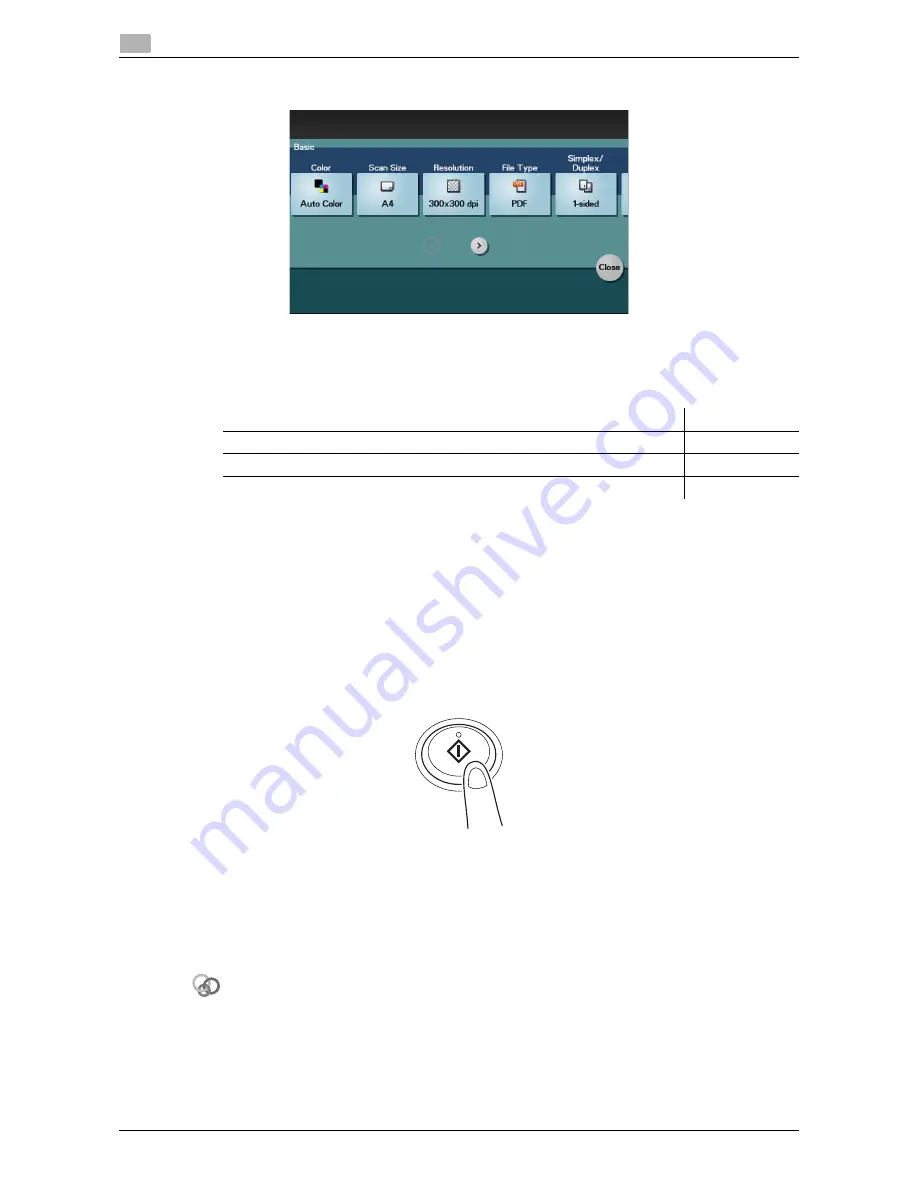
3-12
d-Color MF 3300/3800
How to send
3
3.3
4
Tap [Application], then configure scan option settings.
%
Before scanning the original on this machine, specify the size of the original to be scanned. If you
fail to set the original size correctly, the image may be cut off. For details on how to specify the orig-
inal size, refer to page 1-14.
%
For details on configuring option settings, refer to the respective columns of the following table.
5
Press the
Start
key.
%
Tap [Check Settings] before sending data, and check the specified destination and settings if nec-
essary.
%
To redo operations for specifying destinations or option settings, press
Reset
.
%
If you press the
Stop
key while scanning the original, scanning stops. To cancel scanning the orig-
inal, delete inactive jobs from the Job screen.
Sending starts.
d
Reference
It is convenient to register frequently used destinations in a program. For details on the program, refer to
page 1-6.
Related setting
If necessary, you can change the default of the Scan To Folder screen.
To configure settings: [Utility] - [User Settings] - [Custom Display Settings] - [Scan/Fax Settings] - [Scan to
Folder Default Tab] (default: [Favorites]).
Purpose
Reference
To configure basic options such as color and original size
page 1-14
To specify the method to scan the original
page 1-16
To adjust the image quality or density depending on the contents of the original
page 1-17
Summary of Contents for d-COLOR MF3300
Page 7: ...1 Scan Function...
Page 8: ......
Page 25: ...2 Sending Original Data as an E mail Attachment Scan to E mail...
Page 26: ......
Page 35: ...3 Sending a File to a Shared Folder of a Computer SMB Send...
Page 36: ......
Page 49: ...4 Sending to an FTP Server FTP Send...
Page 50: ......
Page 57: ...5 Sending to a WebDAV Server WebDAV Send...
Page 58: ......
Page 65: ...6 Saving a File in the HDD of This Machine Save to HDD...
Page 66: ......
Page 74: ...6 10 d Color MF 3300 3800 Application functions 6 6 4...
Page 75: ...7 Saving Data in USB Memory Save to USB...
Page 76: ......
Page 81: ...8 Sending with Web Service WS Scan...
Page 82: ......
Page 90: ...8 10 d Color MF 3300 3800 Importing data from a computer 8 8 4...
Page 91: ...9 Importing Images by TWAIN WIA Scan...
Page 92: ......
Page 100: ...9 10 d Color MF 3300 3800 Uninstalling the scanner driver 9 9 5...
Page 101: ...10 Registering Frequently Used Destinations Address Book...
Page 102: ......
Page 105: ...11 Index...
Page 106: ......
Page 108: ...11 4 d Color MF 3300 3800 11...






























