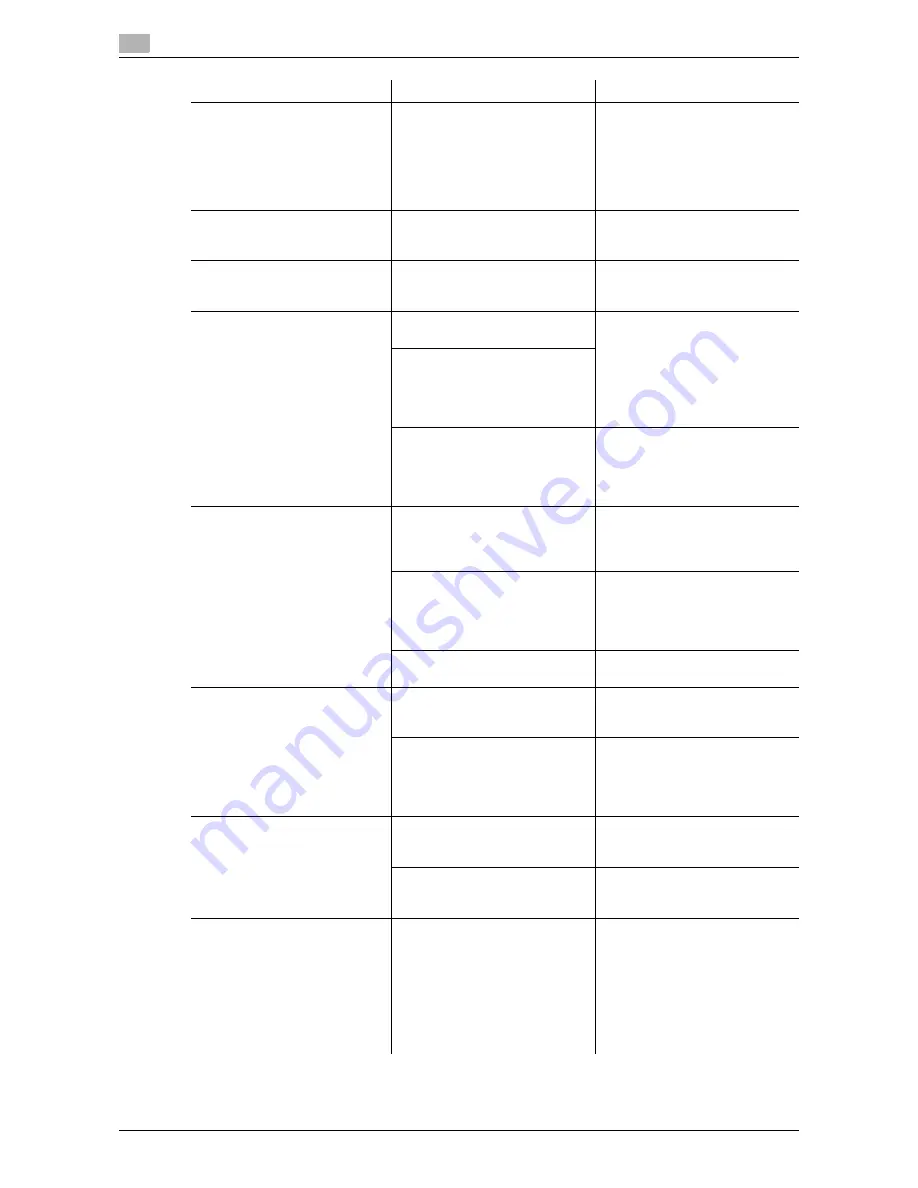
Cannot print
17
17-6
d-Color MF552/452/362/282/222
17.1
Printing is not available when
you have selected [Public User
Access] in user authentication.
Is printing by public users per-
mitted on the machine?
Check whether printing by public
users is permitted. If not, grant
printing permission to public us-
ers.
For the procedure for permitting
printing by public users, refer to
page 17-12.
Selection of items failed in the
printer driver.
Selection may not be enabled for
certain combinations of func-
tions.
Grayed out items cannot be con-
figured.
A "conflict" message saying
"unable to configure" or "func-
tion will be canceled" appears.
Have you set up functions that
cannot be used in combination?
Check what functions are ena-
bled and redo the selection of
functions.
Cannot print according to the
settings you have configured.
The settings may not be config-
ured correctly.
Check the setting of each item of
the printer driver.
Even though a combination of
functions may be enabled in the
printer driver, that combination
may not be available on this ma-
chine.
The paper size or paper orienta-
tion specified in the application
may take precedence over the
settings in the printer driver when
printing.
Correct the settings in the appli-
cation.
The watermark cannot be print-
ed.
Is the watermark set correctly?
Check the watermark settings.
For information on how to con-
figure the watermark setting, re-
fer to page 2-30.
Is the watermark density set too
low?
Check the watermark density
setting.
For information on how to con-
figure the watermark setting, re-
fer to page 2-30.
Some graphic applications do
not print watermarks.
When using such a program, the
watermark cannot be printed.
The staple function cannot be
specified.
The staple function requires the
optional
Finisher
.
Install the required optional
product and enable them on the
printer driver.
The staple function is disabled if
envelopes, postcards, Thick 3,
Thick 4 papers or transparencies
are specified.
Check the setting of each item of
the printer driver.
For information on paper types
supported by the staple function,
refer to the User’s Guide DVD.
Cannot staple.
When printing a large number of
pages, stapling cannot be per-
formed.
Change the number of pages to
be printed.
Does the document to be printed
contain pages of a different pa-
per size?
Check the document you are
printing.
The stapling position is not as
expected.
Is the stapling position or orien-
tation appropriate?
Check the stapling position in the
printer driver settings before
printing.
For information on how to con-
figure the staple settings, refer to
page 2-24.
For the original orientation set-
ting, refer to the User’s Guide
DVD.
Description of problem
Check points
Remedy
Summary of Contents for d-Color MF222
Page 8: ...Contents 6 d Color MF552 452 362 282 222...
Page 9: ...1 About This Machine...
Page 10: ......
Page 13: ...2 Print...
Page 14: ......
Page 55: ...3 Scan...
Page 56: ......
Page 78: ...Q14 Can I check the transmission log for scanning 3 3 24 d Color MF552 452 362 282 222 3 14...
Page 79: ...4 Fax...
Page 80: ......
Page 103: ...5 Copy...
Page 104: ......
Page 145: ...6 User Box...
Page 146: ......
Page 159: ...7 Driver...
Page 160: ......
Page 163: ...8 Operation Management...
Page 164: ......
Page 177: ...9 Software...
Page 178: ......
Page 183: ...10 Control Panel...
Page 184: ......
Page 194: ...Q3 Can I customize the Control Panel 10 10 12 d Color MF552 452 362 282 222 10 3...
Page 195: ...11 Other...
Page 196: ......
Page 205: ...12 When a Paper Staple Jam Is Occurring...
Page 206: ......
Page 228: ...When a staple jam has occurred 12 12 24 d Color MF552 452 362 282 222 12 4...
Page 229: ...13 Main Messages and Remedies...
Page 230: ......
Page 235: ...14 When Printing Quality Has Deteriorated...
Page 236: ......
Page 240: ...Cleaning the Print Head Glass 14 14 6 d Color MF552 452 362 282 222 14 2...
Page 241: ...15 When the Machine Cannot Be Powered On...
Page 242: ......
Page 244: ...15 15 4 d Color MF552 452 362 282 222...
Page 245: ...16 When the Touch Panel Is Not Visible...
Page 246: ......
Page 249: ...17 Cannot Print...
Page 250: ......
Page 261: ...18 Cannot perform network fax network scan...
Page 262: ......
Page 267: ...19 Cannot Use the Fax Function...
Page 268: ......
Page 274: ...Setting the number of RX call rings 19 19 8 d Color MF552 452 362 282 222 19 5...
Page 275: ...20 Cannot Copy...
Page 276: ......
Page 280: ...Cannot Copy 20 20 6 d Color MF552 452 362 282 222 20 1...
Page 281: ...21 Cannot Save in a User Box...
Page 282: ......
Page 285: ...22 Network Error Codes...
Page 286: ......
Page 289: ...23 When the Bit Count Does Not Match between the Server and the Client...
Page 290: ......
Page 292: ...23 23 4 d Color MF552 452 362 282 222...
Page 293: ...24 When a Message Appears to Replace Consumables or Carry Out Cleaning...
Page 294: ......
Page 314: ...Punch Scrap Processing 24 24 22 d Color MF552 452 362 282 222 24 5...






























