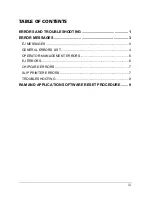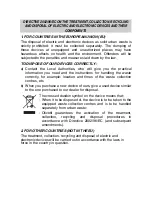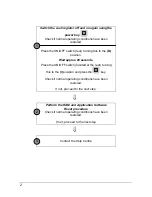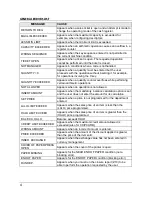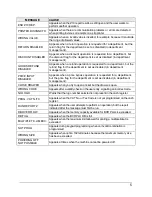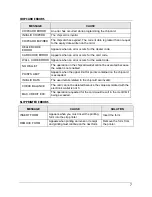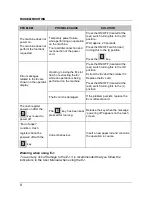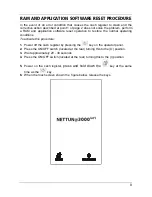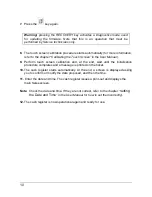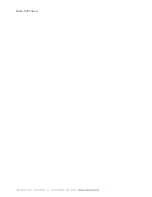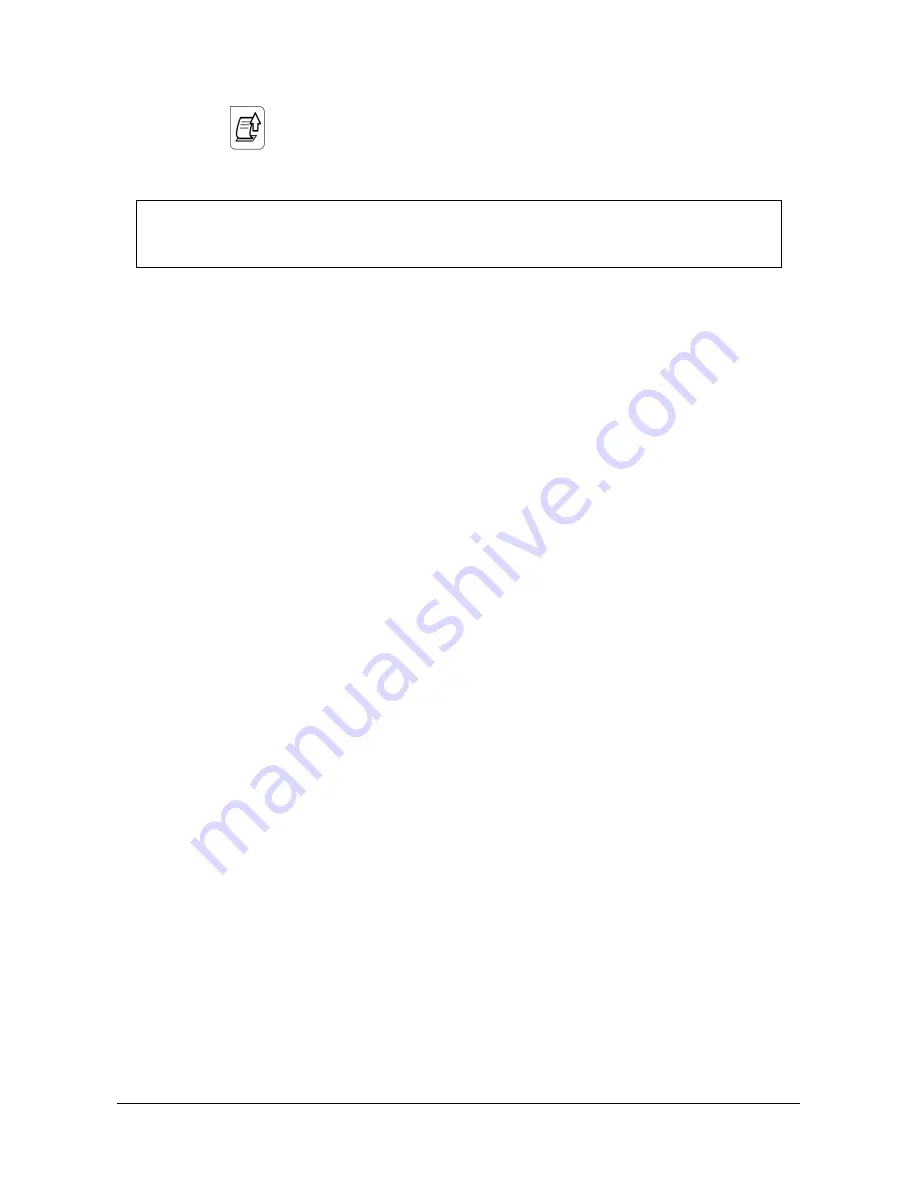
10
7.
Press the
key again.
Warning:
pressing the RECOVERY key activates a Diagnostics mode used
for updating the firmware. Note that this is an operation that must be
performed by Service technicians only.
8.
The touch screen calibration procedure starts automatically
(for more information,
refer to the chapter “Calibrating the Touch Screen” in the User Manual).
9.
Perform touch screen calibration and, at the end, wait until the initialisation
procedure completes and a message is printed on the ticket.
10.
The cash register starts automatically. At the end, a screen is displayed asking
you to confirm or modify the date proposed, and then the time.
11.
Enter the date and time. The cash register issues a print-out and displays the
main Sales screen.
Note:
Check the date and time. If they are not correct,
refer to the chapter “S
etting
the Date and Time
” in the User Manual for how to set them correctly).
12.
The cash register is now operational again and ready for use.