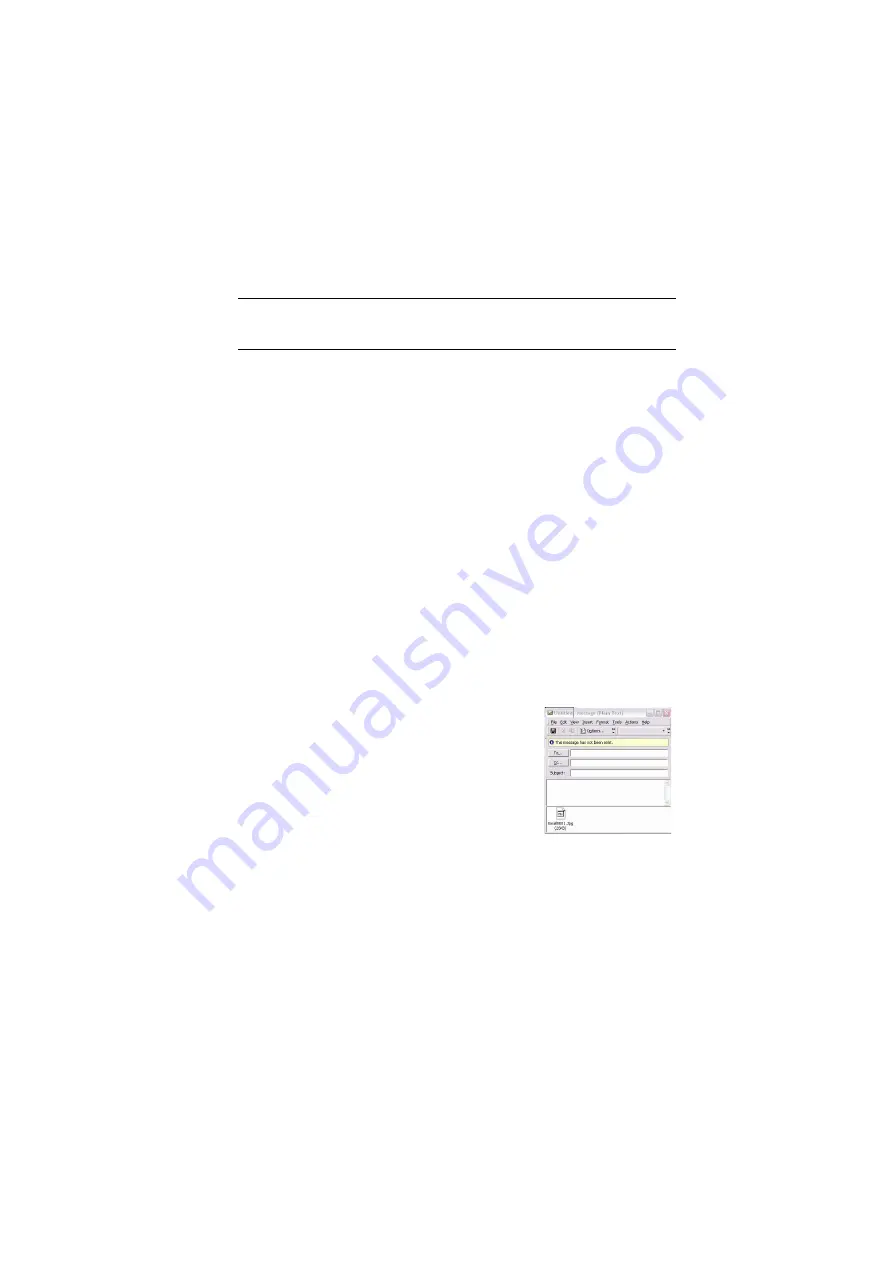
Operation > 70
S
CAN
TO
PC
OPTION
.
The scanner function can be controlled from either the MFP (Push
Scan) or from the PC (Pull Scan).
Push Scan option
1.
From the drop down menu, select the PC option.
The Push Scan screen which appears has four options:
>
>
Folder
>
Application
>
Fax
2.
Using the Up/Down arrow keys, scroll to the function you
need.
3.
Select the function with the Enter key, followed by the
Colour/Mono key to start scanning.
(a)
When the Email function is
selected, the Hotkey Utility
executes PC Scan in
accordance with your settings
for “Scan to Email”. The
scanned image data is saved in
the specified folder and is
ready for the software to send
as an attachment. Complete
the data on screen and send.
(b)
Folder
When the Folder function is selected the Hotkey
Utility executes PC Scan in accordance with your
settings for “Scan to Folder”. The scanned image
data is saved in the specified folder.
NOTE:
Ensure that the Hotkey Utility is installed and set up first.
















































