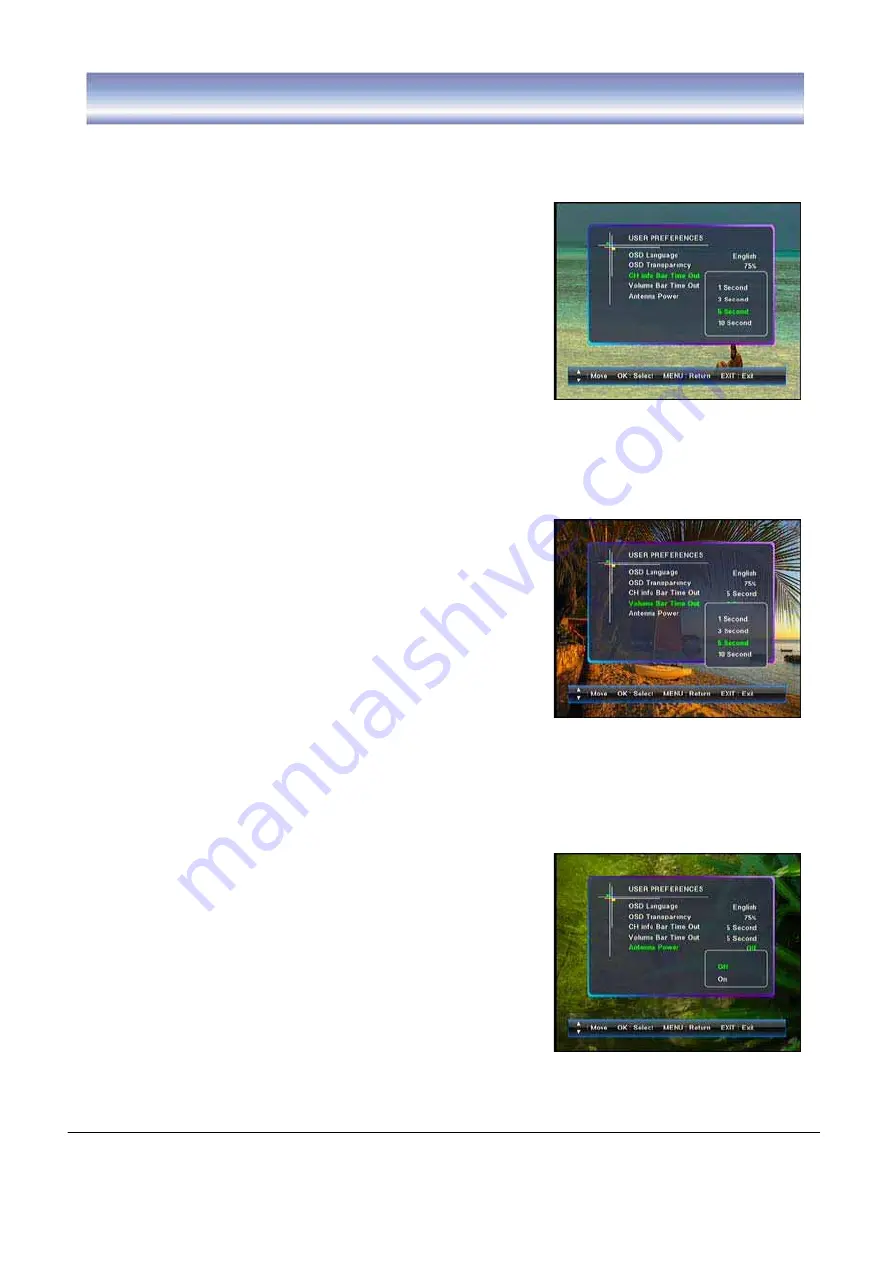
27
Setting
G
CH Info Bar Time Out
1.
Go to Main menu > Setting > User preferences >CH Info Bar Time Out.
2. Press
̵̷
key to select the
CH Info Bar Time Out
option,
and press
OK
key to enter submenu.
3. Press
̵̷
key to select the timeout (4 timeout modes are
available: 1 second, 3 second, 5 second, 10 second),
and press
OK
key to confirm.
4. Press
EXIT
key to exit all menu or press
MENU
key to return to the previous menu.
Volume Bar Time Out
1. Go to Main menu > Setting > User preferences >Volume Bar Time Out.
2. Press
̵̷
key to select the
Volume Bar Time Out
option, and press
OK
key to enter submenu.
3. Press
̵̷
key to select the timeout (
4 timeout modes are available: 1 second,
3 second, 5.second, 10 second), and press
OK
key
to confirm.
4. Press
EXIT
key to exit all menu or press
MENU
key to
return to the previous menu.
Antenna Power
1. Go to Main menu > Setting > User preferences >Antenna Power.
2. Press
̵̷
key to select the
Antenna Power
option, and
press
OK
key to enter submenu.
3. Press
Ʒͩ
key to select the options: off,on. And press OK key
to confirm.
4. Press
EXIT
key to exit all menu or press
MENU
key to return
to the previous menu.
Note: If the User Preference > Antenna Power is set to on, a
safety check may generate the message on the TV screen
"Antenna Power mismatch. User Preference set back to off".
The User Preference > Antenna Power will then be off.



















