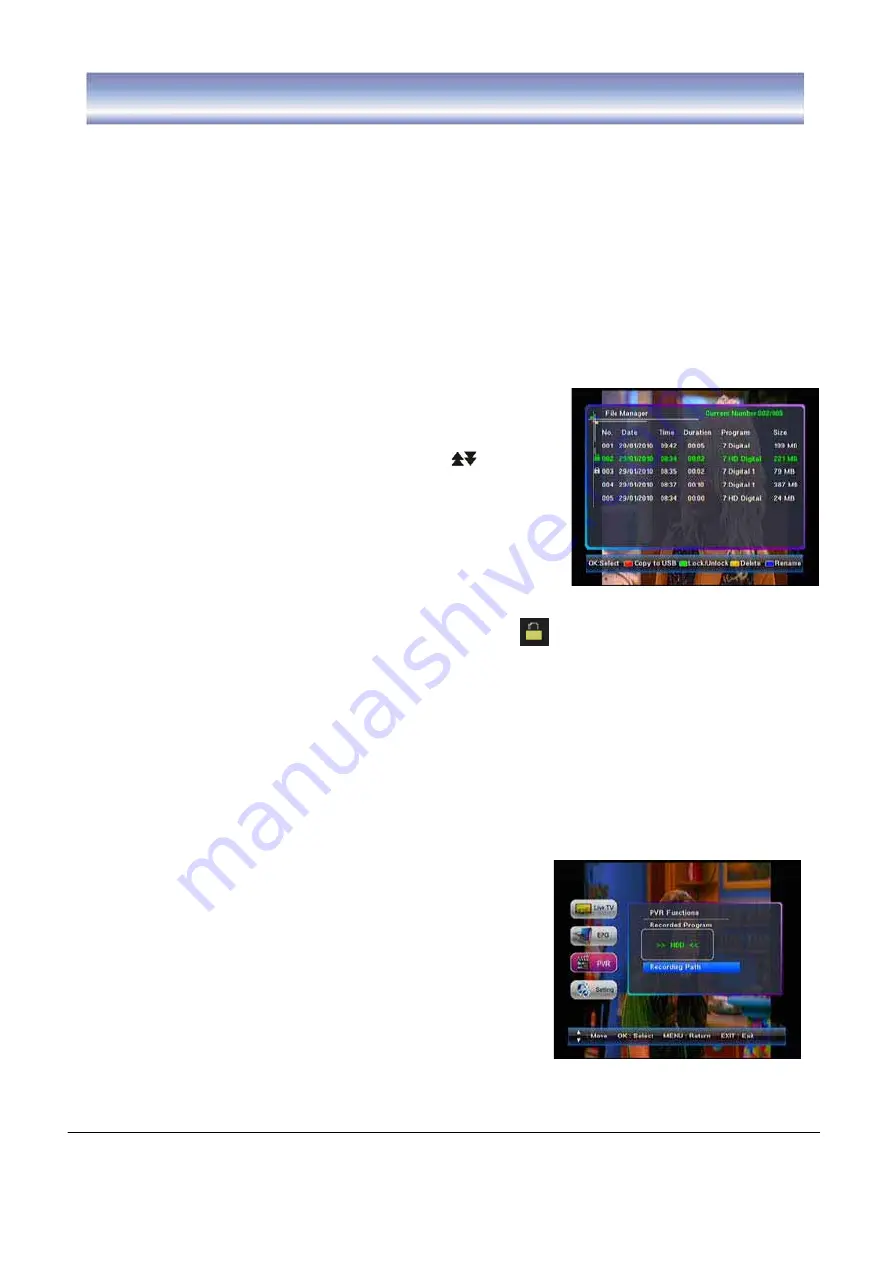
21
PVR
Storage Setting
Storage Information
1. Go to Main menu > PVR >Storage Setting >Storage information.
2. Press
OK
key to display detail.
3. Press
EXIT
key to exit all menu or press
MENU
key to return to the previous menu.
Storage Format
1. Go to Main menu > PVR >Storage Setting > Storage Format.
2. A password input window will show on the screen, input the correct pin code and press
OK key to confirm format.
Note: Existing platform can’t support NTFS format.
File Manager
1. Go to Main menu > PVR > File Manager.
2. Press
̵̷
key to select the file and press key to
page up/down.
3. Press
OK
key to mark this program, a check icon”
Ĝ
” will
appear. Press OK key again to cancel the operation, the
icon will disappear.
4. Press
RED
key to copy the file from HDD to USB or from
USB to HDD.
5. Press
GREEN
key to lock this program, a lock icon will appear. Press
GREEN
key
again to unlock the program, you will need a password to unlock. The lock icon will
disappear.
6. Press
BLUE
key to show the keypad, press
̵̷ൖ൘
key to select the letters and press
OK key to confirm. Press
YELLOW
key to save and quit, press
GREEN
key to delete
the letters.
7. Press
YELLOW
key to delete the program.
8. Press
EXIT
key to exit all menu or press
MENU
key to return to the previous menu.
Note: Multiple files can be copied simultaneously. If you want to stop copy in half-way,
it can only be stopped by pressing EXIT key after a file copy is completed. It can’t be
interrupted during copy.
Recording Path
1. Go to Main menu > PVR > Recording Path.
2. Press
OK
key to show a list box, press
ൖ൘
key to
select the options: HDD, USB, and press
OK
key to
confirm.
3. Press
EXIT
key to exit all menu or press
MENU
key to
return to the previous menu.
Note: As the recording path changed, the current file path is changed as well.

























