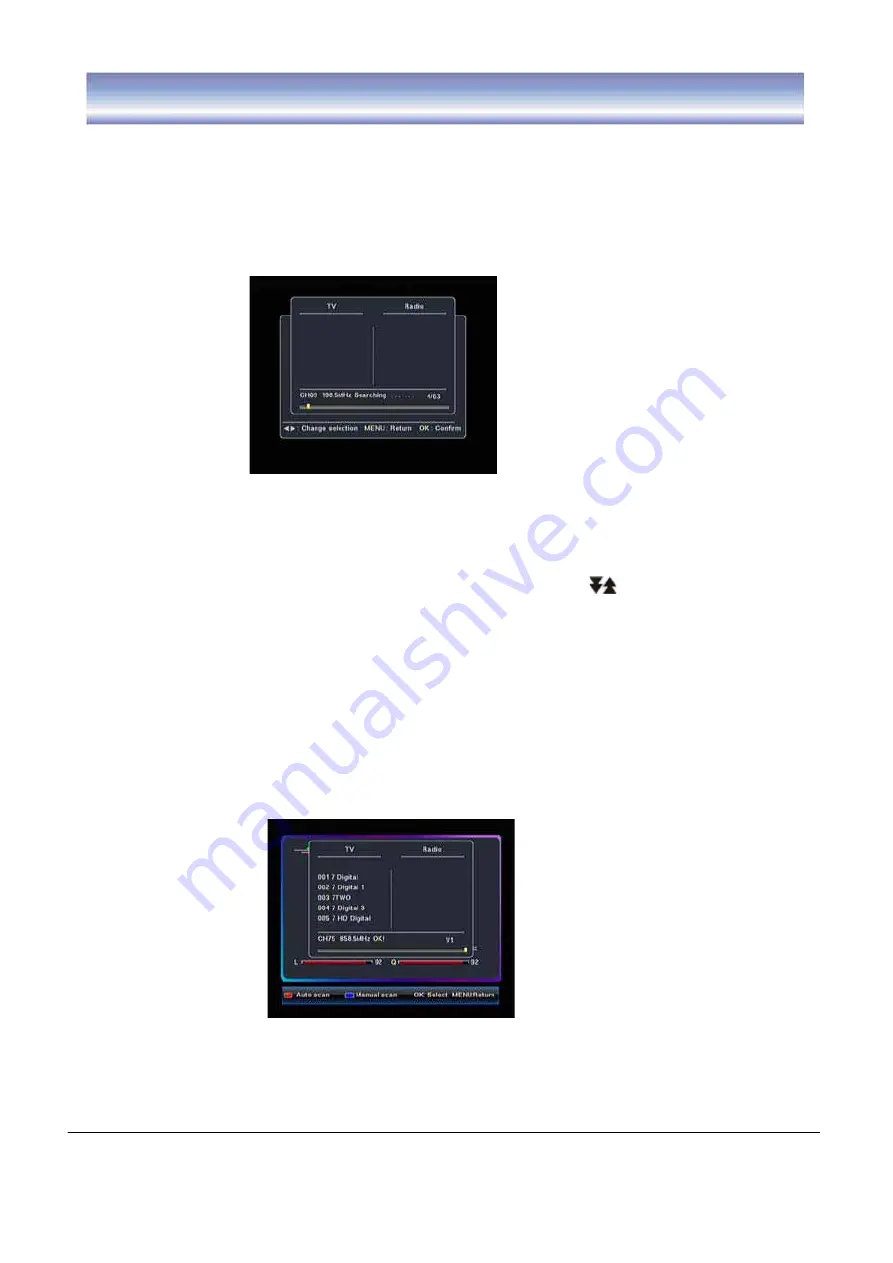
22
Setting
Installation
Auto Scan
1. Go to Main menu >Setting >Installation.
G
2. Press
RED
key to auto scan all the channels.
3. Press
EXIT
key to stop during the auto scan.
G G G G G G G G G G G G G G
G
G
G
G
G
Manual Scan
1. Go to Main menu > Setting >Installation.
2. Press
̵̷
to select the channels you want to scan. Press key to page up/down.
3. Press
OK
key to select the channel, press again to cancel your selection. If the channel
is selected, an icon “
Ĝ
” will appear.
4. Repeat step2, 3 until all channels you want to search are selected.
5. Press
BLUE
key to start scanning the selected channels.
6. Press
EXIT
key to stop during the scan.
























