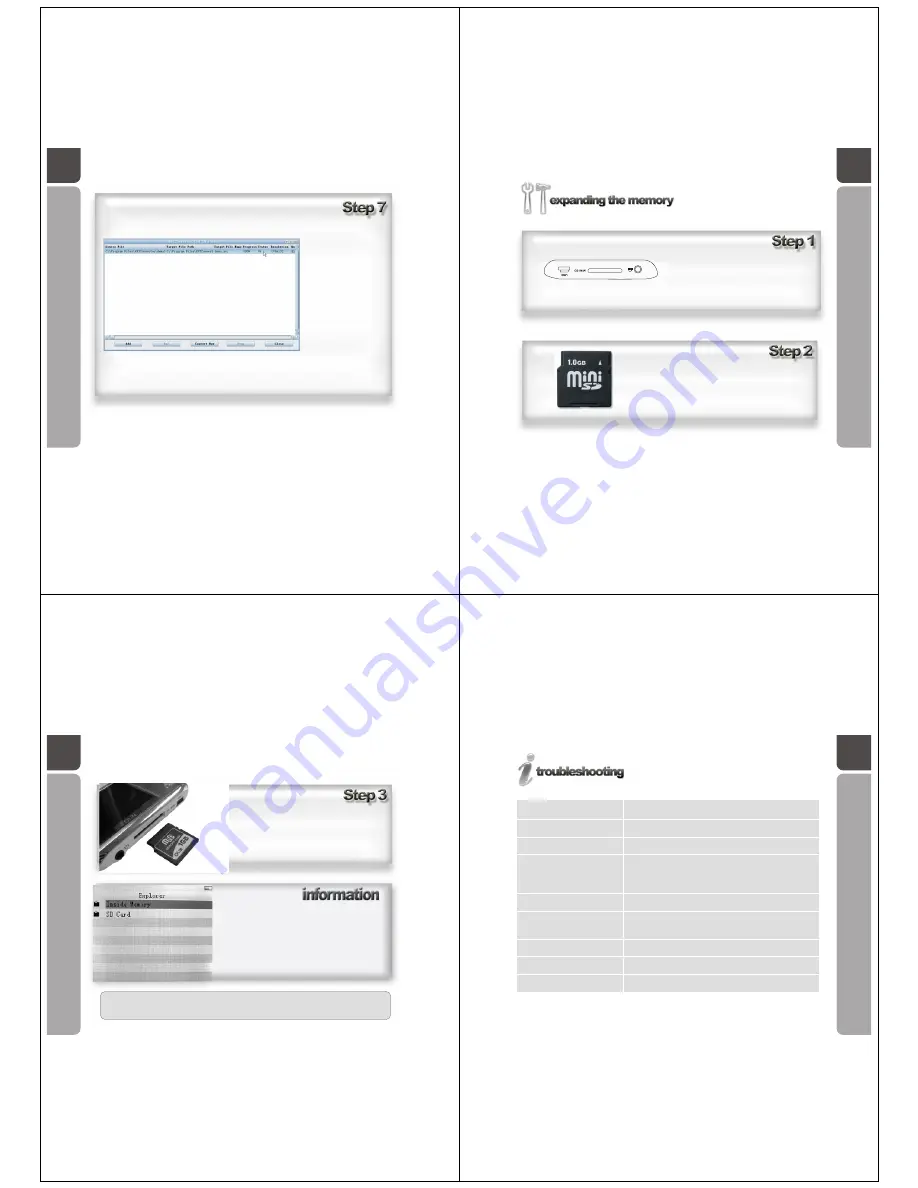
48
Once the file is converted,
the progress column will
show 100% and the status
column will report an OK
status. The file is now
converted successfully. The
software can now be shut
down by clicking Close at
the bottom of the screen.
Alternatively, you can
choose another file to
convert by clicking add and
beginning this procedure
again.
49
A guide in expanding the memory
on the OM205 Media Player.
Locate the mini SD slot on the base of the
OM205 Media Player
Locate the mini-SD card.
Note: Maximum capacity supported by the OM205
Media Player - 2 Gigabyte mini-SD card.
50
Slide the card into the slot as shown.
(Mini-SD metal strips facing down).
Push the card all the way in and then release to
lock it into place.
When using the OM205 Media Player with a mini SD card
inserted, the player will prompt you within different menus for
(built-in) Memory or (mini) SDCard.
When this screen appears, use the Five-direction Key to scroll
to the
device that has your chosen file stored on it, then press the key
downwards to enter.
Note: The Mini SD card will now show as "SD Card" when
exploring the files on the player. The player can now save files
on the Mini SD card and the OM205 Media Player.
WARNING:
Only insert and remove the Mini SD card when the OM205 Media
player is powered off.
51
Problem
Possible Causes
Player will not power on
No response when buttons
are pressed
Cannot play music or no
sound during playback
Player will not unlock after
keylock
Cannot upload / download
documents / PC cannot
detect the player
Cannot record voice or sound
Strange characters appear
on the screen
Memory size not correct
Battery may be out of charge.
Power button at the top of the player may not be in the on position
The player may be key locked. Go to page 24 and review the
procedure on key locking the media player
Earphones may be faulty.
Check the earphones plugged in securely.
Battery may be out of charge.
Volume may need to be turned up.
Mp3 file may be faulty
Turn the power off at using the power on / off button at the
top of the player.
The USB cable may not be securely connected.
Memory may be full.
Device driver may need to be reinstalled.
Battery may be out of charge.
Memory may be full.
Incorrect language selected in the settings menu.
Due to the space taken up by the system firmware and FAT, the
usable memory is less than 90-95% of the indicated memory size.
































