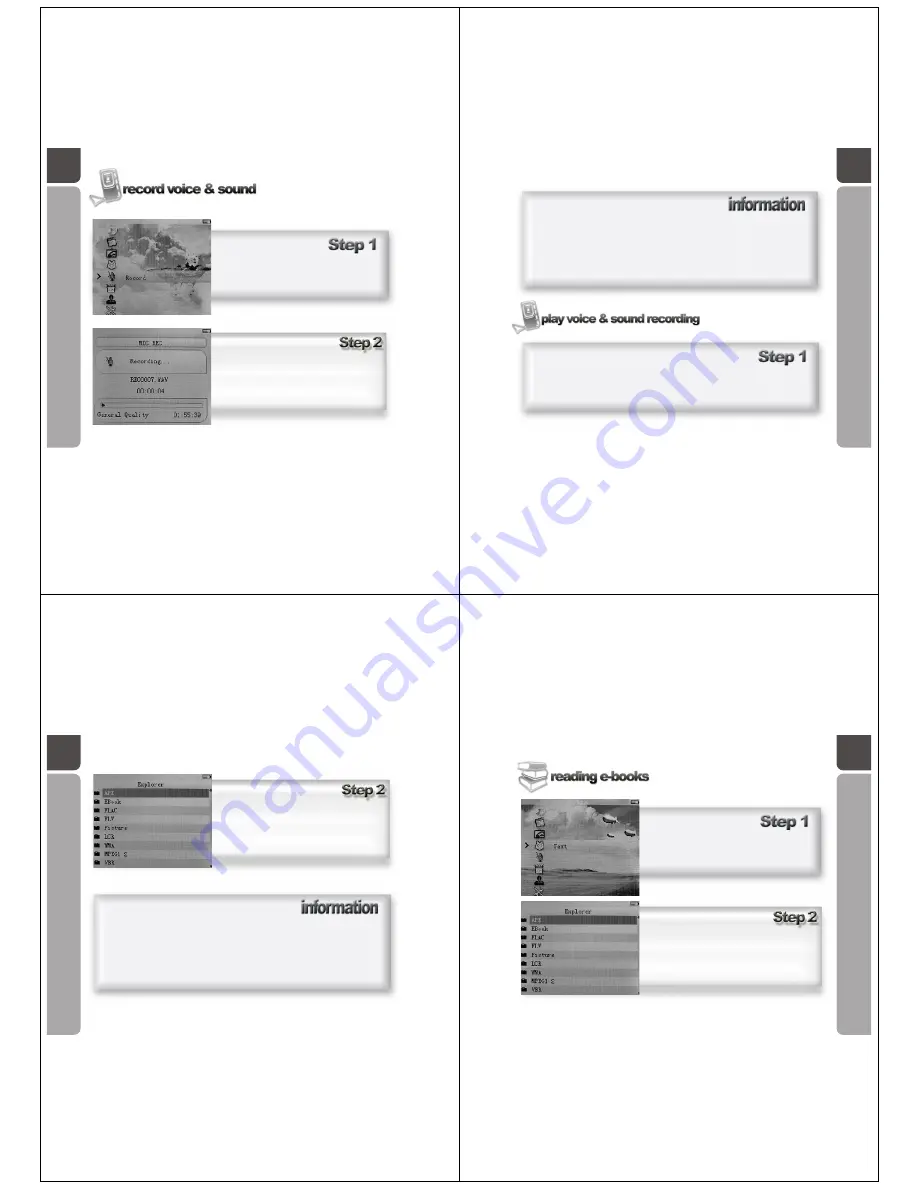
A guide in recording sound and
your voice on the hard drive of the
OM205 Media Player
In the main menu, use the Five-direction Key to
navigate, scroll to Record icon, press the key
downwards to enter the Record menu.
Press REC key to commence recording
Press REC key to pause and restart recording
Press & hold Five-direction key downwards for
3 seconds to stop recording and return to the
main menu. The file will be saved
automatically.
24
25
The microphone is located on the top of the player (see page 01). For best
recording results, do not speak directly into the microphone as the sound may distort.
The
OM205 Media Player microphone is designed to capture all types of sound with the
best possible quality.
A guide in playing back
a pre recorded .wav file
Using the keypad, enter the Music menu. Your recorded file will be played under this
menu.
26
It is recommended when making a recording; remember the file name. This will
assist when finding the file to playback.
Using the Five-direction Key to enter the Explorer/
Navigation interface, scroll down to your recorded
files or the folder they are saved. Press the Five-
direction Key downwards to confirm your
selection.
27
A guide in reading .txt file format on the
OM205 Media Player
In the main menu, use the Five-direction Key
to navigate, scroll to Text icon, press the key
downwards to enter the Text menu.
Using the Five-direction Key to enter the Explorer/
Navigation interface, scroll down to your text(.txt
format) files or the folder they are saved. Press the
Five-direction Key downwards to confirm your
selection.
































