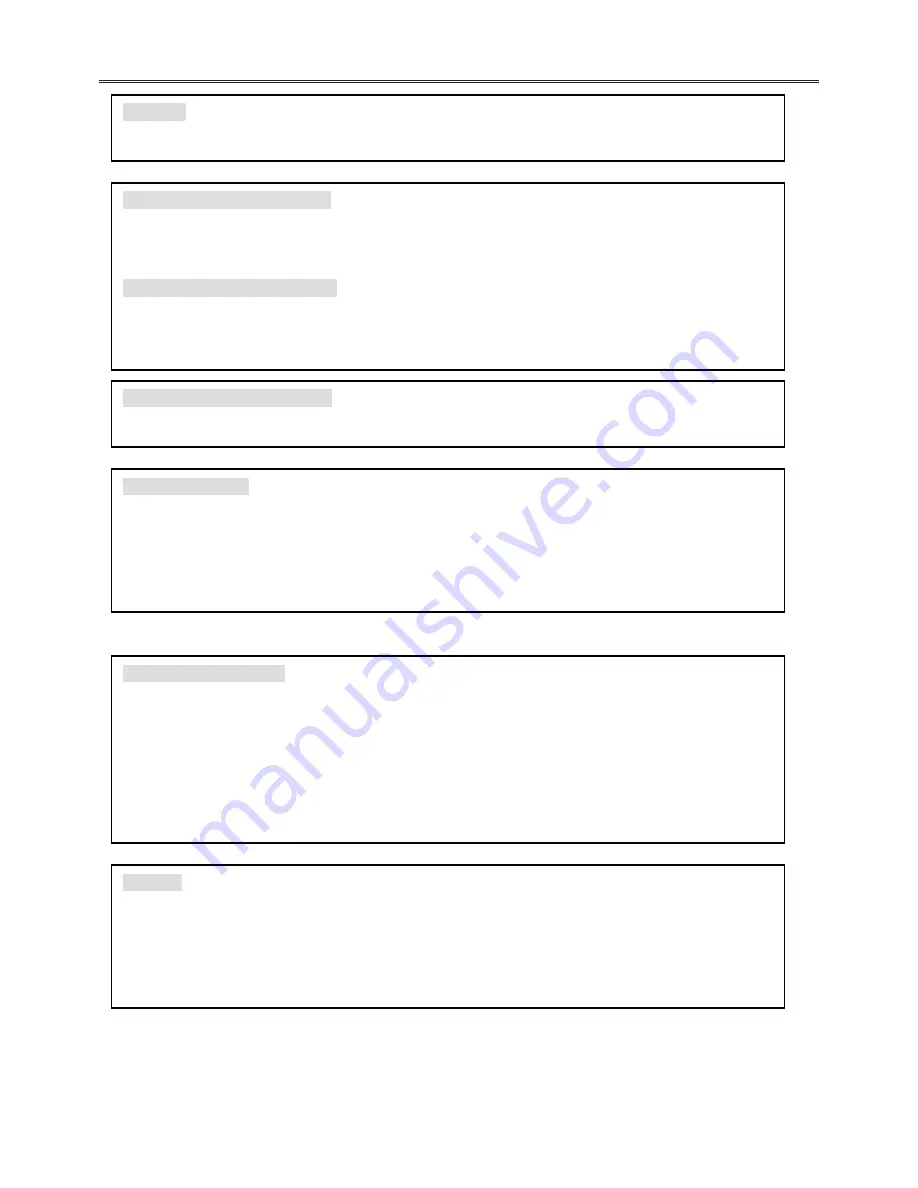
12
FUNCTION OPERATIONS
SEARCH BY TIME
You can use the GOTO button to search by time, namely to play from a specific time. During DVD
playback, press the GOTO button once and TV screen will display the title or chapter, then you can
use number buttons to select any one of them.
Note: Some DVD discs do not support search function.
FAST FORWARD & REVERSE
Press the
and
buttons to activate fast forward or reverse function, continually press to select
different speed fast forward or reverse function.
SLOW FORWARD & REVERSE
Press SLOW button to activate slow forward or reverse, continually press to select different speed
slow forward or reverse function.
Note: There is no slow playback function for CD and MP3 discs.
DISC INFORMATION DISPLAY
Press the DISPLAY button on remote control to display the relevant disc information.
PROGRAM PLAYBACK
Use the PROGRAM button to activate program playback of DVD and CD discs.
Operation steps:
1. At STOP status, press the PROGRAM button to enter program status.
2. Use the number buttons to input contents according to prompts.
3. Repeat step 2 to program more contents.
4. Use the direction buttons to move cursor to “START” and then press PLAY button to begin the
program playback.
ZOOM
Press ZOOM button on the remote control, to activate zoom, zoom in or Zoom out function.
Continually press the zoom button will change the zoom rate accordingly. Zoom rate is:
Zoom out rate: ×2, ×3 , ×4;
Zoom in rate: ×1/2, ×1/3, ×1/4;
Press the ZOOM button on the remote control to resume normal playback.
VOLUME
During playback, press the VOL
+
button to turn up, press the VOL
-
button to turn down.

























