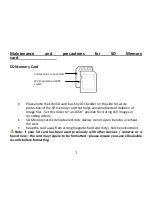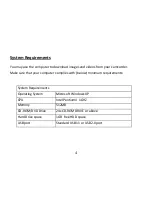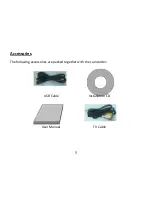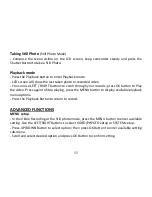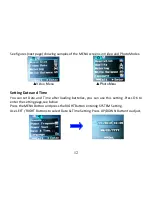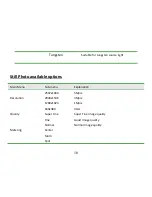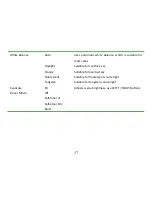3
Maintenance
and precautions for SD
Memory
card
SD Memory Card
•
Please note that the SD card has tiny LOCK slider on the side for write
protection of the SD memory card that helps avoid inadvertent deletion of
image files. Set this slider to “un-LOCK” position for storing still images or
recording videos.
•
SD Memory card is delicate electronic device; do not open, bend
or
overheat
the card.
•
Keep the card away from strong magnetic field and dirty / harsh environment.
Note: If your SD card has been used previously with other devices / cameras or is
brand new – the card may require to be formatted – please ensure you save all valuable
records before formatting.
Contact pins / connectors
Write protection LOCK
switch