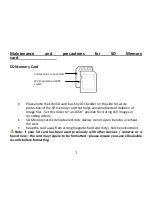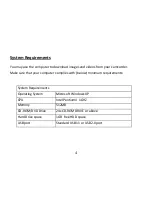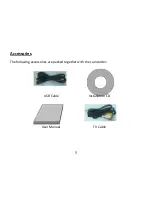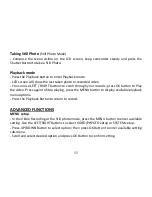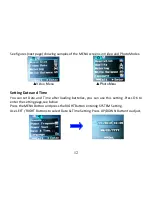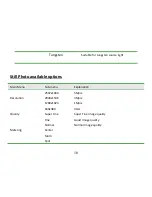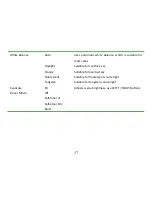2
Operating guide
Thank you for purchasing this Digital Camcorder. Please read this manual thoroughly
before operating the unit, and retain it for future reference.
Note:
The operating guide is prepared with latest available information. The specification
of unit in the package of is subject to change without prior notice.
−
Avoid all contact with water, and dry hands before using.
Maintenance and precautions for the camcorder
−
Do not expose the camcorder to extreme high or low temperature or leave it in
direct sunlight.
−
Avoid using the camcorder when this is a storm or lighting.
−
Do not use organic solvent to clean lens. Clean only with soft dry cloth.
−
Use only the accessories supplies by the manufacturer.
−
Do not use batteries of different specifications.
−
Remove batteries during long periods between usages.
−
Dispose of used batteries according to the instructions.