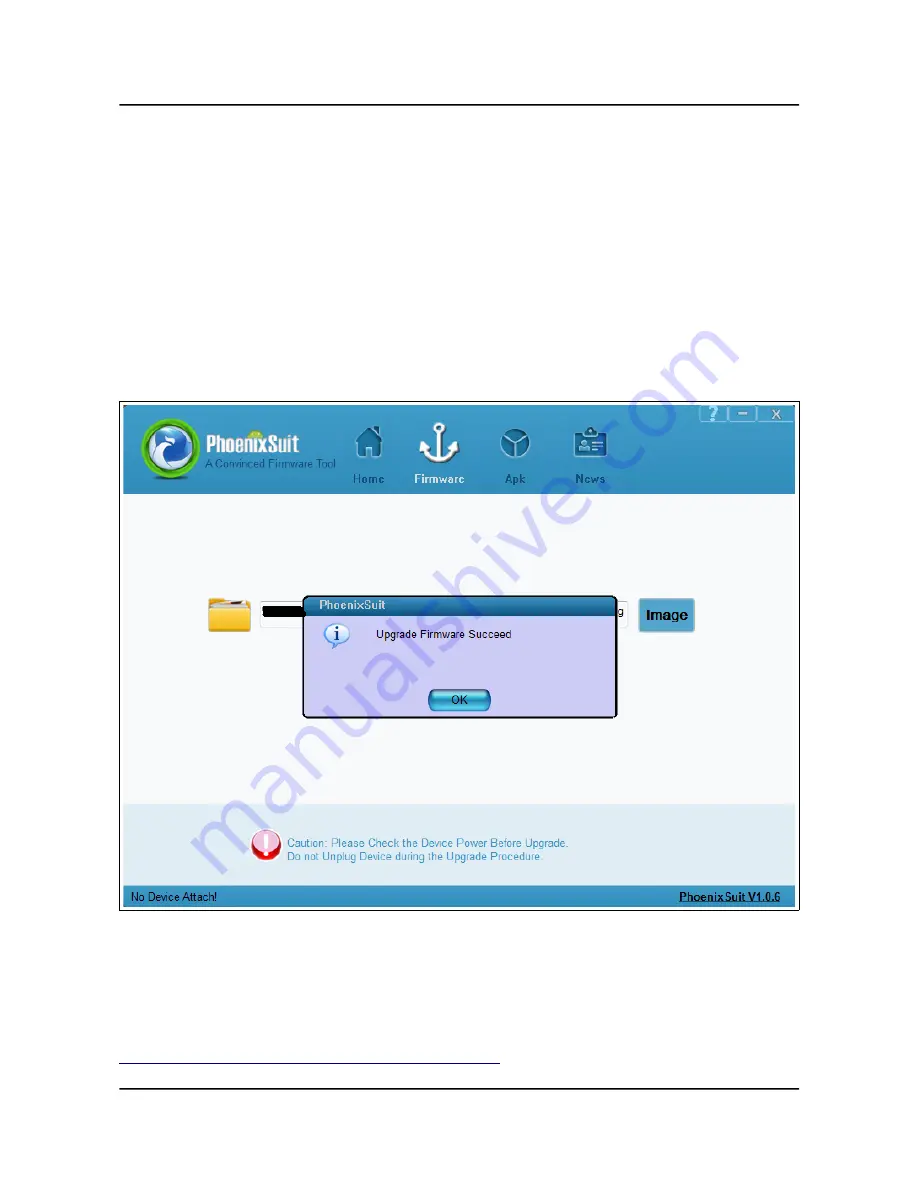
OLIMEX© 2014
A20-OLinuXino-MICRO user's manual
4. Press and hold RECOVERY button, apply power supply (6-16)V, release RECOVERY button.
5. Connect USB cable to the mini USB connector
6. You will be asked for drivers for the bootloader. Navigate to the folder where you extracted the
PhoenixSuit and install the drivers from the respective executables (or manually point the installer
to the drivers folder in the PhoenixSuit installation path).
7. PhoenixSuit will detect the board and would ask for the method of writing the image. Choose
method of writing the image and confirm your wish to write the image.
8. Wait till upgrade succeeds as shown below:
There are different flavors of the Android and Linux distributions depending on whether you want
to use 50Hz HDMI or 60Hz HDMI or VGA or 7'' display or 10'' display etc. You might need to
change the configuration files inside (depending on your desirable output medium). How to do it is
explained in chapter 2.6 Calibrating a display.
Those images, the software required and further instructions might be found at the wiki page:
https://www.olimex.com/wiki/A20-OLinuXino-MICRO
.
Page 20 of 44















































