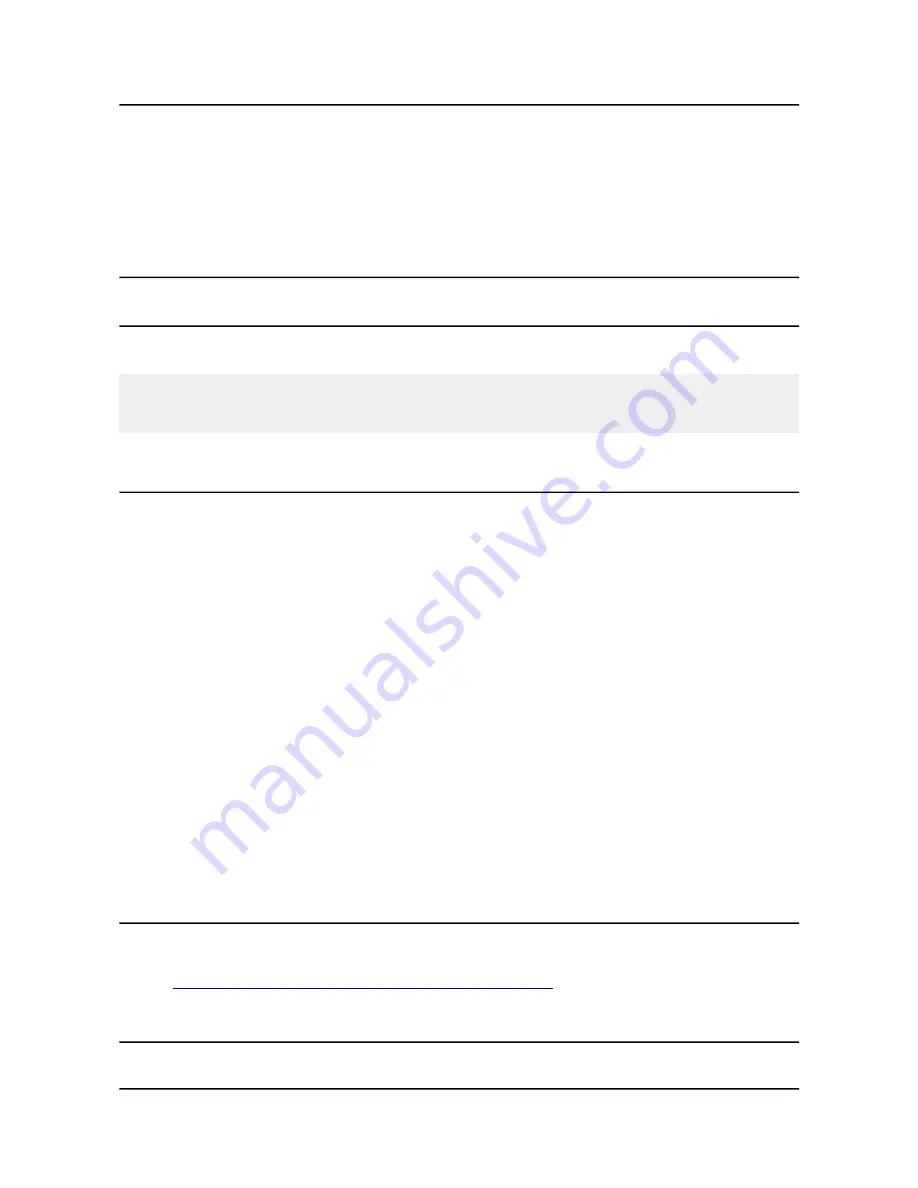
OLIMEX© 2014
A20-OLinuXino-MICRO user's manual
4. 1024×768
5. 800×600
6. 640×480
7. 1920×1080
8. 1280×720
2.6 Calibrating a display
2.6.1 Android calibration
Calibrating a display under Android is pretty straightforward from the Android application.
Important: initially the boards are calibrated for a specific display. If you re-write the image (no
matter whether the SD card or the NAND memory) you would need to use a mouse to calibrate the
display initially. It might be impossible to calibrate it via touching the display.
2.6.2 Debian calibration
The command for display calibrating in Debian Linux is:
ts_calibrate
The default Debian setup is made with settings for HDMI 720p/60Hz. If you want to change some
other LCD, VGA or HDMI resolution then you have to start script file in /root directory.
If the problem is under Debian Linux make sure you are properly logged in the XFCE interface!
Else applying calibration would not happen for the current user – if you are calibrating from the X
graphical interface make sure that you are logged as user “olimex” (if calibrating without the X, the
user is “root”).
#su olimex
enter the password: olimex
calibrate the touch screen and reboot the board
#sudo reboot
2.7 Software support
We maintain Linux and Android images for SD card which might be downloaded for free and
modified as the user wishes. The latest images and updates are featured at the wiki article of the
device:
https://www.olimex.com/wiki/A20-OLinuXino-MICRO
.
2.8 Button functions and NAND image restore in Android
The bellow three buttons usually are supported under both Android and Debian:
Page 12 of 44



























