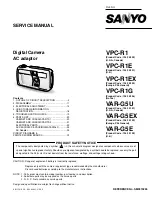Summary of Contents for Wireless USB Adapter Set
Page 1: ...Wireless USB Adapter Set User guide v2 www olidata com wusb ...
Page 13: ...Wireless USB Adapter Kit User Guide 12 Figure 13 Installation completed ...
Page 19: ...Wireless USB Adapter Kit User Guide 18 Figure 20 Editing device name ...
Page 23: ...Wireless USB Adapter Kit User Guide 22 Figure 25 Device Manager window ...