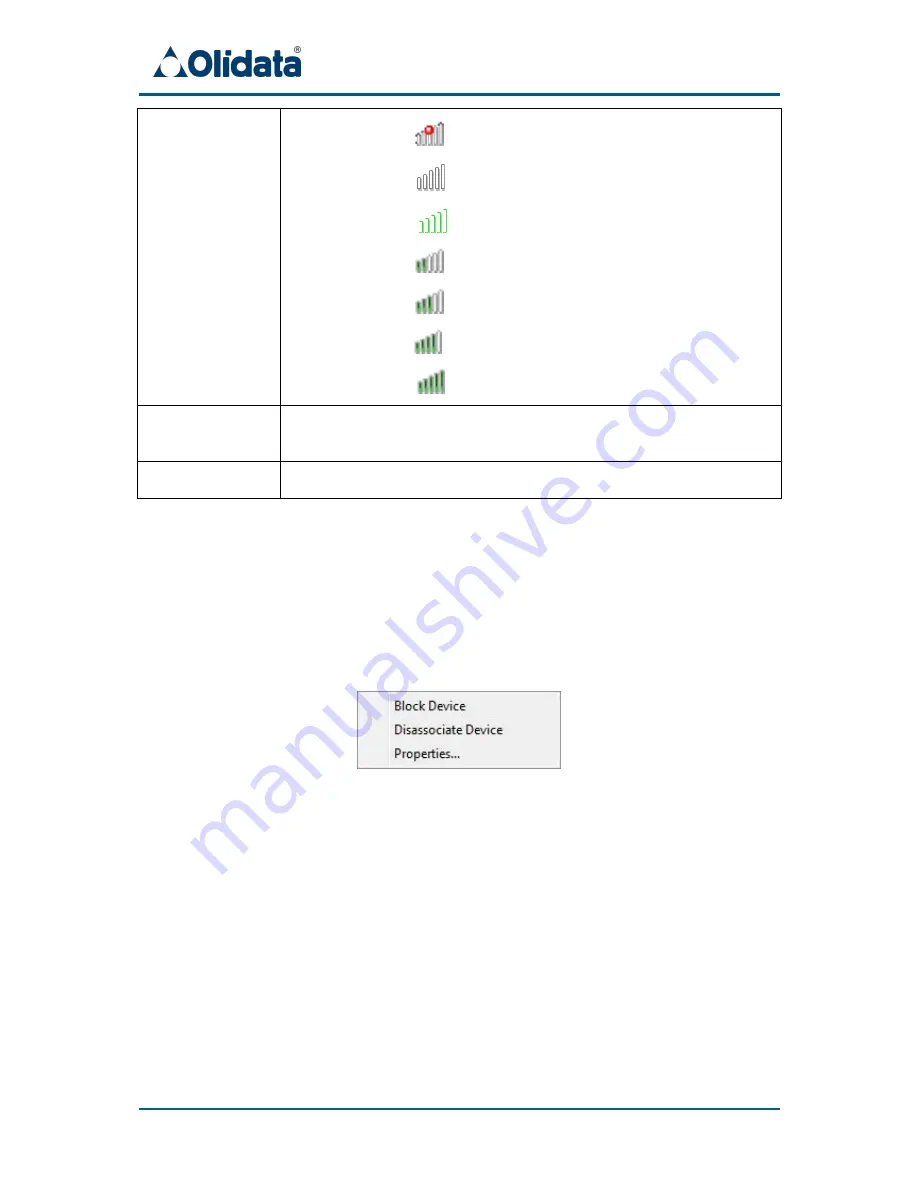
Wireless USB Adapter Kit - User Guide
17
Connection status
Blocked:
Not connected:
Connected:
Medium:
Intermediate:
Good:
Excellent:
Advanced
settings
Displays the Advanced Settings screen which allows verifying
transmission settings.
Close
Closes the application window, but the application is still running.
4.3
Device Adapters management
The manager software allows the user to remove or temporarily disable known
devices.
To temporarily disable a device, open the contextual menu by right-clicking on the
chosen connection
Figure 19
:
Device contextual menu
and select option “Block device”. Device pairing is still available for future use.
To remove a device, select option “Disassociate device”. Device pairing is
discarded. A new pairing procedure is needed to work with the same Device
Adapter again.
It is also possible to modify connection names on the list, by simply double-clicking
the name of the chosen connection.
Summary of Contents for Wireless USB Adapter Set
Page 1: ...Wireless USB Adapter Set User guide v2 www olidata com wusb ...
Page 13: ...Wireless USB Adapter Kit User Guide 12 Figure 13 Installation completed ...
Page 19: ...Wireless USB Adapter Kit User Guide 18 Figure 20 Editing device name ...
Page 23: ...Wireless USB Adapter Kit User Guide 22 Figure 25 Device Manager window ...






















