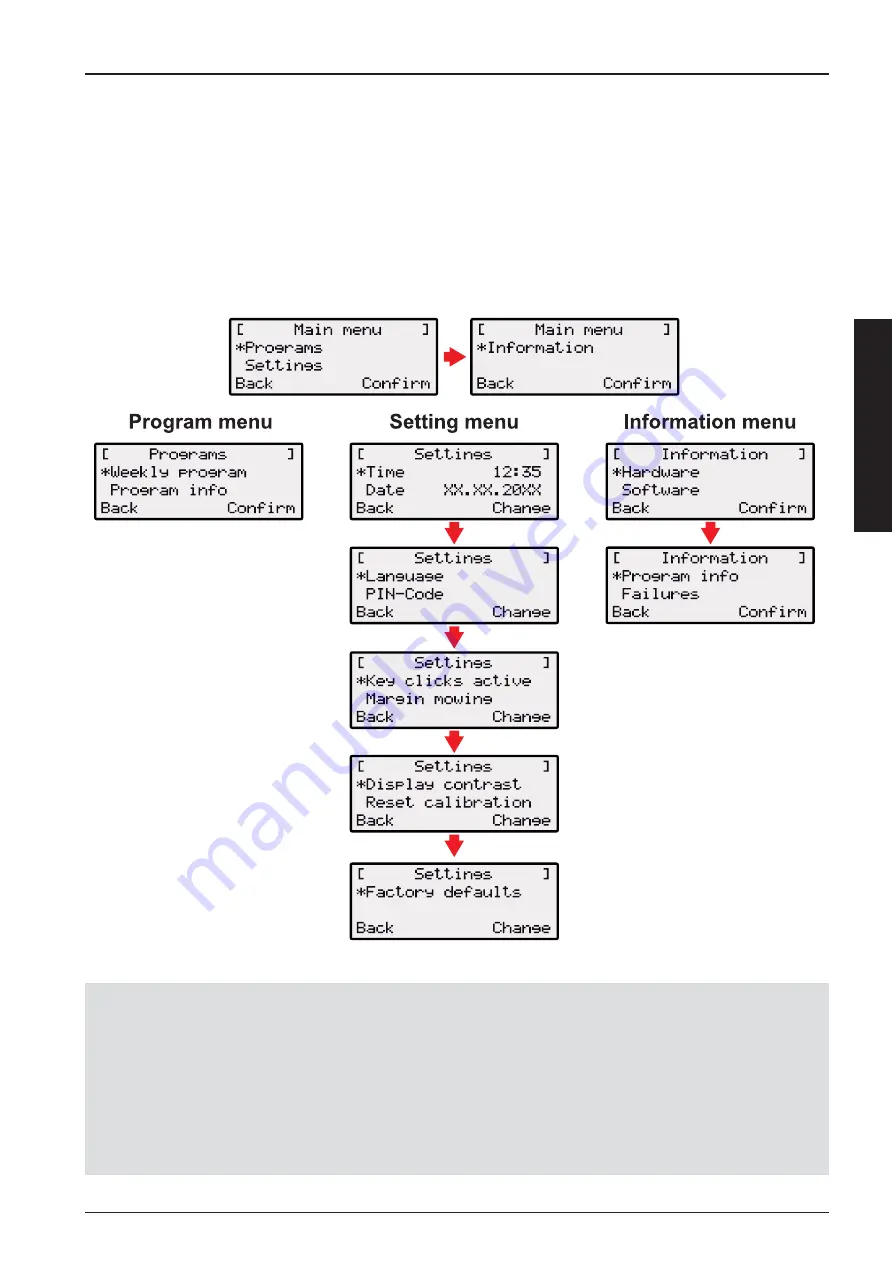
English
65
8.2
Overview
The main menu of the robot lawnmower is divided up into the following submenus:
Program menu.
Setting menu.
Information menu.
Note!
Start the robot lawnmower as described.
Use the [up arrow key] or the [down arrow key] to select the required main menu.
The star symbol to the left of the menu displays shows which selection is active.
Confi rm the required main menu with the [multifunction key right]. The corresponding sub-menus open.
Confi rm the required application with the [multifunction key right]. Change the sub-menu items if required.
Use the [multifunction key left] to return to the standard display.






























