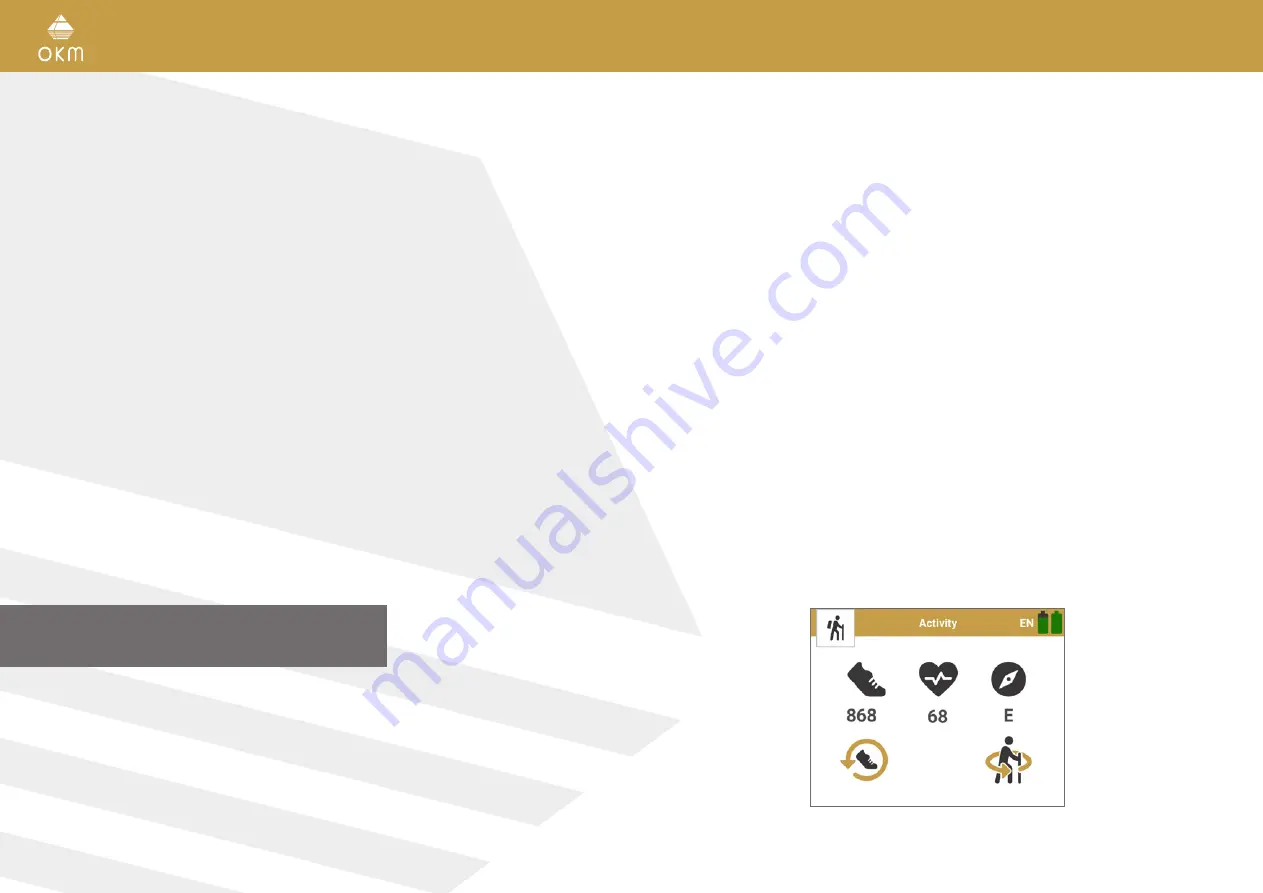
14 / 34
5 OPERATING MODES
The detector is controlled by a Smartwatch (alternatively Smartphone) with pre-installed OKM
Rover UC application. Power on the Smartwatch and select the OKM Rover UC App icon by tapping
on it. The application will start and display the main menu.
The Activity Screen is accessible anywhere at any time:
•
Activity Screen:
Display the
UnderCover Screen
with pedometer and compass.
The following functions are started from the main menu:
•
3D Ground Scan:
Graphical 3D measurement for detailed analysis on a computer.
•
Magnetometer:
Acoustic magnetic field measurement to detect ferrous metals.
•
Pinpointer:
Basic target discrimination and real-time scan to locate potential targets.
•
File Explorer:
List of all scans that have been stored. The scan files can be viewed and analy-
zed directly on the Smartwatch as well as transferred to a computer.
•
Settings:
Adjust general settings like language, feedback, design etc.
•
Information:
View information like serial number and firmware version.
The choice of the operating mode depends on your planned project. Usually, you should use
several operating modes one after another to explore an area. In that way you can obtain as many
information as possible from the underground of the scanned area.
5.1 ACTIVITY SCREEN
If you aroused suspicion with the detector, click on the Smartwatch
Button A
to open the activity
screen. This screen shows your steps taken (pedometer function), current heart rate and the cur-
rent direction the detector is heading to (compass function). It may take a moment until the heart
rate is displayed.
14 / 34
OPERATING MODES
Summary of Contents for Rover UC
Page 12: ...12 34 ASSEMBLY PREPARATION...















































