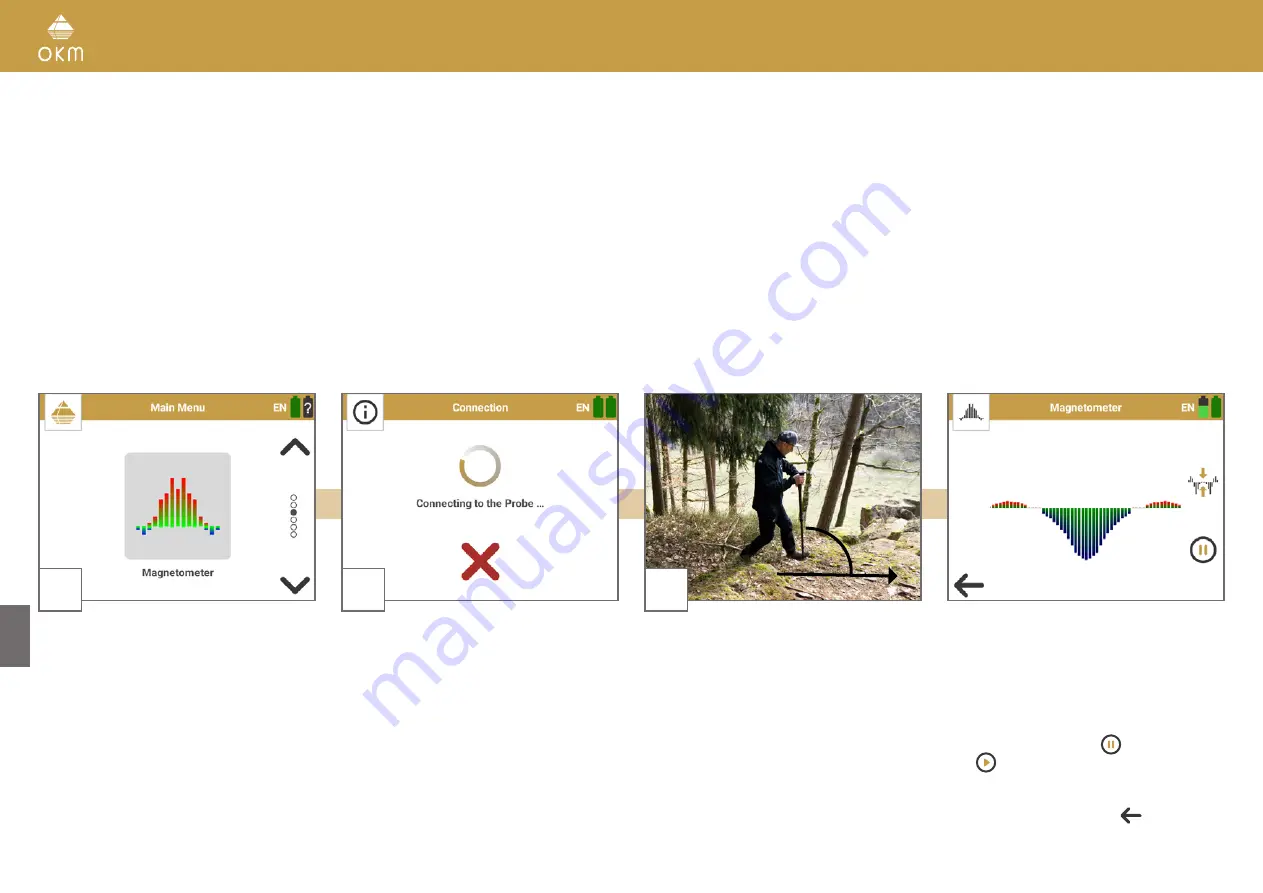
5.3 MAGNETOMETER
The operating mode Magnetometer allows to research the area in regard to ferromagnetic
metals, e.g. iron, cobalt and nickel and other metals or objects which include traces of such metals.
Primarily, this function is an acoustic mode that additionally generates a basic graphical represen-
tation to visualize the peaks.
As soon as you get an acoustic signal, the device has detected a potential metal target right below
the position of the probe. In this way it is possible to find small metal objects near the surface like
nails, screws, wires, seals and similar targets.
A general rule is:
The fewer small metal items in the soil, the deeper you can detect targets with 3D Ground Scan.
5.3.1 Performing a Magnetometer Scan
In this operating mode all measured data will be directly displayed in the OKM Rover UC App.
Thus, we recommend to use the Magnetometer to remove disturbing metal items from the area that
you like to scan in detail. The less metals near to the surface, the better your result in the operating
mode 3D Ground Scan.
Moreover, Magnetometer can be used to pinpoint objects during excavation. If you have already dug
a large hole and do not remember where exactly the detected object was situated, you can relocate
fast and efficiently the target position.
1
Power on the detector and the Smartwatch. Start
the Rover UC App and select the operating mode
Magnetometer
.
2
The Bluetooth connection to the detector will
be established automatically.
As soon as the Bluetooth connection is
established successfully, the Trigger LED
turns
blue
.
3
Move the probe slowly in any direction:
back and forth, to the left and to the right.
Make sure you hold the probe vertically to the
ground, avoid rotating, pivoting and swinging.
The scan results are displayed in real-
time on the Smartwatch screen.
As soon as a strong signal is detected, the
values will reach its peak when the probe is
directly above the detected object.
To pause the scan, tap on
and continue
with
To finish the scan and return to the App main
menu, tap on the back arrow
90°
20 / 34
Summary of Contents for Rover UC
Page 12: ...12 34 ASSEMBLY PREPARATION...





























