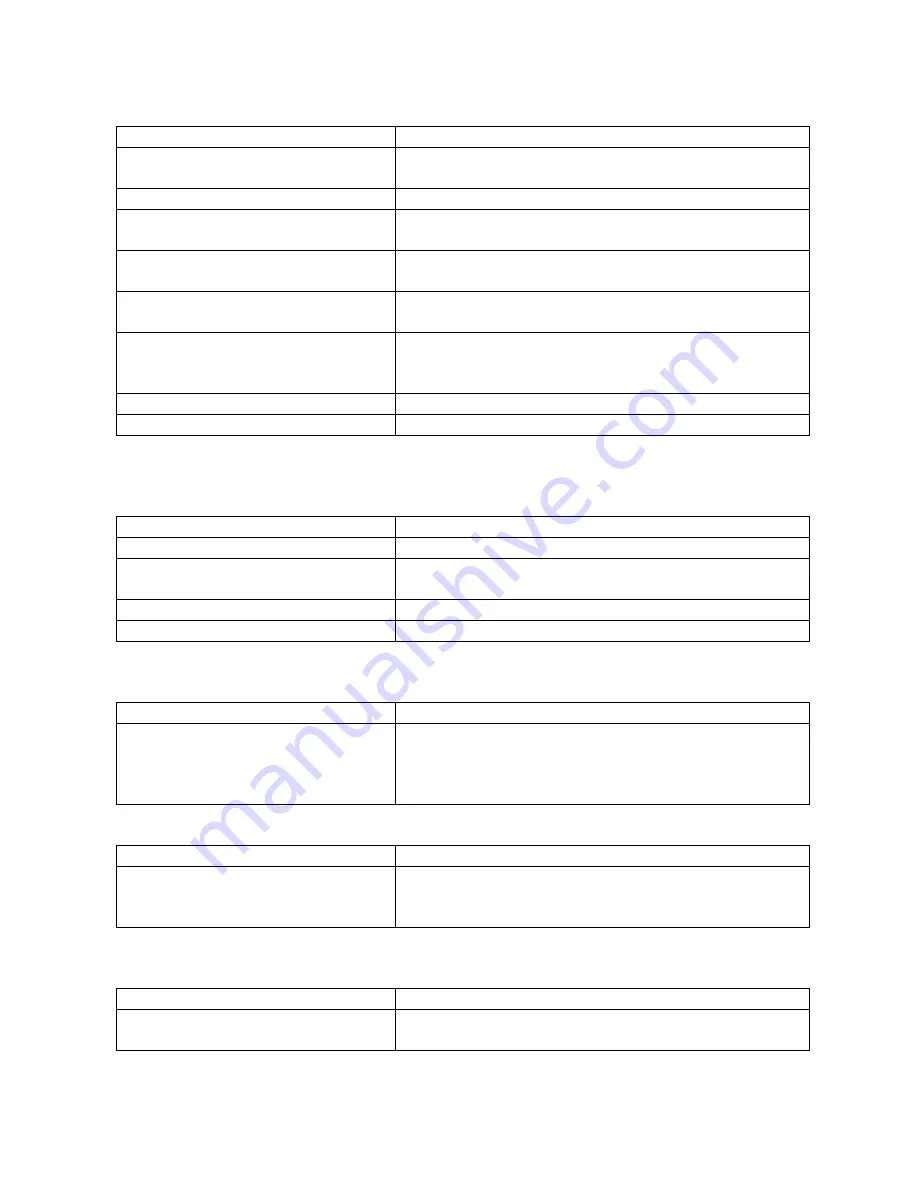
12
<MOTION>
Menu is used to set PTZ parameters such as movement and orientation angles. As
shown in the following table.
TABLE 3-4:
MOTION
Menu Function Description
SET FRAME: SCAN
Set the area scan to the left and right limit (refer
to table 3-4-1)
POWER UP: NONE
Power on setting menu (refer to table 3-4-5)
PARK TIME: 15 sec
How long to perform an action when the dome
camera is idle
PARK ACTION: NONE
Perform an action when the dome camera is idle
(refer to table 3-4-6)
FRAME SCAN SPEED: 16
Set the area scan speed of the dome camera
Within 1 (slowest) ~ 32 (fastest)
RANDOM SCAN SPEED: 16
Set the intermittent scan speed of the dome
camera
Within 1 (slowest) ~ 32 (fastest)
BACK
Return to main menu
EXIT
Exit the menu setting
<SET FRAME SCAN> (Setting area scan)
Setting area scanning range, specific operations as shown in the following table.
TABLE 3-4-1:
FRAME SCAN
Menu Function Description
SET SCAN POSITION
Set area scan position (refer to table 3-4-2)
CLEAR FRAME SCAN
Clear area scanning setting; clear left and right
limit position (refer to table 3-4-4)
BACK
Return to the previous menu
EXIT
Exit the menu setting
Set Scan Position
TABLE 3-4-2:
FRAME SCAN
Menu Function Description
LEFT LIMIT POSITION IRIS
OPEN TO CONTINUE
Shake the joystick to select the left limit position;
Press IRIS+ button to confirm the current position
of the left limit position, and enter the following
table 3-4-3.
TABLE 3-4-3:
FRAME SCAN
Menu Function Description
RIGHT LIMIT POSITION IRIS
OPEN TO CONTINUE
Shake the joystick to select the right limit position;
Press IRIS+ button to confirm and return to the
table 3-4.
Clear Frame Scan (Clear area scan location)
TABLE 3-4-4:
FRAME SCAN
Menu Function Description
CLEAR FRAME SCAN IRIS
OPEN TO CONTINUE
Press IRIS+ to clear the left and right limit
position and return to the table 3-4.



















