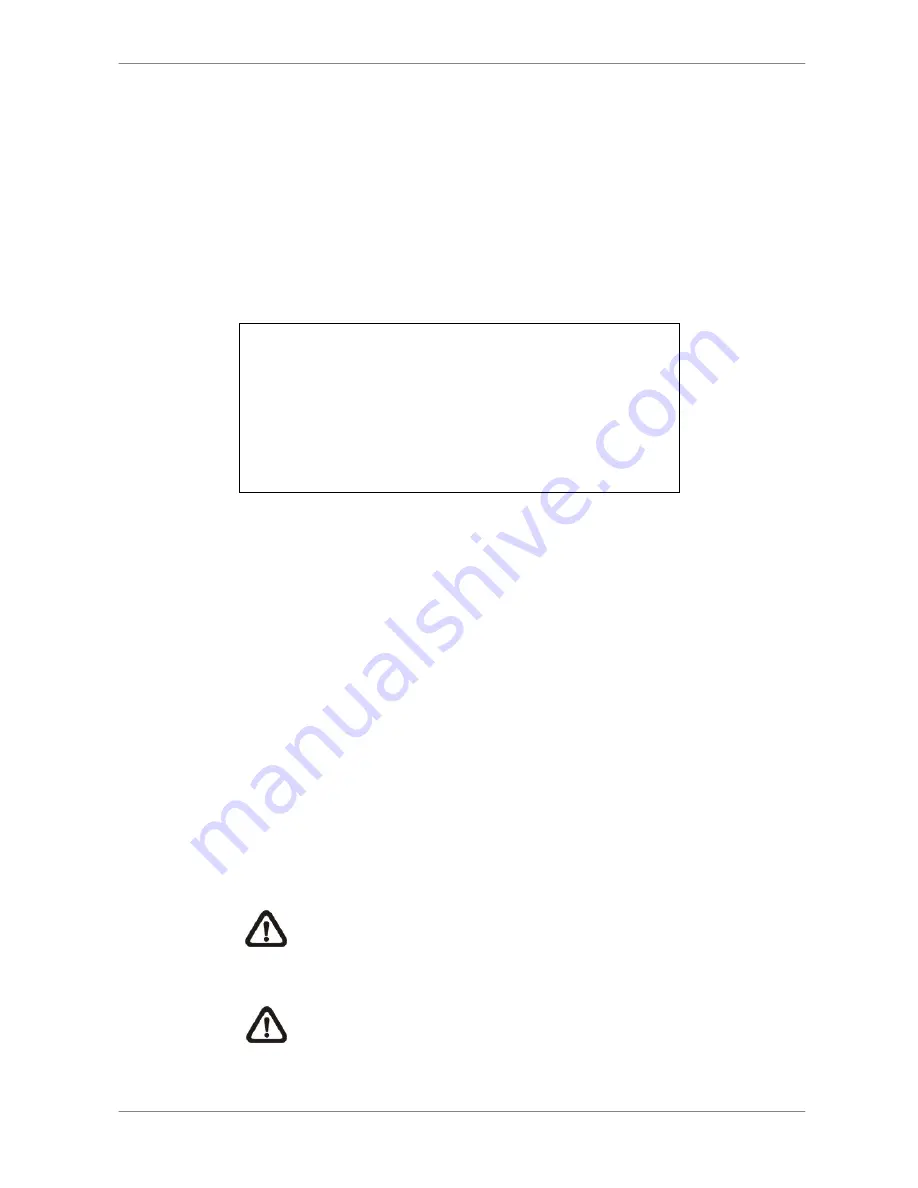
DVR User’s Manual
29
4.3
Searching Recorded Video
The DVR is capable of searching and playing back recorded video by date
and time or events. Enter the specific date and time of the wanted video, the
DVR will search for matched video and start to playback the video.
Alternatively, users can search for event video by channel as well.
In live or playback mode, press SEARCH to enter the Search menu, which is
shown as follows.
Search
----------------------------Search By Time----------------------------
From:
End:
Select:
2008/01/01 00:00:00
2008/05/01 00:00:00
2008/01/01 00:00:00
Begin Playback
----------------------------Search By Event----------------------------
Select Channel:
CH1 CH2 CH3 CH4
Event List
4.3.1
Searching by Time
Follow the steps to search video by date and time.
•
Press SEARCH key to enter the Search menu.
•
Move the cursor to “From Time” and press ENTER will start playing
recorded video from the specified “From Time”.
•
Move the cursor to “End Time” and press ENTER will start playing
recorded video from the specified “End Time”.
•
Use Direction keys to move the cursor for setting the start time. Adjust the
date and time values by UP / DOWN keys.
•
Press ENTER to confirm the settings or ESC to abort.
•
Move the cursor to <Begin Playback> and press ENTER to start playing
back the selected video.
•
Either press PLAY again or ESC to return to live video.
NOTE:
If there is no available recorded video that matches the
specified time and date, the unit starts playback from the next
available video.
NOTE:
The date/time information will be shown on the screen
with a DST icon if the Daylight Saving Time function is enabled.
“S” indicates summer time and “W” indicates winter time.






























