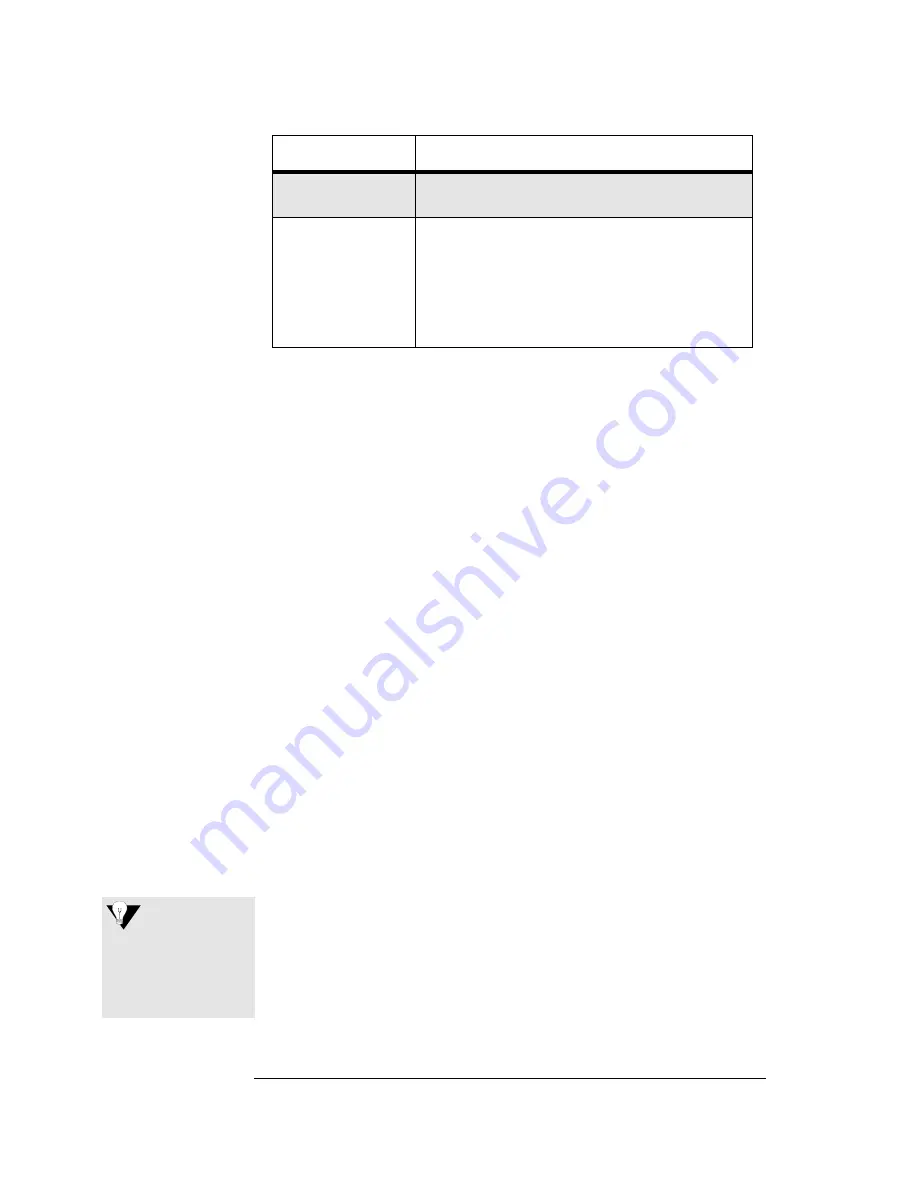
4
Changing Printer Settings
Changing Printer Settings
Depending on the form you want to print, you may need to change the printer
settings. Use the printer buttons as shown in the previous table to change
printer settings. After selecting all appropriate settings, press
EXIT
. The printer
settings are saved and you are ready to print the form.
The example below shows you how to change the CPI for 8 1/2 x 11 inch paper
from CPI 10 to CPI 17. Use the same procedure shown in this example to
change any printer setting.
1.
Press
QUALITY
and
CHARACTER
PITCH
at the same time to enter Menu
Mode.
Menu Mode prints on the printer paper. You can use
GROUP
,
ITEM
,
SET
,
, and
EXIT
to change printer settings.
2.
Press
to print the current printer settings.
Use the list of current printer settings to identify menus and to determine
which settings you need to change. For example, if you are changing the
CPI, change all occurrences of the CPI shown on the printout.
You can also use the Pacemark 3410 Triad Default Printer Settings table on
page 5 to identify printer menus, and as a reference to the Triad default
printer settings.
3.
Refer to the Printing Forms table on page 2 to determine the CPI for
8 1/2 x 11 inch paper. The table indicates that the CPI should be changed
from CPI 10 (the default) to CPI 17.
4.
Press
GROUP
until the text on the printer paper matches the example below:
Printer Mode
Emulation
EPSON FX
Font
Print Mode
HSD
5.
Press
ITEM
until the text on the printer paper matches the example below:
Printer Mode
Emulation
EPSON FX
Pitch I
10 CPI
(or any CPI)
Press to print a complete listing of the current
printer settings.
CHARACTER
PITCH
Press to change the CPI.
Depending on your printer settings, this button
may not highlight the CPI you want to select.
If you are unable to use
CHARACTER
PITCH
to
change a CPI setting, follow the example in
“Changing Printer Settings.”
Printer Button
How to use it... (
continued
)
If you skip a menu set-
ting, keep pressing the
appropriate menu but-
ton to cycle through the
menu again.
Tip









