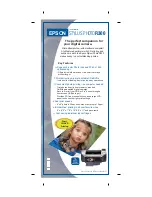This manual contains reference information about Triad’s hardlines and lumber
line of software products. The software described in this manual, as well as the
manual itself, are furnished under the terms and conditions of a license agree-
ment. The software consists of software options which are separately licensed. It
is against the law to copy the software on any medium, or to enable any software
options, except as specifically permitted under the license agreement. In addi-
tion, no other part of this manual may be copied or transmitted in any form or by
any means without the prior written permission of Triad.
From time to time, Triad makes changes to its software products. Therefore,
information in this manual is subject to change, and the illustrations and screens
which appear in the manual may differ somewhat from the version of the soft-
ware provided to you.
Created by
Learning Products Development
for Triad Systems Corporation
Copyright
©
1995 Triad Systems Corporation. All rights reserved. Printed in the
United States of America.
Triad and the stylized logo are registered trademarks of Triad Systems Corpo-
ration.
Eagle
™
is a trademark of Triad Systems Corporation.
Hardlines and Lumber Division
3055 Triad Drive
Livermore, CA 94550-9559
Publication No. 1075183
Revision No. 4902