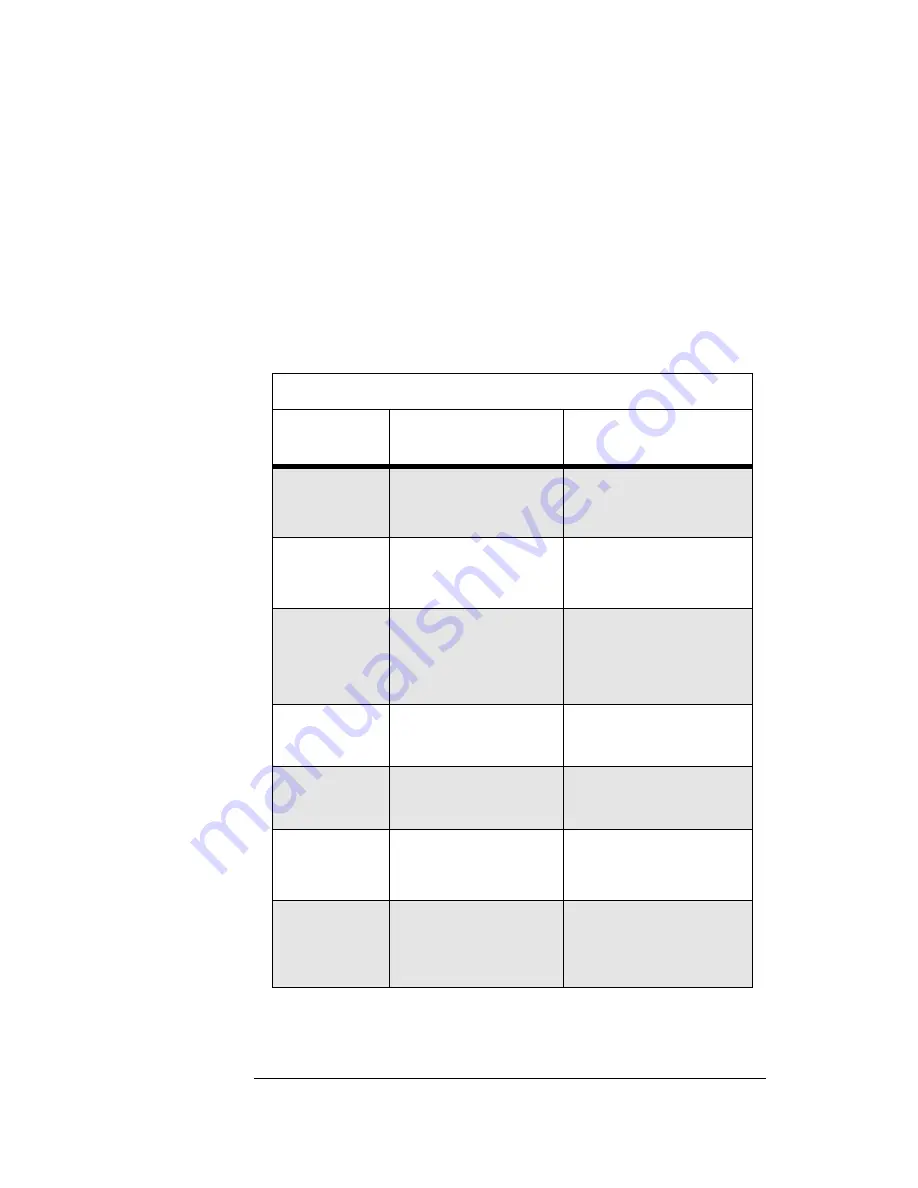
2
Printing Forms
Printing Forms
To use the Printing Forms table below, read:
V
For this form...
to identify the form you wish to print.
V
Use these printer settings...
to identify the printer settings required to
print the form. Sometimes the printer settings for the DX10 system differ
from those for the Eagle system and are indicated as such in this column.
V
Use for this report...
to determine the form used for a report.
For additional information about printing forms, see “Using Printer Menus” on
page 3 and “Changing Printer Settings” on page 4.
Printing Forms
For this
form...
Use these
printer settings...
Use for this report...
8 1/2 x 11 inch
paper
Change CPI to 17
Leave all others at Triad
defaults
All reports
15 x 8 1/2 inch
paper
Change LPI to 8
Leave all others at Triad
defaults
All reports
Accounts
Payable Checks
If DX10, change LPI to 8
If Eagle, change LPI to 6
Leave all others at Triad
defaults
If DX10, RACK (Check
Processing)
If Eagle, APCM (Check
Processing)
Accounts
Receivable
Statements
Leave at Triad defaults
RSM (Statement Report)
Accounts
Receivable
Mailing Labels
Leave at Triad defaults
RML (Customer Mailing
Labels Report)
Bin Labels
Change LPI to 8
Leave all others at Triad
defaults
RBL (Bin Label Printing
Report)
Invoices
Change CPI to 17
Leave all others at Triad
defaults
POS (Point-of-Sale)
invoices
CPOS (Contractor Point-
of-Sale) invoices









