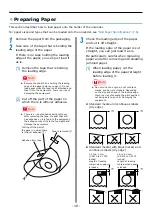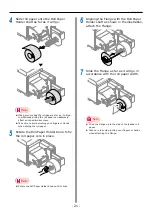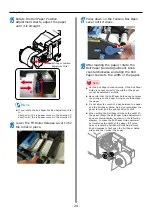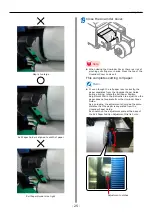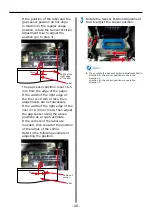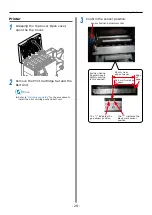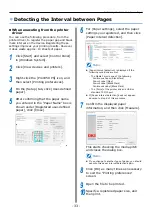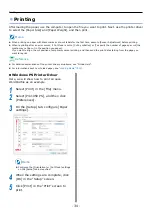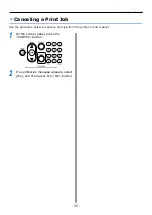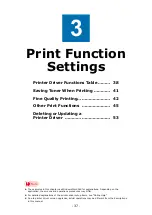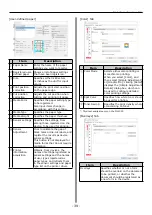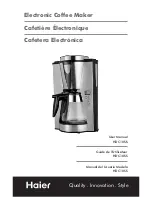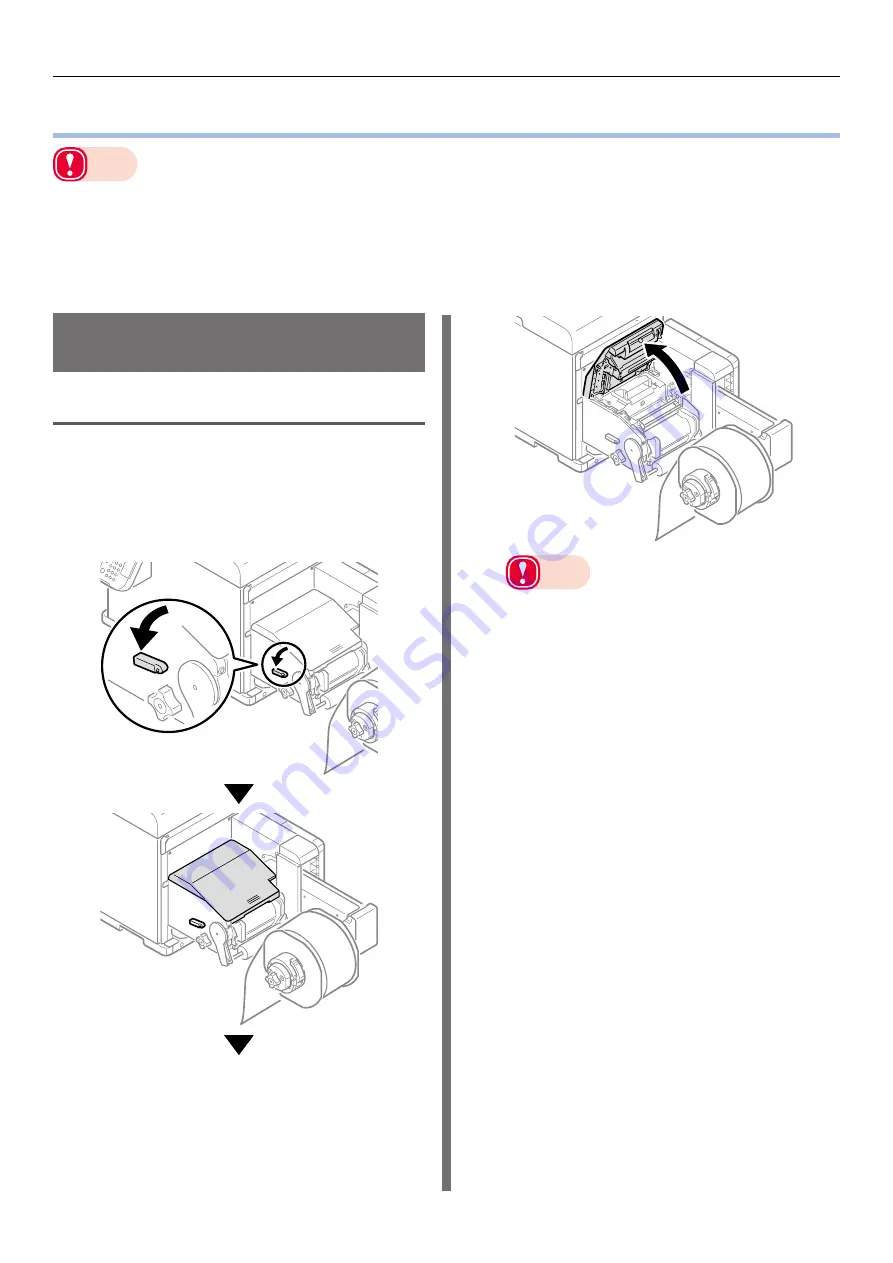
- 26 -
Calibrating the Sensor
Calibrating the Sensor
Note
`
z
Check the position of the sensor each time you load paper.
Check the position of the sensor in the following cases especially.
- When you load a different type of paper
- When you switch the type of sensor from black mark sensor to gap sensor
- When you switch the type of sensor from gap sensor to black mark sensor
z
If the sensor position settings do not match, paper feed jams may occur, you cannot adjust the black mark sensor or the gap
sensor, and the skew in the adjusted values may cause the print position to skew.
Confirming the Sensor
Position
Unwinder
1
Lower the Unwinder Cover Open Lever
to open the Unwinder Cover.
Open the Unwinder Cover manually in
the direction indicated by the arrow
until it locks.
Note
z
Open the Unwinder Cover until it locks securely.
Summary of Contents for Pro1040
Page 1: ...Pro1040 Pro1050 Windows PS Printer Driver User s Guide...
Page 16: ...16 Registering a Desired Paper Size with the Printer Driver...
Page 36: ...36 Canceling a Print Job...
Page 55: ...55 4 Adjusting the Color Adjusting Color with a Printer Driver 56...
Page 72: ...72 Printing by using applications to specify Spot Color toner PS printer drivers only...
Page 73: ...73 6 Troubleshooting Printer Driver Malfunctions 74...