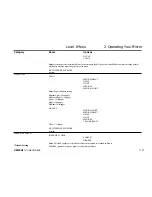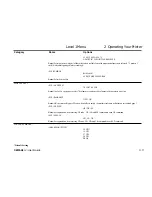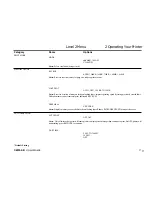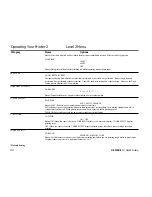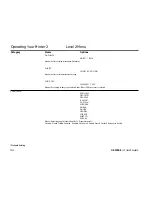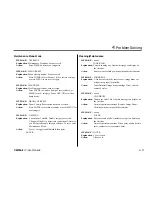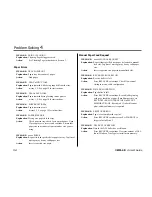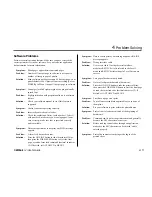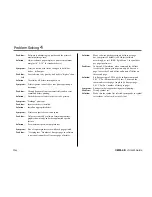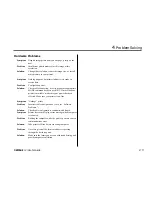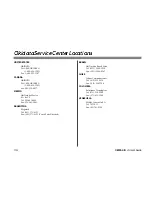Section 3
➨
Printer Maintenance
OKIPAGE
12i
User’s Guide
35
➦
This Section provides the following printer maintenance information:
•
Replacing the Toner Cartridge
•
Replacing the Image Drum
•
Cleaning the LED Array
•
Printing a Cleaning Page
Replacing The Toner Cartridge
Replace the toner cartridge after TONER LOW displays on the printer’s
front operator panel, or on your screen in the Status Monitor if you have
installed the printer software. After TONER LOW displays, the printer
will print 100 more sheets, then display TONER EMPTY and stop
printing. Printing will resume when a new toner cartridge is installed.
1. You will need a new toner cartridge (OKIPAGE 10 and 12 Series
Type 5 Toner Kit, Part# 52109001).
2. Open the printer cover.
3. Grasp the lock lever and pull towards the front of the printer to
unlock the cartridge. Lift out carefully and discard the used toner
cartridge.
4. To install a new toner cartridge, follow the instruction in Section
1 (or the instructions included in the toner cartridge kit).
5. Be sure to clean the LED array.
➯
Drum and Toner are consumables and as such are subject to a
90-day warranty on workmanship.
Toner Cartridge Life
How long your toner cartridge lasts depends on the print density,
the percentage of the page that prints black.
•
A typical letter has 3% to 5% print density, graphics usually
have higher density.
•
Higher print density means toner is used up faster.
•
At 5% print density, a toner cartridge will print an average of
2,000 pages. Remember, this is only an average actual
results may vary.
The first toner cartridge in your new printer has to fill the drum
reservoir and saturate the developing roller with toner. It’s normal
that the first cartridge will produce about 1,000 pages.
Summary of Contents for OKIPAGE 12i Series
Page 1: ...OKIPAGE 12i Digital LED Printer User s Guide ...
Page 10: ......