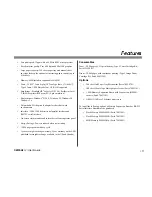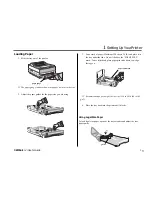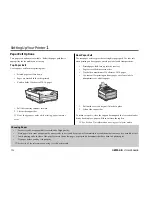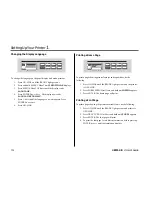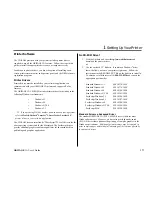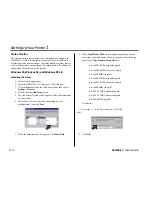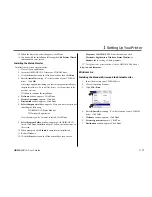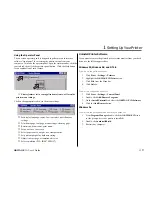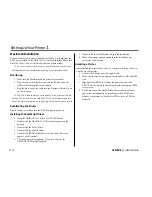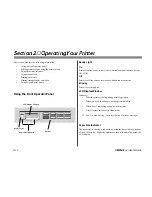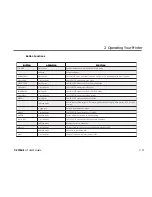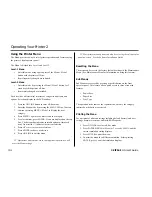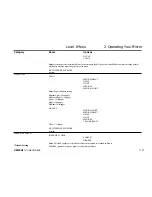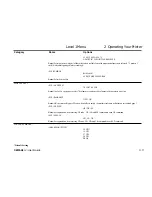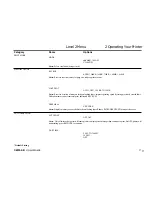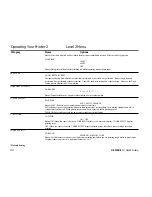OKIPAGE 12i User’s Guide
13
➦
1
Setting Up Your Printer
Using the Operator Panel
The on-screen operator panel is designed to perform as an interactive
software “front panel” for accessing the printer's menu from your
computer. To invoke the operator panel, open the status monitor, click the
controls tab, then click the operator panel button. Click the Help button
for an explanation of each feature.
➯
Printer features set in your application software, will override
printer menu settings.
Click on the appropriate tab to see the menu settings.
➊
Set display language, copies, low toner alert, miscellaneous
settings.
➋
Print demo page, font page, menu settings, cleaning page.
➌
Reset menu, drum count, print menu.
➍
Set power save, toner save.
➎
Select paper source, weight, size, transparencies.
➏
Set print output quality, darkness setting.
➐
Adjust lines per page, orientation, edit size.
➑
Select emulation (PCL, IBM
®
, EPSON
®
).
Uninstall Printer Software
If you want to remove the printer driver or status monitor from your hard
drive, use the following procedure:
Windows 95, Windows 98, and NT 4.0
To re m ove the printer driver:
1. Click Start
ÕSettings ÕPrinters
2. Highlight the OKIPAGE 12i Printer icon.
3. Click File from the Menu bar.
4. Click
Delete.
To re m ove the status monitor:
1. Click Start
ÕSettings ÕControl Panel.
2. Double-click Add/Remove Program.
3. On the Install/Uninstall tab, select the OKIPAGE 12i Software.
4. Click the Add/Remove button.
Windows 3.x
To re m ove the printer driver and status monitor:
1. From Program Manager double-click the OKIPAGE 12i icon
(or the group where your printer is installed).
2. Double-click uninstallShield.
3. Restart your computer.
➋
➌
➍
➎
➏
➐
➑
➊
Summary of Contents for OKIPAGE 12i Series
Page 1: ...OKIPAGE 12i Digital LED Printer User s Guide ...
Page 10: ......