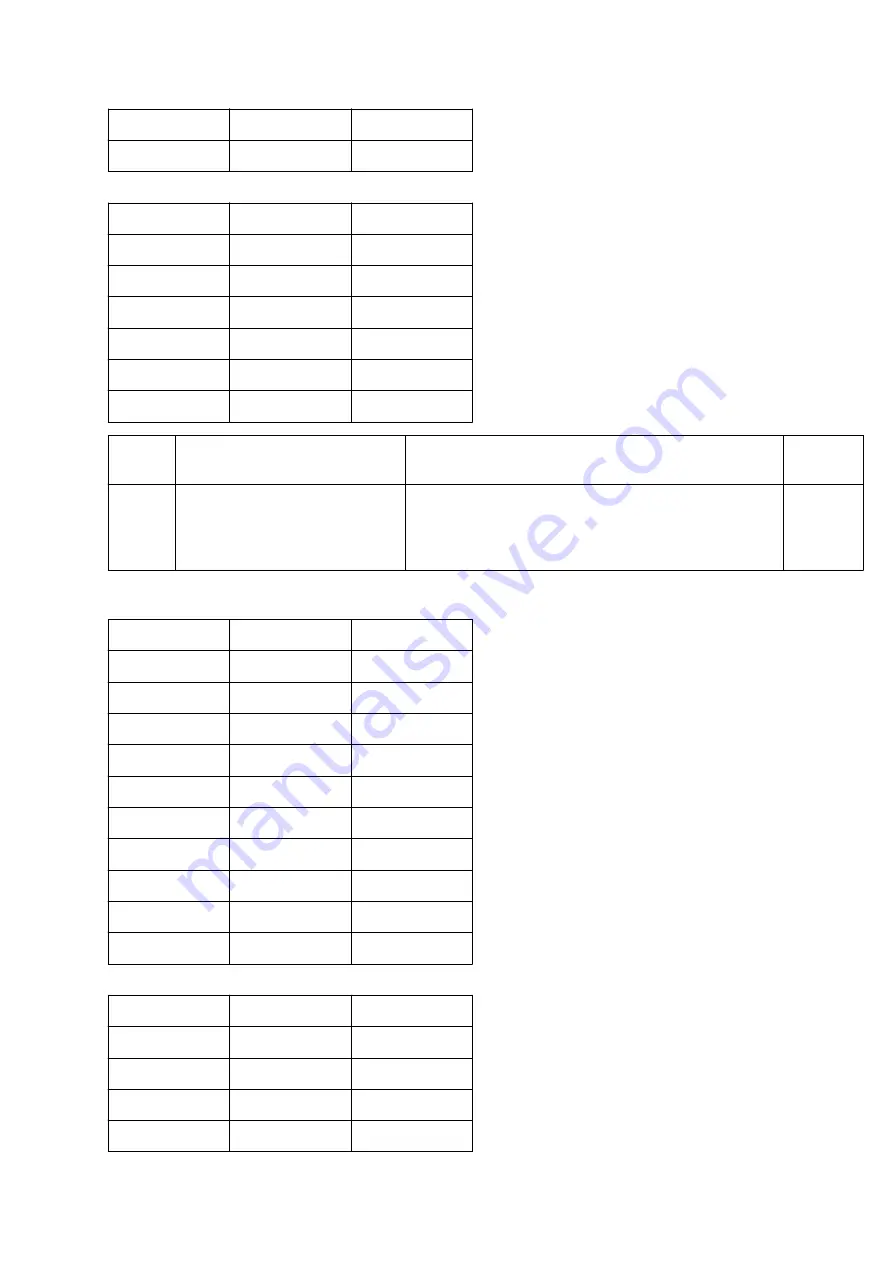
0
8
8
0
9
9
Bit 17
Bit 18
dB
1
0
10
1
1
11
1
2
12
1
3
13
1
4
14
1
5
15
T.F.
No.
Item
Specifications
Default
19
20
MF attenuator
Adjusts the attenuation (dB) for the send MF tone
power level.
Adjusting value is 0 to 15 dB in one dB
6 dB
Bit 19
Bit 20
dB
0
0
0
0
1
1
0
2
2
0
3
3
0
4
4
0
5
5
0
6
6
0
7
7
0
8
8
0
9
9
Bit 19
Bit 20
dB
1
0
10
1
1
11
1
2
12
1
3
13
Summary of Contents for OKIFAX 1050
Page 1: ...Chapter 0 Front Cover...
Page 14: ...Figure 1 4 2 OKIFAX 1050 Control Panel Figure 1 4 2 OKIFAX 1050 Control Panel...
Page 15: ...Figure 1 4 3 OKIFAX 2350 Control Panel Figure 1 4 3 OKIFAX 2350 Control Panel...
Page 16: ...Figure 1 4 4 OKIFAX 2450 Control Panel Figure 1 4 4 OKIFAX 2450 Control Panel...
Page 25: ...Figure 1 5 1 Ambient Condition...
Page 53: ...Figure 2 3 1 Unpacking Procedure 2...
Page 54: ...Figure 2 3 2 Unpacking Procedure 3...
Page 59: ......
Page 61: ......
Page 87: ......
Page 89: ......
Page 100: ......
Page 101: ...Users Initial Settings Users Initial Settings One Touch Key Operations...
Page 120: ......
Page 122: ......
Page 125: ...Case 2 Cancelling member s from a group...
Page 126: ......
Page 128: ...2 9 12 02 Procedure 2 9 12 02 Procedure Table 2 9 11 Default Settings of Dial Parameters...
Page 135: ...Fig 2 9 4 Printed Data of Self diagnosis Print Test Example...
Page 138: ...Fig 2 9 5 Typical Transmission Flow Fig 2 9 5 Typical Transmission Flow...
Page 139: ...Fig 2 9 6 Typical Reception Flow Fig 2 9 6 Typical Reception Flow...
Page 159: ...3 5 07 HOOK board Optional handset 3 5 07 HOOK board Optional handset Hook switch circuit...
Page 163: ...Figure 3 5 2 OKIFAX 2350 2450 Block Diagram Figure 3 5 2 OKIFAX 2350 2450 Block Diagram...
Page 167: ...Okifax 1050 300 bps Send Signal Okifax 1050 300 bps Send Signal...
Page 168: ...Okifax 1050 300 bps Send Signal Okifax 1050 300 bps Send Signal...
Page 169: ...Okifax 1050 G3 Send Picture Signal Okifax 1050 G3 Send Picture Signal...
Page 170: ...Okifax 1050 G3 Receive Picture Signal Okifax 1050 G3 Receive Picture Signal...
Page 171: ...Okifax 1050 Report Print Signal Okifax 1050 Report Print Signal...
Page 173: ...Okifax 2350 2450 bps Send Okifax 2350 2450 bps Send...
Page 174: ...Okifax 2350 2450 bps Receive Signal Okifax 2350 2450 bps Receive Signal...
Page 175: ...Okifax 2350 2450 G3 Send Picture Signal Okifax 2350 2450 G3 Send Picture Signal...
Page 176: ...Okifax 2350 2450 G3 Receive Picture Signal Okifax 2350 2450 G3 Receive Picture Signal...
Page 177: ...Okifax 2350 2450 Report Print Signal Okifax 2350 2450 Report Print Signal...
Page 179: ...CN3 28 8 V 0 1 A 0 to 0 1 A 15 to 6 5 V 3 0 VP P 3 6 VP P...
Page 180: ...General functional description General functional description...
Page 186: ...Block Diagram of TEL U option Block Diagram of TEL U option...
Page 187: ...Relationship between NCUU and TEL U Relationship between NCUU and TEL U...
Page 189: ...Expanded Memory Optional OKIFAX 1050 2350 2450...
Page 193: ...Layout of Print Station Components Layout of Print Station Components...
Page 195: ......
Page 198: ......
Page 200: ......
Page 212: ...Figuree 3 21 1 Sensor Location Top View Figure 3 21 2 Detail of Sensor Lever...
Page 218: ......
Page 224: ...2 Reassembly procedure Reverse the disassembly procedures...
Page 226: ...Title of Section...
Page 227: ...Title of Section...
Page 228: ...Title of Section...
Page 241: ...HASH OK 1507 Figure 6 5 1 Self diagnosis Data...
Page 243: ...Note After adjustment of levels check the copy quality by copying test charts or documents...
Page 260: ...90F2 Fuser error 90F3 Recording paper size error 90F4 Cover open...
Page 262: ...7 1 Overall Troubleshooting Flow Chart 7 1 Overall Troubleshooting Flow Chart...
Page 263: ...7 2 No LCD Operation 7 2 No LCD Operation...
Page 264: ...7 3 ALARM LED On 7 3 ALARM LED On...
Page 265: ...7 4 Printing Test Failure 7 4 Printing Test Failure...
Page 266: ...7 5 No Local Copy 7 5 No Local Copy...
Page 270: ...7 8 Auto Reception Failure 7 8 Auto Reception Failure...
Page 274: ...7 11 LED Test 7 11 LED Test...
Page 275: ...7 12 Tone Send Test 7 12 Tone Send Test...
Page 276: ...7 13 High speed Modem Test 7 13 High speed Modem Test...
Page 277: ...7 14 MF Send Test 7 14 MF Send Test...
Page 278: ...7 15 Tone TEL FAX Send Test 7 15 Tone TEL FAX Send Test...
Page 280: ...7 17 Power Supply Unit 7 17 Power Supply Unit...
Page 283: ...7 20 Document Skew 7 20 Document Skew...
Page 284: ...7 21 Document Jam 7 21 Document Jam...
Page 287: ...Troubleshooting flow chart 1 Troubleshooting flow chart 1 The cover copy stacker is open...
Page 290: ...Troubleshooting flow chart 4 Troubleshooting flow chart 4 Fan motor rotation error...
Page 296: ...Troubleshooting flow chart 8 Troubleshooting flow chart 8...
Page 297: ...Troubleshooting flow chart 9 Troubleshooting flow chart 9...
Page 298: ...Troubleshooting flow chart 10 Troubleshooting flow chart 10...
Page 299: ...Troubleshooting flow chart 11 Troubleshooting flow chart 11...
Page 301: ...Troubleshooting flow chart 13 Troubleshooting flow chart 13...
Page 303: ......
Page 304: ...Chapter 8 ASSEMBLY OKIFAX 1050 OKIFAX 1050...
Page 305: ...ASSEMBLY OKIFAX 2350 2450 OKIFAX 2350 2450...
Page 306: ...SECTION 1 CABINET ASSEMBLY OKIFAX 1050 OKIFAX 1050...
Page 308: ...SECTION 2 CONTROL ASSEMBLY OKIFAX 1050 OKIFAX 1050...
Page 309: ...SECTION 2 CONTROL ASSEMBLY OKIFAX 2350 OKIFAX 2350...
Page 311: ...SECTION 3 PRINTER ASSEMBLY OKIFAX 2350 2450 OKIFAX 2350 2450...
Page 315: ...SECTION 4 BASE ASSEMBLY OKIFAX 1050 OKIFAX 1050...
Page 320: ...SECTION 7 CABLES OKIFAX 1050 OKIFAX 1050...
Page 333: ......
Page 334: ...9 5 Connection Diagram 9 5 Connection Diagram 9 5 1 Interconnection Diagram...
















































