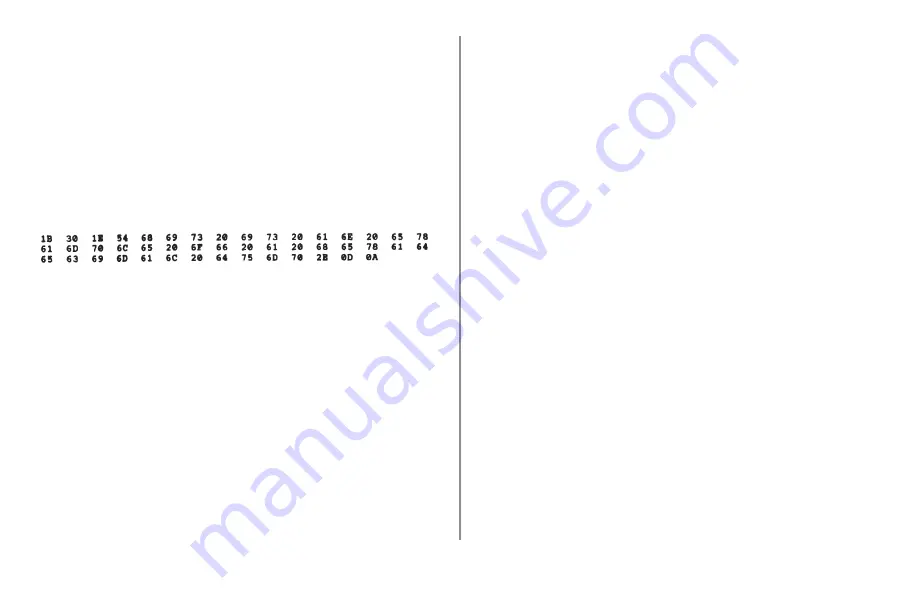
ML690/ML691 User’s Guide
0
Hexadecimal Dump Mode
When the printer is placed in the Hexadecimal Dump
Mode, all data received, including text and printer
commands, is printed in both hexadecimal and ASCII
format.
For example, the following line of BASIC code
LPRINT CHR$ (27);”0”;CHR$ (30);”This is an
example of a hexadecimal dump.”
would print like this:
Note: In the ASCII format, all non‑printable characters
are represented by a period.
To engage the Hexadecimal Dump Mode:
Make sure paper is loaded.
Turn off the printer.
Press and hold the
SEL + LF/FF
keys while turning
the printer back on.
When only the
SEL
indicator is blinking, hold
down the
SEL
key and press the
LOAD/EJECT
key.
To exit the Hexadecimal Dump Mode:
Turn the printer off.
1.
.
.
.






























