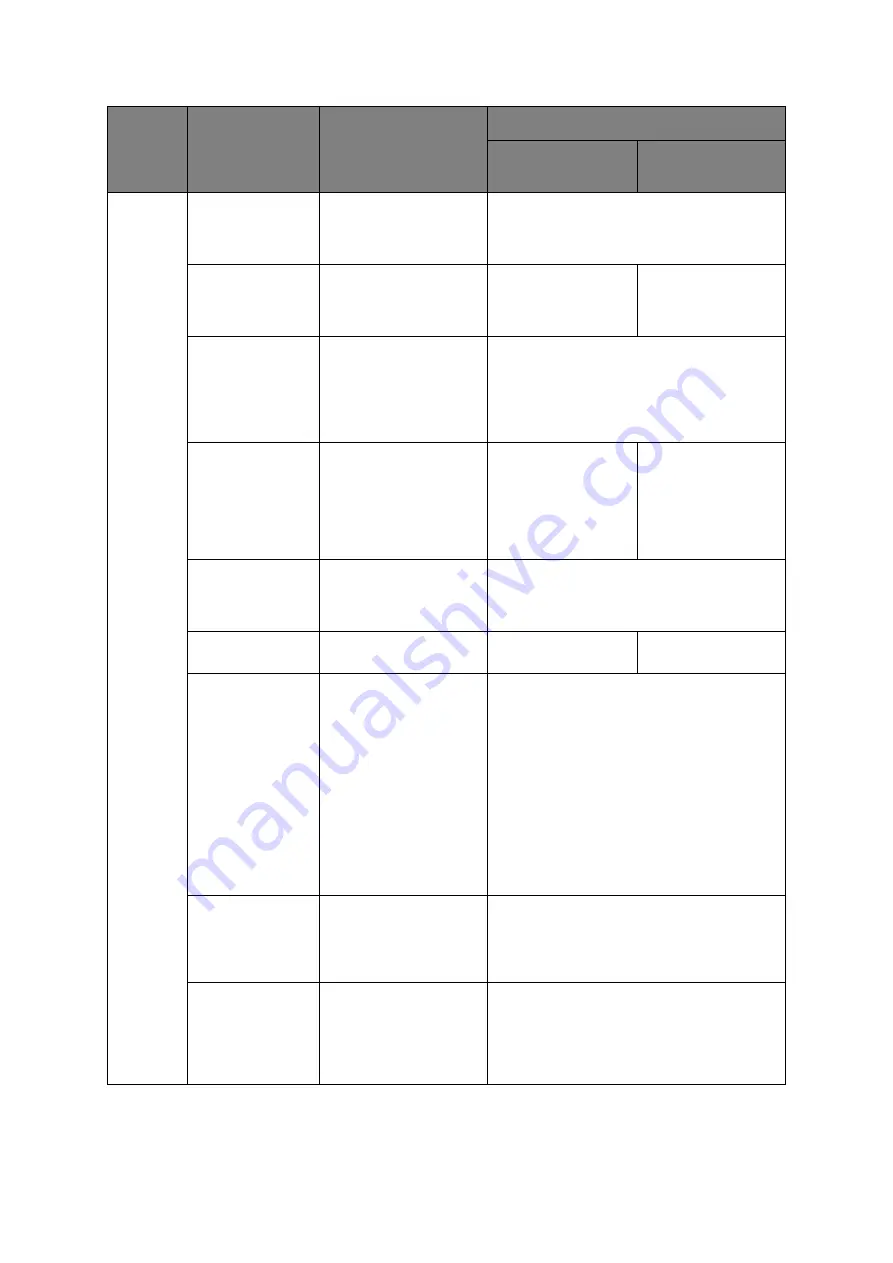
Menu mode > 49
Set-up
Graphics
Select the printing
direction when double-
height print data exists
in a line.
Uni-directional
Bi-directional
7 or 8 Bits
Graphics
(Displayed only for
ML Emulation)
Select to change
graphics settings.
7
8
-
Receive Buffer
Size
Select size of the
received buffer.
When “1 Line” is
selected, the receive
buffer size is set to 2 k
bytes.
1 Line
32 K
64 K
128 K
Paper Out
Override
Senses when less than
1” (25mm) of paper
remains and stops
printing. Change to YES
to override the sensor
and print closer to the
bottom of the page.
Yes
No
Print Registration
Change the setting as
required to obtain the
best registration for bi-
directional printing.
0.25mm Right, 0.20mm Right, 0.15mm Right,
0.10mm, Right, 0.05mm, Right, 0. 0.05mm
Left, 0.10mm Left, 0.15mm Left, 0.20mm
Left, 0.25mm Left
7 or 8 Bits Data
Word
Select data word
lengths.
7
8
-
Operator Panel
Function
Select full or limited
operation. Change to
Limited Operation to
deactivate the PRINT
QUALITY and
CHARACTER PITCH
buttons, so that these
features can only be
controlled through your
software. This prevents
these being changed
from the control panel
when several people are
using the printer.
Full Operation
Limited Operation
Reset Inhibit
Changing this to Yes
prevents a reset signal
from the computer from
resetting the printer to
its defaults.
No
Yes
Print Suppress
Effective
If your system uses the
DC1 and DC3 codes for
something other than
the print suppress
mode, change the
setting to NO.
No
Yes
GROUP
ITEM
FUNCTION
SETS
ML5520ECO/
ML5521ECO
ML5590ECO/
ML5591ECO
Summary of Contents for ML5520
Page 1: ......
Page 69: ...45691602EE Rev1...






























