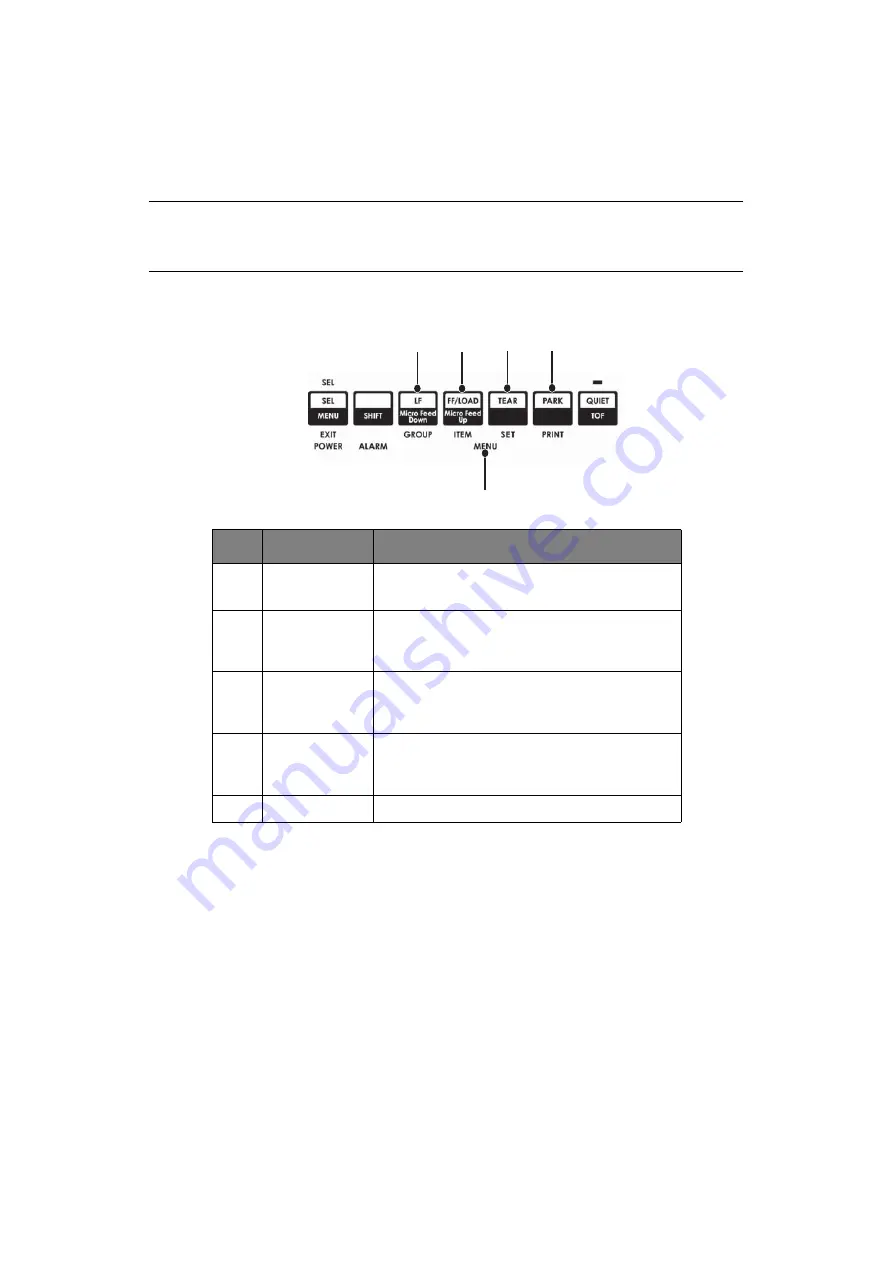
Menu mode > 41
M
ENU
MODE
In Menu Mode, use the front panel keys to change the defaults for the printer parameters.
The changes made in the Menu Mode are automatically saved when you exit the Menu Mode
and are retained, even when the printer is turned off.
M
ENU
MODE
KEYS
E
NTERING
AND
EXITING
MENU
MODE
Hold down the
SHIFT
key while pressing SEL.
R
ESETTING
THE
MENU
TO
THE
FACTORY
DEFAULTS
1.
Turn the printer OFF.
2.
Press
SEL
and
LF
while turning the printer ON.
P
RINTING
THE
MENU
SETTINGS
1.
Make sure paper is loaded in the printer.
2.
Press and hold
SHIFT
, then press
SEL
to enter the Menu Mode.
3.
Press
(PARK key).
NOTE
Please print the current Menu Mode settings before you reset or change them.
This is the only way to have a record of the settings
.
NO.
KEY/LIGHT
FUNCTION
1.
GROUP
Prints the next Group in the Menu.
With the SHIFT key, prints the previous Group.
2.
ITEM
Prints the next Item in the Group.
With the SHIFT key, prints the previous Item in
the Group.
3.
SET
Prints the next setting for an Item.
With the SHIFT key, prints the previous setting
for an Item.
4.
Prints a copy of all the Menu settings.
With the SHIFT key, prints the current settings
for the Group selected.
5.
Menu Light
Illuminated when the printer is in Menu mode.
1
2
3
4
5
Summary of Contents for ML5520
Page 1: ......
Page 69: ...45691602EE Rev1...






























