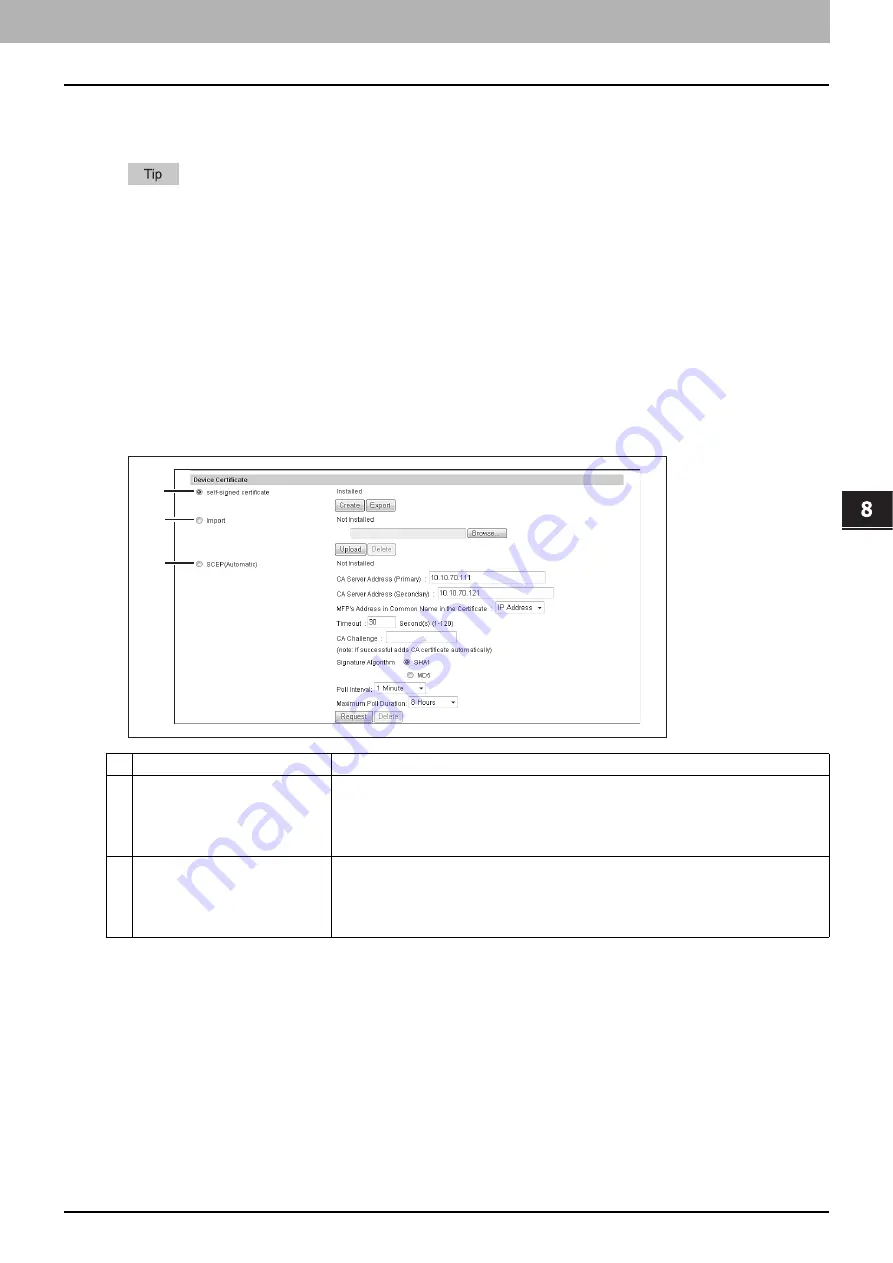
8.[Administration] Tab Page
[Security] Item List 265
8 [Administration] Tab Page
Certificate management settings
You can manage device certificates and client certificates.
The [Certificate Management] submenu can be accessed from the [Security] menu on the [Administration] tab.
See the following pages for how to access it and information on the [Security] menu:
P.265 “Setting up Device Certificate”
P.267 “Setting up Client Certificate”
P.267 “Setting up Certificate Setting”
P.268 “Setting up CA Certificate”
P.268 “Setting up Certificate Files”
Setting up Device Certificate
You can configure the device certificate for encrypted communications using wireless LAN, IEEE 802.1X authentication,
IPsec, or SSL.
Item name
Description
1
self-signed certificate
Creates a certificate for encrypted communications using SSL on your device.
[Create] button
— Displays the [Create self-signed certificate] screen. Specify items
necessary for the certificate to create the self-signed certificate.
P.266 “[Create self-signed certificate] screen”
[Export] button
— Exports the created self-signed certificate.
2
Import
Import the certificate for encrypted communications using wireless LAN, IEEE 802.1X
authentication, IPsec, or SSL.
[Browse] button
— Allows you to select the certificate file.
[Upload] button
— Uploads the selected certificate file.
[Delete] button
— Deletes the registered certificate file.
1
2
3
Summary of Contents for MC780f
Page 1: ...User s Manual TopAccess Guide ...
Page 21: ...1 Overview 20 Accessing TopAccess 6 The TopAccess website appears ...
Page 25: ...1 Overview 24 Access Policy Mode ...
Page 29: ...2 Device Tab Page 28 Displayed Icons ...
Page 103: ...5 Registration Tab Page 102 Registration How to Set and How to Operate ...
Page 345: ...8 Administration Tab Page 344 Registration Administration tab How to Set and How to Operate ...
Page 375: ...11 APPENDIX 374 Installing Certificates for a Client PC ...
Page 380: ...January 2013 45511102EE Rev1 ...
















































