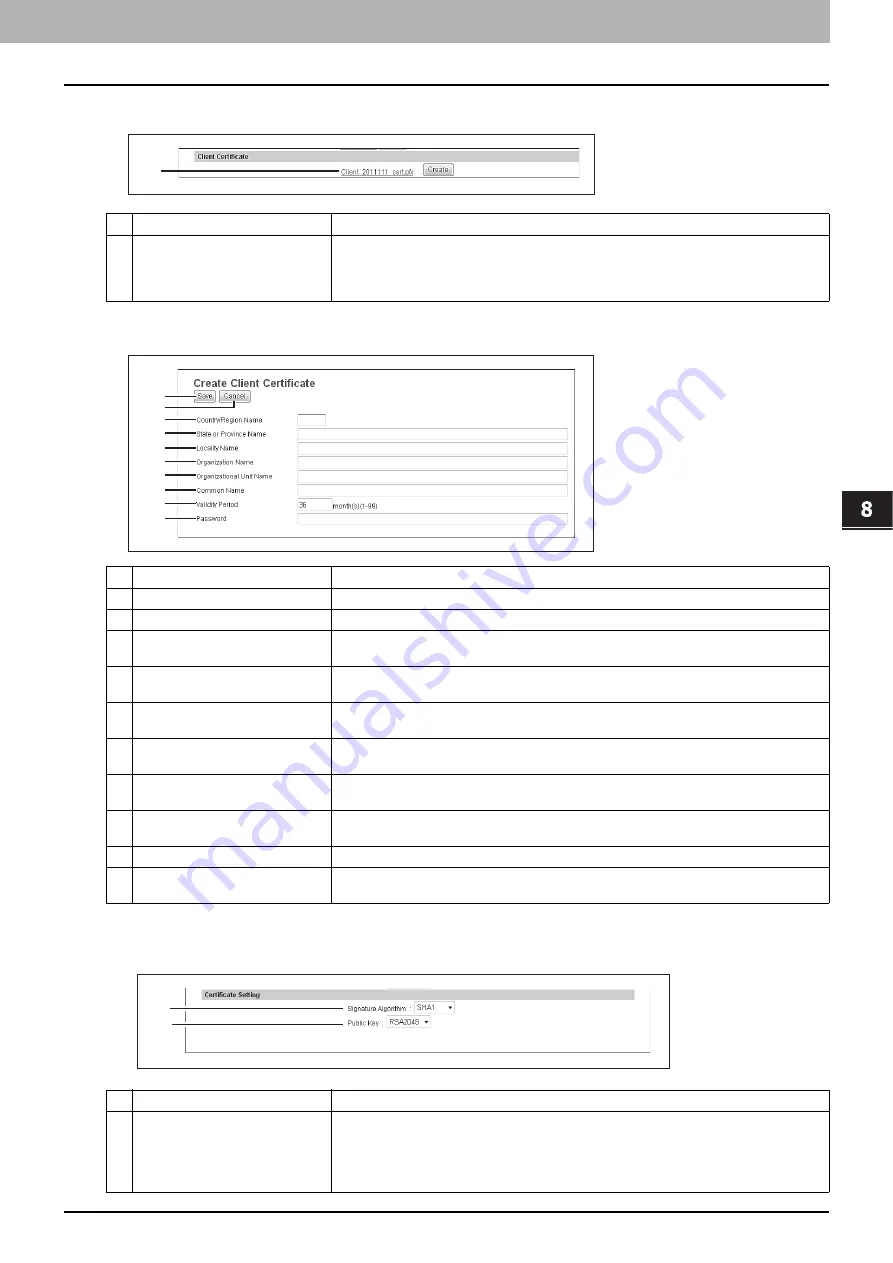
8.[Administration] Tab Page
[Security] Item List 267
8 [Administration] Tab Page
Setting up Client Certificate
[Create Client Certificate] screen
Setting up Certificate Setting
Item name
Description
1
Client Certificate
Creates the client certificate.
[Create] button
— Displays the [Create Client Certificate] screen. Specify items necessary
for the certificate to create the client certificate.
P.267 “[Create Client Certificate] screen”
Item name
Description
1
[Save] button
Saves the Client certificate.
2
[Cancel] button
Cancels creating the certificate.
3
Country/Region Name
Enter the country or region name using two alphanumerical characters and symbols.
(Example: JP)
4
State or Province Name
Enter the state or province name with alphanumerical characters and symbols. You can
enter up to 128 characters.
5
Locality Name
Enter the city or town name with alphanumerical characters and symbols. You can enter up
to 128 characters.
6
Organization Name
Enter the organization name with alphanumerical characters and symbols. You can enter up
to 64 characters.
7
Organizational Unit Name
Enter the organizational unit name with alphanumerical characters and symbols. You can
enter up to 64 characters.
8
Common Name
Enter the FQDN or IP address of this equipment with alphanumerical characters and
symbols. You can enter up to 64 characters.
9
Validity Period
Enter the number of months in the validity period of the self-signed certificate.
10
Password
Enter the password of the certificate with alphanumerical characters and symbols. You can
enter up to 64 characters.
Item name
Description
1
Signature Algorithm
Select the signature algorithm to be used in Certificate.
SHA1
— Select this to use SHA1.
SHA256
— Select this to use SHA256.
SHA384
— Select this to use SHA384.
SHA512
— Select this to use SHA512.
1
1
2
3
4
5
6
7
8
9
10
1
2
Summary of Contents for MC780f
Page 1: ...User s Manual TopAccess Guide ...
Page 21: ...1 Overview 20 Accessing TopAccess 6 The TopAccess website appears ...
Page 25: ...1 Overview 24 Access Policy Mode ...
Page 29: ...2 Device Tab Page 28 Displayed Icons ...
Page 103: ...5 Registration Tab Page 102 Registration How to Set and How to Operate ...
Page 345: ...8 Administration Tab Page 344 Registration Administration tab How to Set and How to Operate ...
Page 375: ...11 APPENDIX 374 Installing Certificates for a Client PC ...
Page 380: ...January 2013 45511102EE Rev1 ...






























