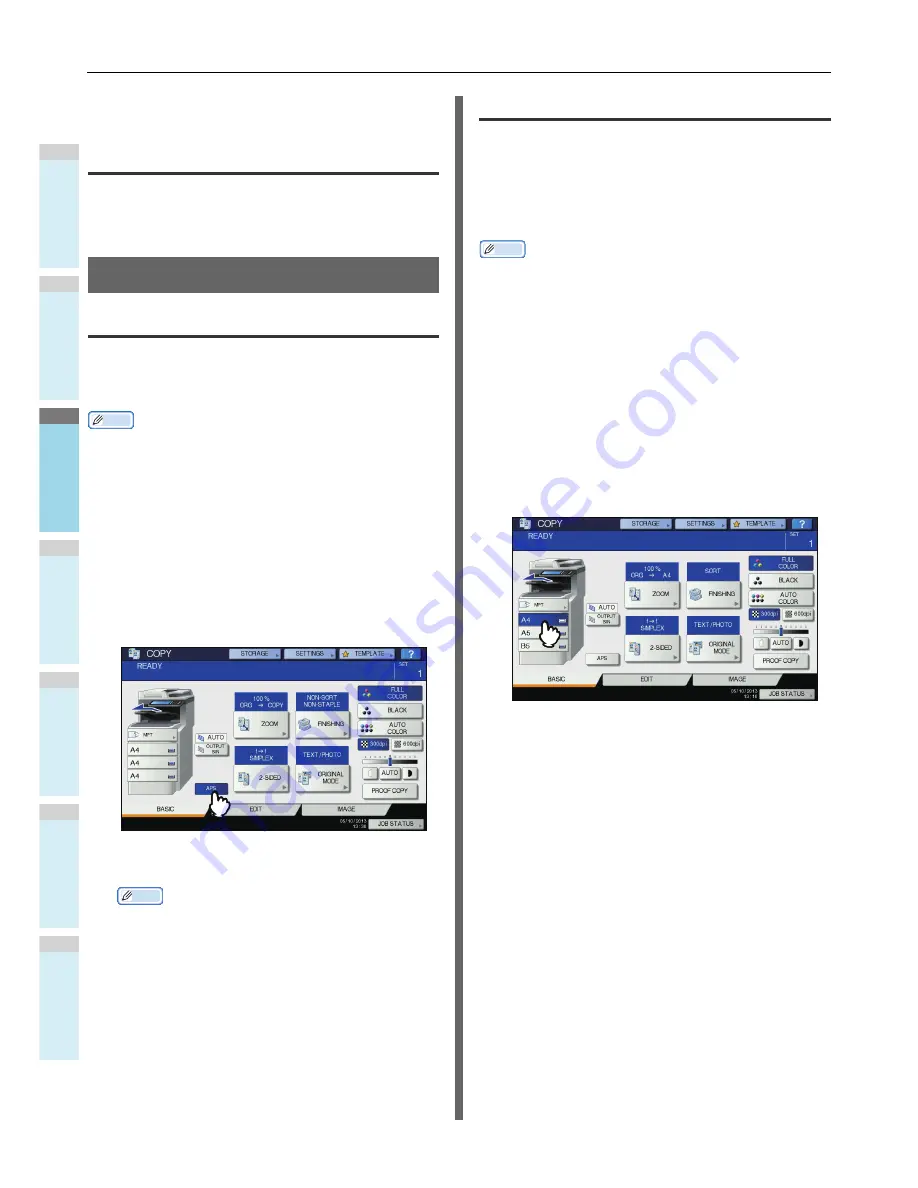
BASIC COPY MODES
- 44 -
1
2
3
4
5
6
Even if you do not do so, the changes will be cleared if the
equipment is left idle for 45 sec. (default setting).
Restrictions on function combinations
Several copy functions can be used together. However some
functions may not be used with other ones. For details, see the
following Guide:
Advanced Guide
Paper Selection
Automatic Paper Selection (APS)
This equipment detects the size of an original and selects
paper of the same size automatically. This function is called
Automatic Paper Selection (APS).
Memo
• For the original sizes detectable, see the following page:
P.28 "Acceptable originals"
• Some original sizes may not be detected with this function.
In this case, select the desired size manually.
P.44 "Selecting desired paper manually"
1
Place paper in the tray(s).
2
Place the original(s).
3
Press [APS] on the touch panel.
The paper selection mode is now set at Automatic Paper
Selection.
Memo
• The paper selection mode is set at Automatic Paper
Selection by default.
4
Select other copy modes as required, and
then press the [START] button on the
control panel.
Selecting desired paper manually
You need to select paper by yourself when copying by placing
the original on the original glass, or when copying the following
originals whose sizes cannot be detected correctly:
• Highly transparent originals (e.g. OHP film, tracing paper)
• Totally dark originals or originals with dark borders
• Non-standard size originals (e.g. newspapers, magazines)
Memo
• When paper of the size you want to use is not in any tray,
place it in a tray or on the bypass multi-purpose tray (MPT).
P.35 "Bypass Copying"
1
Place paper in the tray(s).
When using bypass copying, be sure to set the paper
size.
2
Place the original(s).
3
Press the tray button corresponding to the
desired paper size.
4
Select other copy modes as required, and
then press the [START] button on the
control panel.
Summary of Contents for MC780 series
Page 27: ...1 2 3 4 5 6 2 HOW TO MAKE COPIES P 28 BASIC COPY MODES P 43 Copying...
Page 59: ...1 2 3 4 5 6 3 SENDING RECEIVING A FAX P 60 CHECKING AND CANCELING THE COMMUNICATIONS P 73 Fax...
Page 77: ...1 2 3 4 5 6 4 0 Scanning BASIC OPERATION P 78...
Page 91: ...1 2 3 4 5 6 5 List of Utilities P 92 Utilities that can be used with this machine...
Page 93: ...1 2 3 4 5 6 6 Index...
Page 96: ...January 2013 45510702EE Rev1...






























