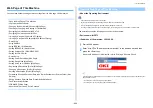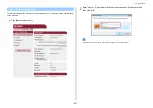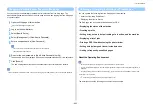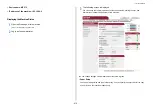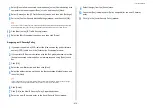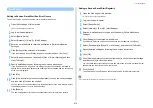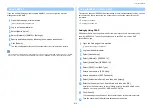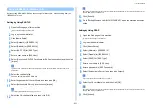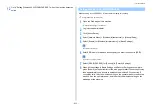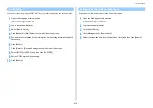- 409 -
11. Utility Software
You can change the administrator password of this machine from the Web page. The
administrator password specified on the Web page is used when logging from the Web page
or operator panel.
1
Open the Web page of this machine.
Open the Web Page of This Machine
2
Log in as the administrator.
3
Select [Admin Setup].
4
Select [Management] > [New Admin Password].
5
Enter a new password in [New Password].
• You can enter 6 to 12 alphanumeric characters for the password.
• The password is case sensitive.
6
Re-enter the new password in [New Admin Password (Verify)].
The password is not be displayed. Write down the password and keep it in a safe place.
7
Click [Submit].
The new settings take effect when the network function of this machine restarts.
You do not need to restart the machine. The next time you log in as the administrator, you can use the new password.
You can operate the following from the Web page of this machine.
• About the Operating Environment
• Displaying the Machine Status
The Web page can be used for Windows and Mac OS X.
• Displaying the status of the machine
• Creating a profile
• Setting a tray, network, default setting of a function, and the machine
• Displaying a list of jobs
• Printing a PDF file without using the printer driver
• Setting auto delivery and transmission data save
• Linking to frequently-used Web pages
About the Operating Environment
• Set the security setting for your browser to the middle level, or enable Cookie.
• To enter the [Admin Setup] menu, the administrator password is required. The factory default password is
"999999".
• To change settings of the machine on the Web page, you must log in as the administrator of the machine.
About how to set a network
Connecting This Machine to a Computer (User's Manual)
The description uses the following environment as an example.
Changing the Administrator Password (Web Page)
Checking or Changing the Settings of This Machine
Summary of Contents for MC573
Page 1: ...MC573 ES5473 MFP Advanced Manual...
Page 18: ...18 1 Basic Operations 7 Select a volume level...
Page 31: ...2 Copy Useful Functions For a Better Finish Color Settings Advanced Copy Settings...
Page 141: ...141 4 Print 5 Press Color Menu 6 Press Adjust Registration 7 Press Yes...
Page 489: ...489 11 Utility Software Storage Manager plug in Create or edit a file to download to a device...
Page 507: ...46532802EE Rev2...