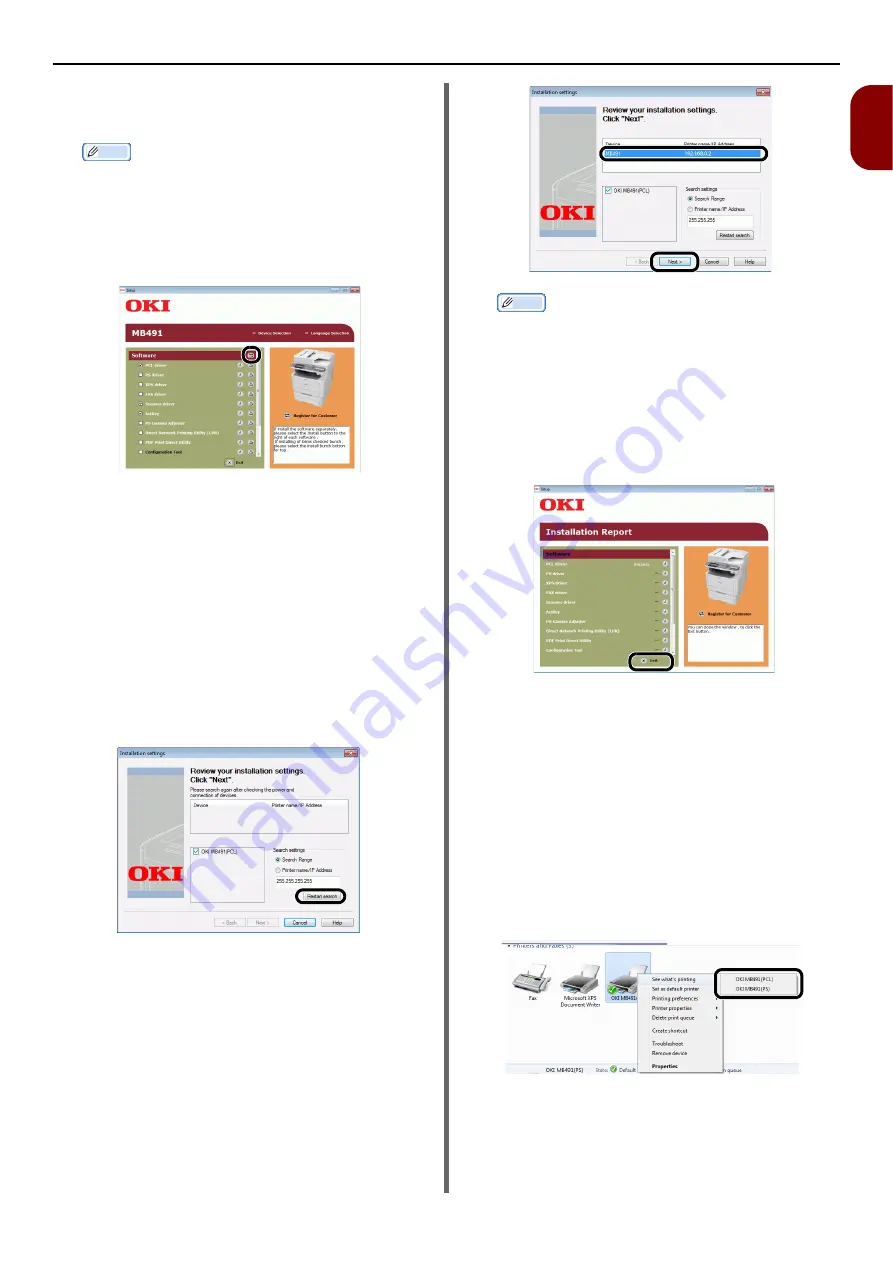
Connecting to a Computer
- 49 -
Setup
1
7
Select the checkbox of the printer driver,
fax driver or both you want to install, and
click the Install bunch button.
Memo
z
By factory default, [
PCL driver
], [
Scanner driver
],
and [
ActKey
] are selected.
z
All of drivers and software packages are installed by
the collective installation if their boxes are checked. If
you wish to install drivers and software separately,
click the Install button at the right to them and follow
the on-screen instructions.
8
If the [
Windows Security
] dialog box
appears, click [
Install this driver
software anyway
].
9
Click the [
Network
] button.
The device search starts.
- If the machine is detected, it is automatically
installed. Proceed to the step 11.
- If the machine is not detected, the
[
Review your installation settings.
]
screen is displayed. Proceed to the step 10.
10
click [
Restart search
] to restart the
device search.
After the machine is displayed, select the machine
and click [
Next
].
Memo
z
If the machine is not displayed by clicking [
Restart
search
], select [
Printer name/IP Address
] and
enter the IP address assigned to your machine, and
then click [
Next
].
11
If the [
Windows Security
] dialog box
appears, click [
Install this driver
software anyway
].
12
Click the [
Exit
] button.
13
Remove the "Software DVD-ROM" from
the computer.
The installation is complete.
Print a test page to check that the printer
driver is successfully installed on the
computer.
1
Click [
Start
] > [
Devices and Printers
].
2
Right-click the OKI MB491 icon and
select [
Printer properties
] (> a desired
printer driver if you have installed
multiple drivers) from the pop-up menu.
3
On the [
General
] tab, click [
Print Test
Page
].






























