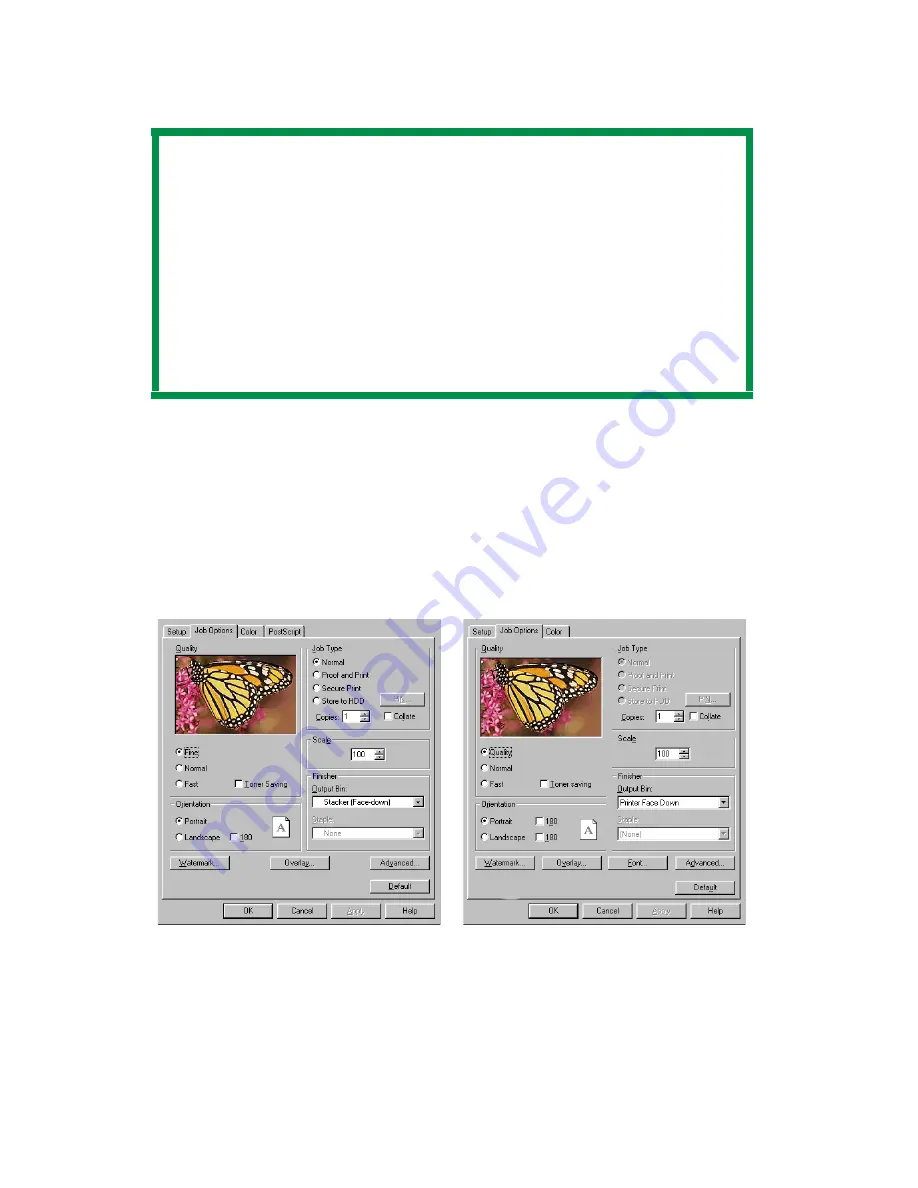
ES 3037/3037e Windows Me /98 /95 Operation • 289
CHANGING THE RESOLUTION FOR A PRINT JOB
1. Open the file in your application and select
File
→
.
2. In the print dialog box, click the appropriate driver, then click
Properties
(or
Setup
, or your application’s equivalent).
3. Click the
Job Options
tab.
4. Select the required printing resolution under
Quality
.
C93MePSResok.tif and C93MePCLResok.tif
5. Select
Toner Saving
if appropriate.
6. Click
OK
to close the Properties dialog box.
7. Print the document.
NOTE
These instructions explain how to change the settings as
you are printing a job. If you wish to change the settings to
apply to all jobs (default settings):
• Click
Start
→
Settings
→
Printers
.
• Right click the appropriate printer name. then select
Properties
.
• Follow steps 3, etc., below: note that the Properties
screen for setting defaults will have more tabs.
PostScript Driver
PCL Driver






























