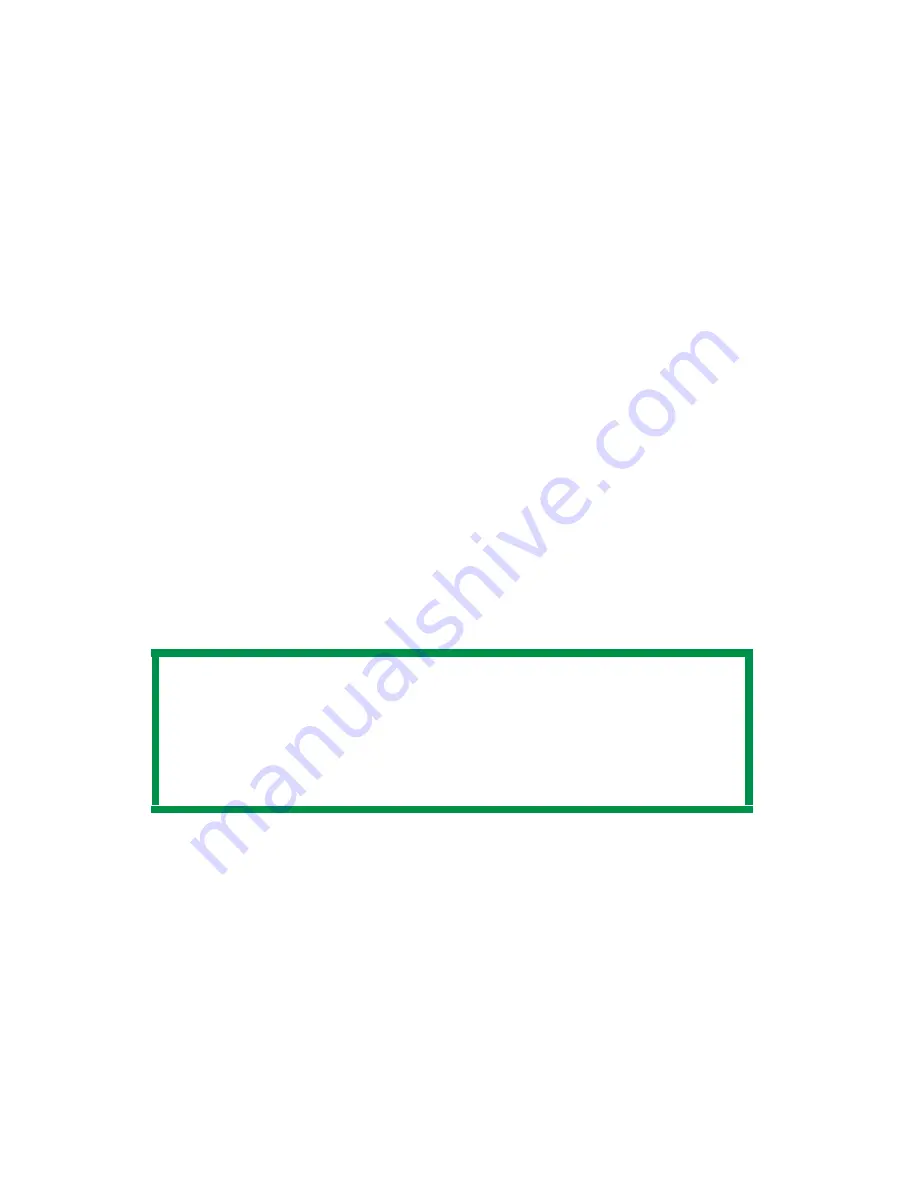
ES 3037/3037e Windows XP Operation • 119
The Print Color Swatch Utility
For use with applications which allow you to set your own RGB
values for colors.
The Color Swatch utility prints out charts of sample colors. Listed
below each color are the corresponding RGB (Red, Green, Blue)
values to use in your application to match that printed color.
An example of using the Print Color Swatch function:
You wish to print a logo in a particular shade of red. The steps you
would follow are:
1. Click
Start
→
Settings
→
Printers and Faxes.
2. Right click the printer name and click
Printing Preferences
.
3. Click the
Color
tab.
4. Click the
Color Swatch
button to print the color swatch
samples.
5. Select the shade of red that best suits your needs and make a
note of the RGB value below that particular shade.
6. Using your program’s color picker, enter these same RGB
values (from step 5), and change the logo to that color.
NOTE
The RGB color displayed on your monitor may not
necessarily match what was printed on the color swatch. If
this is the case, it is probably due to the difference between
how your monitor and printer reproduce color.






























