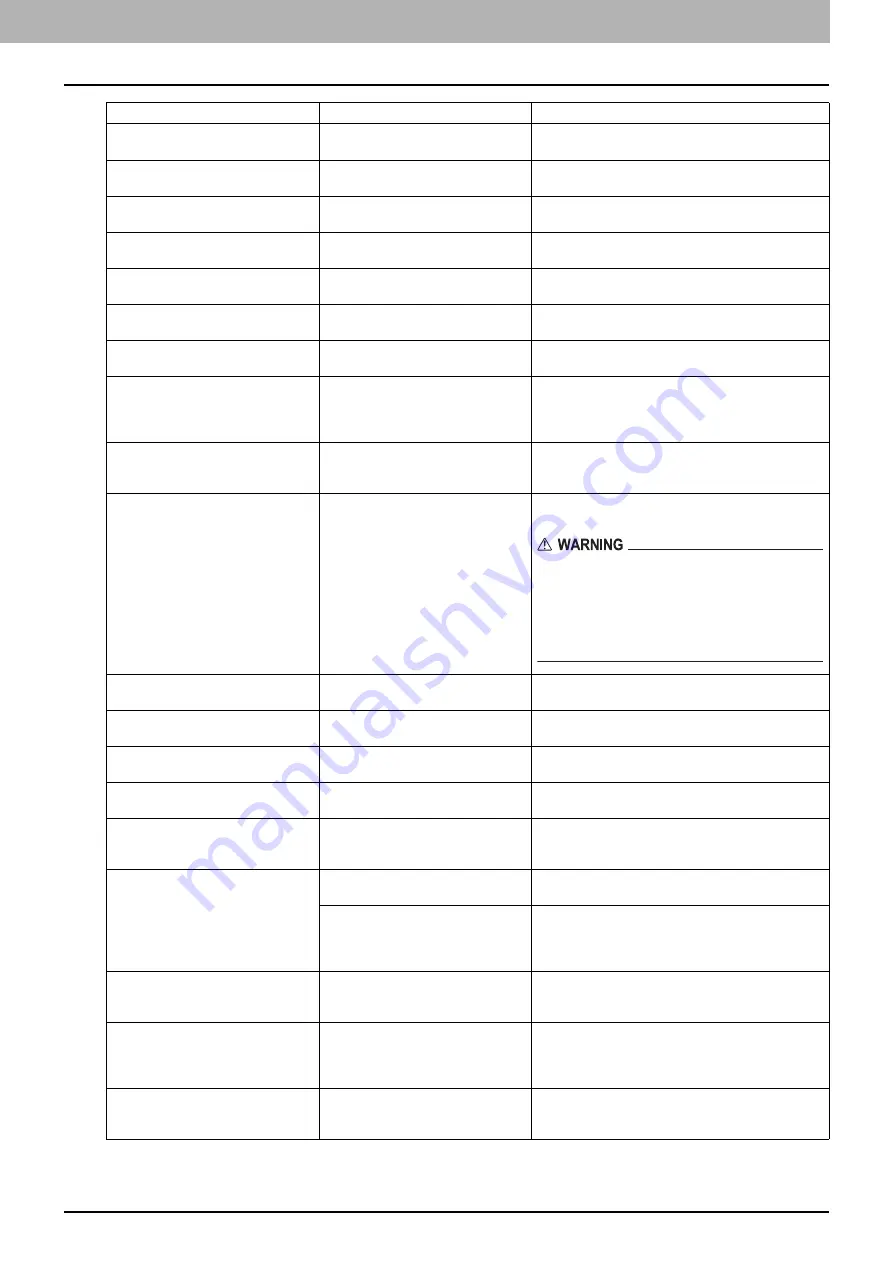
1 TROUBLESHOOTING FOR THE HARDWARE
Messages Displayed on the Touch Panel 11
READY (CHECK SADDLE STITCH
STAPLER)
Staple jam has occurred in the stapler
of the saddle stitch unit.
Remove the jammed staples.
P.49 “Staple jam in the Saddle Stitch unit”
READY (CHECK SADDLE STITCH
STAPLER)
No staples are left in the stapler of the
saddle stitch unit.
Refill the staples.
P.61 “Refilling Saddle Stitch unit staples”
READY (CHECK STAPLER)
Staple jam has occurred in the stapler
of the finisher.
Remove the jammed staples.
READY (CHECK STAPLER)
No staples are left in the stapler of the
finisher.
Refill the staples.
READY (HOLE PUNCH DUST BIN IS
FULL)
Hole punch dust bin is full of paper
punchings.
Remove the paper punchings.
P.67 “Cleaning the Hole Punch Dust Bin”
READY (FINISHER FULL)
The receiving tray of the finisher is full
of paper.
Remove the paper from the receiving tray of the
finisher.
READY (INNER FINISHER FULL)
The stacker of the equipment is full of
paper.
Remove the paper from the stacker of the equipment.
Cannot copy
Check DEPARTMENT COUNTER
The number of originals to be
scanned has exceeded the limit
specified with the department code
during scanning.
Ask your administrator for details of setting the limit for
the number of copies.
Add paper
No paper is left in a tray or on the
MPT.
Set paper in the tray or on the MPT. The touch panel
indicates which tray (or the MPT) has no paper.
To set paper, refer to the
Copying Guide
.
Call for service
The equipment requires adjusting by
a service technician.
Contact your service representative with the error
code displayed on the right side of the touch panel.
Never attempt to repair, disassemble or modify
the equipment by yourself.
You could cause a fire or get an electric shock.
Always contact your service representative for
maintenance or repair of the internal parts of the
equipment.
Examine stapler in the Saddle Stitch
unit
Staple jam has occurred in the stapler
of the saddle stitch unit.
Remove the jammed staples.
P.49 “Staple jam in the Saddle Stitch unit”
Check staple cartridge in the Saddle
Stitch unit
No staples are left in the stapler of the
saddle stitch unit.
Refill the staples.
P.61 “Refilling Saddle Stitch unit staples”
Check staple cartridge
No staples are left in the stapler of the
finisher.
Refill the staples.
Examine Stapler
Staple jam has occurred in the stapler
of the finisher.
Remove the jammed staples.
Saving power - press START button.
The equipment has entered into the
power saving mode since it has not
been used for a certain time.
Press any of the [START], [COPY], [Filing Box],
[SCAN], [PRINT], [FAX] and [POWER SAVE] buttons
to clear the power saving mode.
CHANGE TRAY TO CORRECT
PAPER SIZE
No paper suitable for the original is
set.
Place the suitable size paper for the original in the
tray.
The size of the original is not detected
correctly because the original is sent
from the Reversing Automatic
Document Feeder at a skew.
Replace the original while aligning the side guides of
the Reversing Automatic Document Feeder to its
width so that it will be placed straight.
Time for periodic maintenance
The equipment requires inspection
and maintenance by a service
technician.
Contact your service representative for maintenance.
POWER FAILURE
A job was interrupted by a power
failure or some other reason.
The print or fax job may be incomplete. Press [JOB
STATUS] to check whether any jobs are unfinished.
To clear the messages, press the [RESET] button
twice.
ERASING DATA
The Data Overwrite Enabler is
clearing the data.
This message is displayed if the Data Overwrite
Enabler is installed. You can operate the equipment
while the message is displayed.
Message
Problem Description
Corrective Action
Summary of Contents for ES9465
Page 1: ...MULTIFUNCTIONAL DIGITAL COLOR SYSTEMS Troubleshooting Guide ES9465 MFP ES9475 MFP...
Page 4: ......
Page 8: ...6 CONTENTS...
Page 72: ......
Page 76: ......
Page 86: ......
Page 104: ......
Page 125: ...ES9465 MFP ES9475 MFP...


































