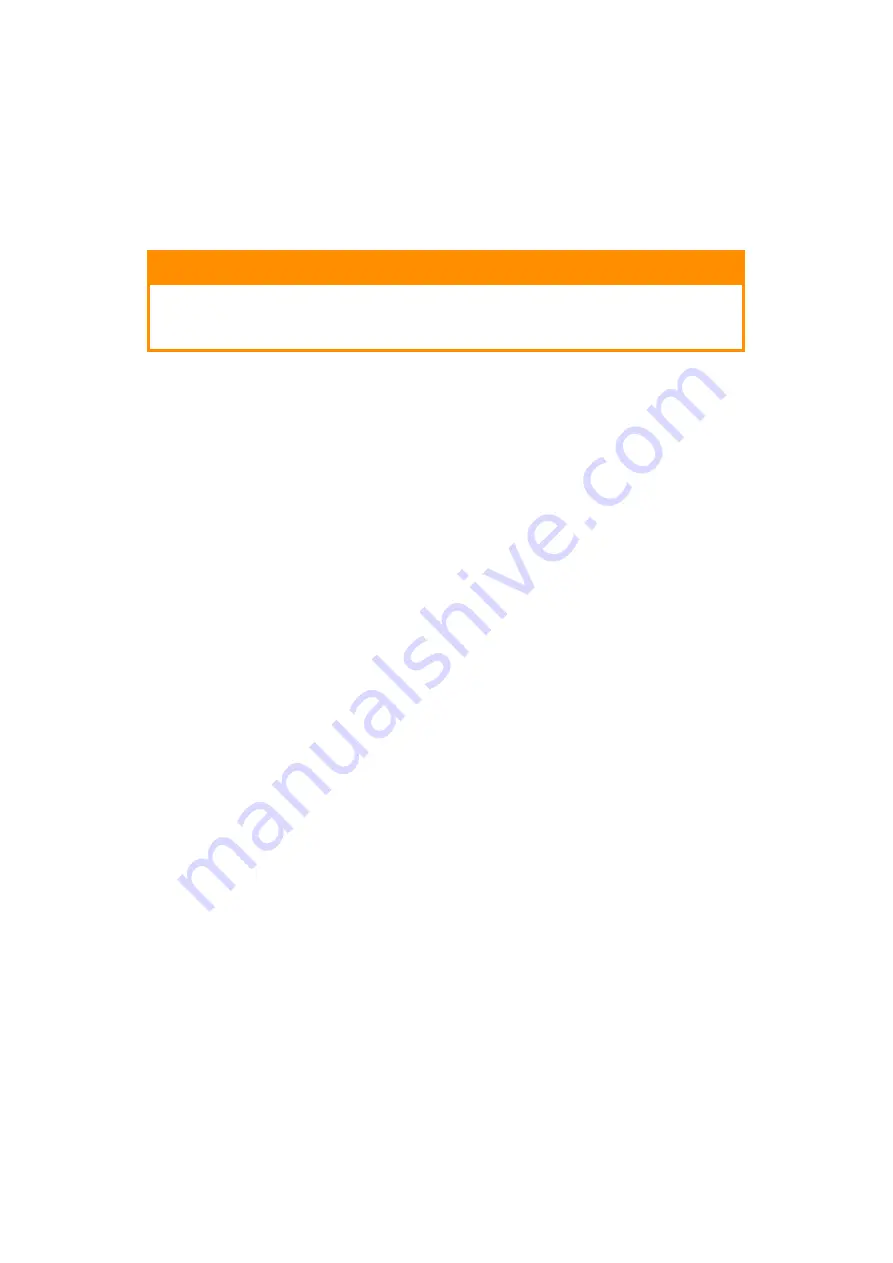
Getting started > 17
P
OWER
SAVING
MODE
If you do not use the MFP for a while, the machine will enter the power saving mode to
control the power consumption of the device. To cancel or initiate power saving mode,
press the Power Save button on the control panel.
S
WITCHING
OFF
1.
Press the Setup button on the control panel.
2.
Press the ShutDown button.
3.
Press Yes to continue.
4.
At the prompt, turn the power switch OFF.
CAUTION!
Do not turn off the power switch suddenly as this may damage your
MFP. Always follow the correct procedure to ensure that no HDD
data is lost.
Summary of Contents for ES845MFP
Page 1: ...ES8451MFP ES8461MFP...
Page 182: ......






























