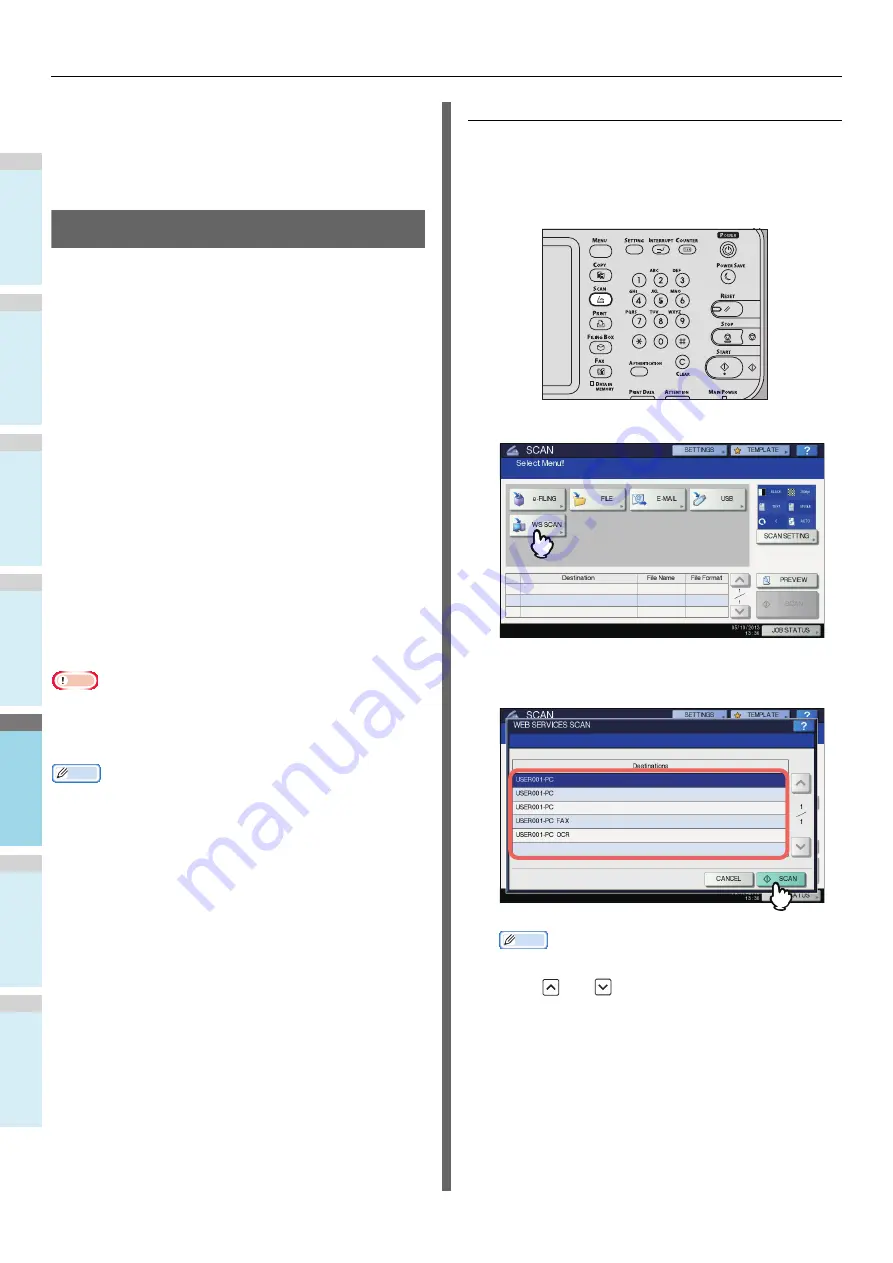
BASIC OPERATION
- 86 -
1
2
3
4
5
6
• If the number of jobs waiting to store scans in the
equipment's hard disk exceeds 20, a message appears
to indicate that the equipment’s memory is full. In this
case, wait a while until memory becomes available
again or delete unnecessary jobs from [JOB STATUS].
P.88 "Viewing the scan job status"
Web Service (WS) Scan
Web Service (WS) Scan uses the functions of Windows
operating systems such as Windows Vista to scan images from
a client computer through the network. Scanning can be
performed through the touch panel operation or from a client
computer running Windows operating systems such as
Windows Vista. The images scanned on the equipment can be
loaded to your client computer and viewed on an application
supporting the Windows Imaging Acquisition (WIA) Scan
Driver.
System Requirements
The WS Scan function is available under the following
environments:
• OS
Windows Vista / Windows 7 / Windows 8 / Windows Server
2008 / Windows Server 2012
• Software
Windows Imaging Acquisition (WIA)-compliant applications
Scan Driver Installation
WS Scan uses the WIA Scan Driver included with Windows
operating systems such as Windows Vista. The WIA Scan
Driver is automatically installed to your client computer when
you install client software for Web Service Printing.
Note
• To install the WIA Scan Driver on a client computer, the Web
Service Scan setting must be enabled by the administrator
on TopAccess. For details, refer to the
TopAccess Guide
.
Memo
• The User Documentation DVD includes the WIA Driver for
users of Windows XP/Windows Vista/Windows 7/Windows
8/Windows Server 2003/Windows Server 2008/Windows
Server 2012. This driver can be used together with a WIA-
compliant application, such as Microsoft Paint supported by
Windows XP or Windows Vista, to scan images on the
equipment and load them to your client computer.
This guide provides instructions for using the touch panel to
scan images on the equipment. For operational instructions on
the client computers, refer to the documentation that comes
with your WIA-compliant application.
Scanning with Web Service Scan
1
Place the original(s).
2
On the control panel, press the [SCAN]
button to enter the SCAN menu.
3
Press [WS SCAN].
4
Select the client that fits your needs, and
then press [SCAN].
Memo
• If the desired client name is not shown on the screen,
use
and
to switch between pages.
The following screen is displayed.
Summary of Contents for ES7170dnf
Page 27: ...1 2 3 4 5 6 2 Copying HOW TO MAKE COPIES P 28 BASIC COPY MODES P 43...
Page 57: ...1 2 3 4 5 6 3 Fax SENDING RECEIVING A FAX P 58 CHECKING AND CANCELING THE COMMUNICATIONS P 71...
Page 75: ...1 2 3 4 5 6 4 0 Scanning BASIC OPERATION P 76...
Page 89: ...1 2 3 4 5 6 5 Utilities that can be used with this machine List of Utilities P 90...
Page 91: ...1 2 3 4 5 6 6 Index...
Page 94: ...May 2013 45611202EE Rev1...























