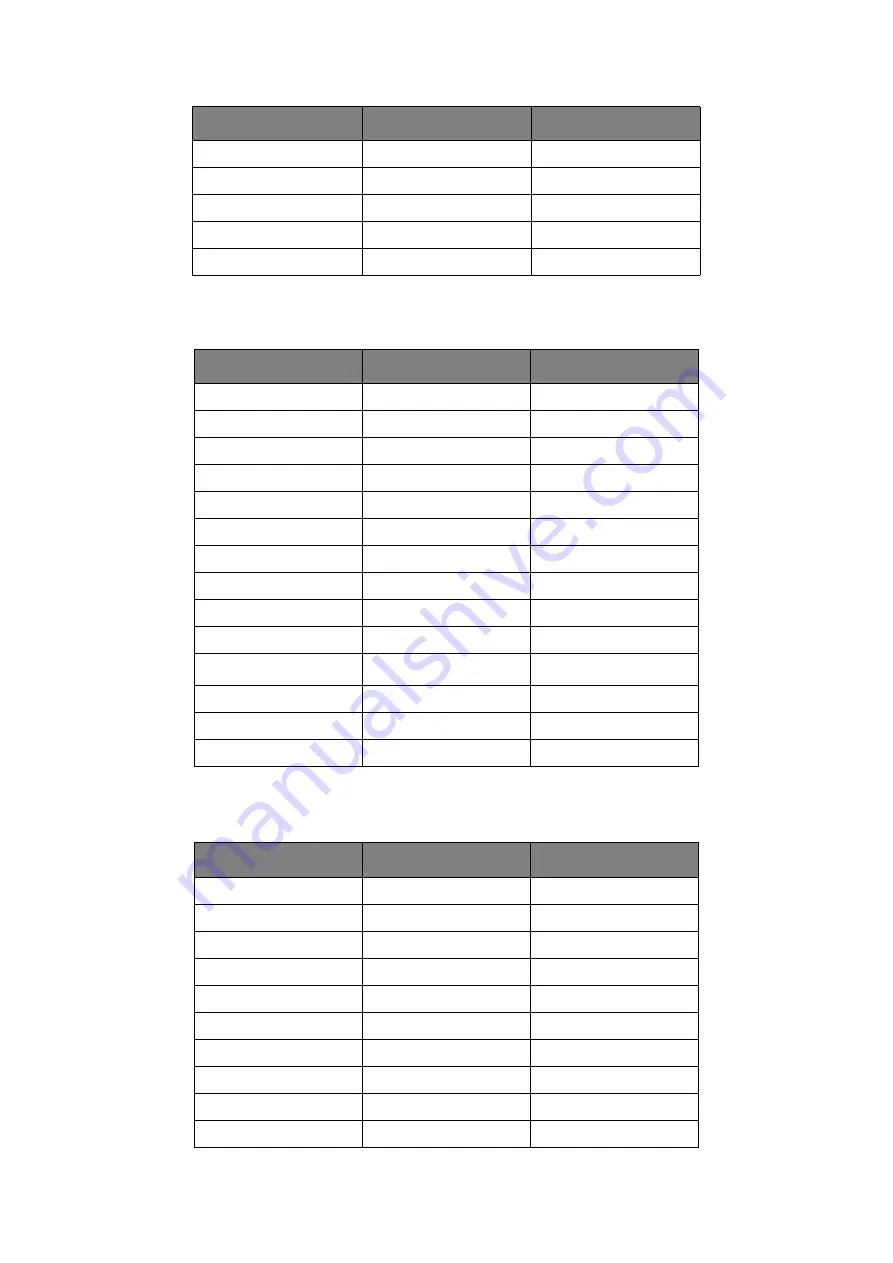
Operator panel > 16
PCL emulation
This menu controls the printer’s PCL emulation.
PPR Emulation
This menu controls the printer’s PPR emulation.
TIMEOUT NET
90 SEC
LOW TONER
CONTINUE
JAM RECOVERY
ON
ERROR REPORT
OFF
START UP
OFF
ITEM
DEFAULT
REMARKS
FONT SOURCE
RESIDENT
FONT NO.
I0
FONT PITCH
10.00 CPI
SYMBOL SET
PC-8
A4 PRINT WIDTH
78 COLUMN
WHITE PAGE SKIP
OFF
CR FUNCTION
CR
LF FUNCTION
LF
PRINT MARGIN
NORMAL
PEN WIDTH ADJUST
ON
TRAY ID
#
PCL T0ID
4
PCL T1ID
1
PCL T2ID
5
When Tray2 is installed
ITEM
DEFAULT
REMARKS
CHARACTER PITCH
10 CPI
FONT CONDENSE
12 CPI to 20 CPI
CHARACTER SET
SET-2
SYMBOL SET
IBM-437
LETTER O STYLE
DISABLE
ZERO CHARACTER
NORMAL
LINE PITCH
6 LPI
WHITE PAGE SKIP
OFF
CR FUNCTION
CR
LF FUNCTION
LF
ITEM
DEFAULT
REMARKS
Summary of Contents for ES4140dn
Page 1: ...ES4140dn User s Guide...
















































