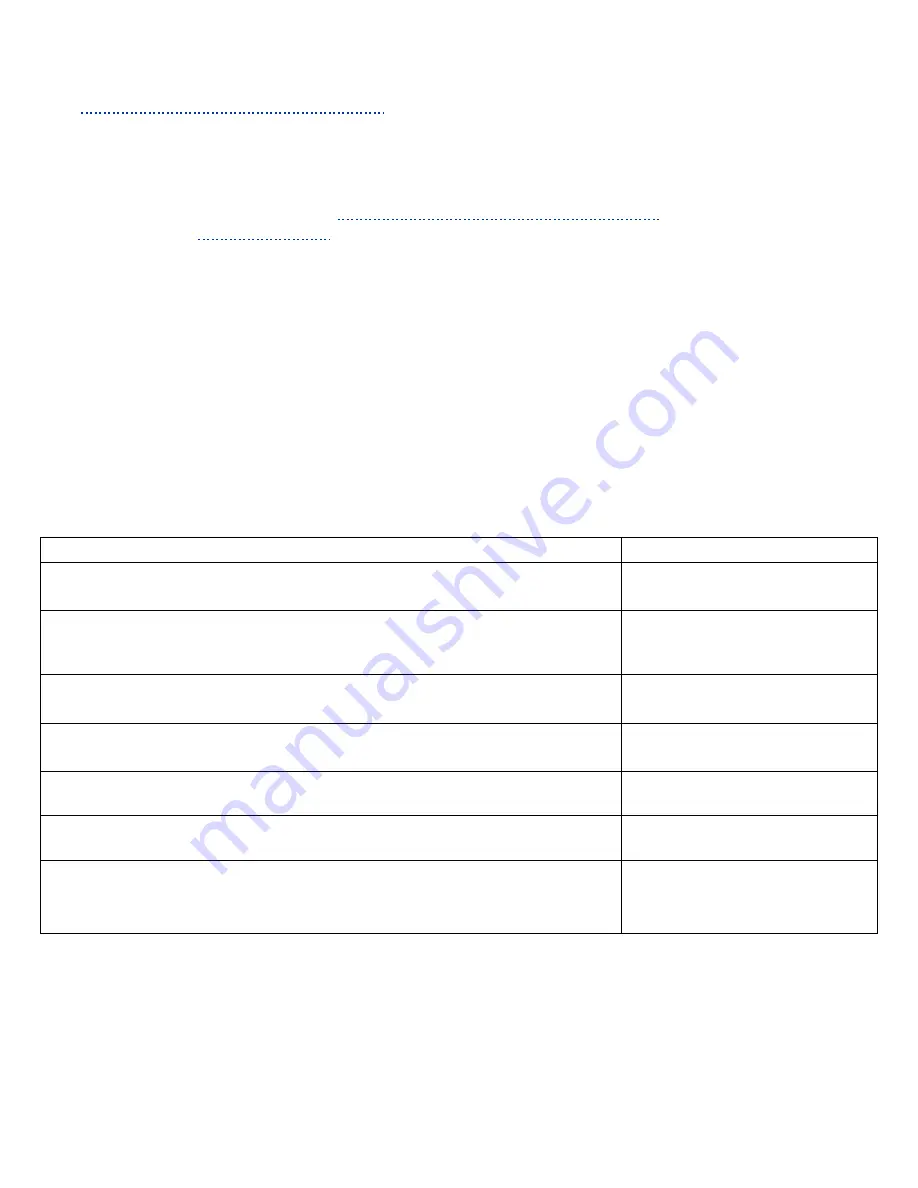
Light Print in Only One Color
Only one color; yellow, magenta, cyan, or black, is too light on the printed image.
Initial Actions to Perform
Perform Initial Actions from
Print Quality Troubleshooting Practices
Verify that
color calibration
has been performed prior to using this troubleshooting procedure.
Check that the Toner Cartridge pull strip is completely removed from the affected color.
Areas of the Printer that Apply to Light Print in Only One Color
Imaging Unit
LED Head
Engine Control Board
Toner Supply
Troubleshooting Steps
Resolution
1. Verify all packaging material has been removed form the toner cartridges
Yes – Go to Step 2
No - Remove packing material
2. Print the 100% Solid Fill test print. Can the problem be isolated to one primary
color?
Yes – Go to Step 3
No - "Light Print in Only One
Color"
3. Remove the Toner Cartridge and check for toner starvation in the Imaging Unit.
Is there evidence of toner starvation
Yes – Replace the Toner Cartridge
No - Go to Step 4
4. Remove the Imaging Units and the Transfer Unit and check for toner
contamination on the high voltage contacts. Are the contacts contaminated?
Yes – Clean the contacts
No - Go to Step 5
5. Are the LED Heads dirty? Clean the heads with a clean, lint-free cloth. Did this
correct the problem?
Yes – Complete
No - Go to Step 6
6. Swap the LED Head of the problem color with any other LED Head.
Print a Solid Fill Test Pattern. Has the problem moved with the LED Head?
Yes – Replace the LED Head
No - Go to Step 7
7. Are the wiring harnesses on the LED Heads undamaged, properly routed and
seated?
Yes – Reseat the wiring Harnesses
No - Replace in the following
order: Transfer Unit / LVPS /
Engine Control PCB






























