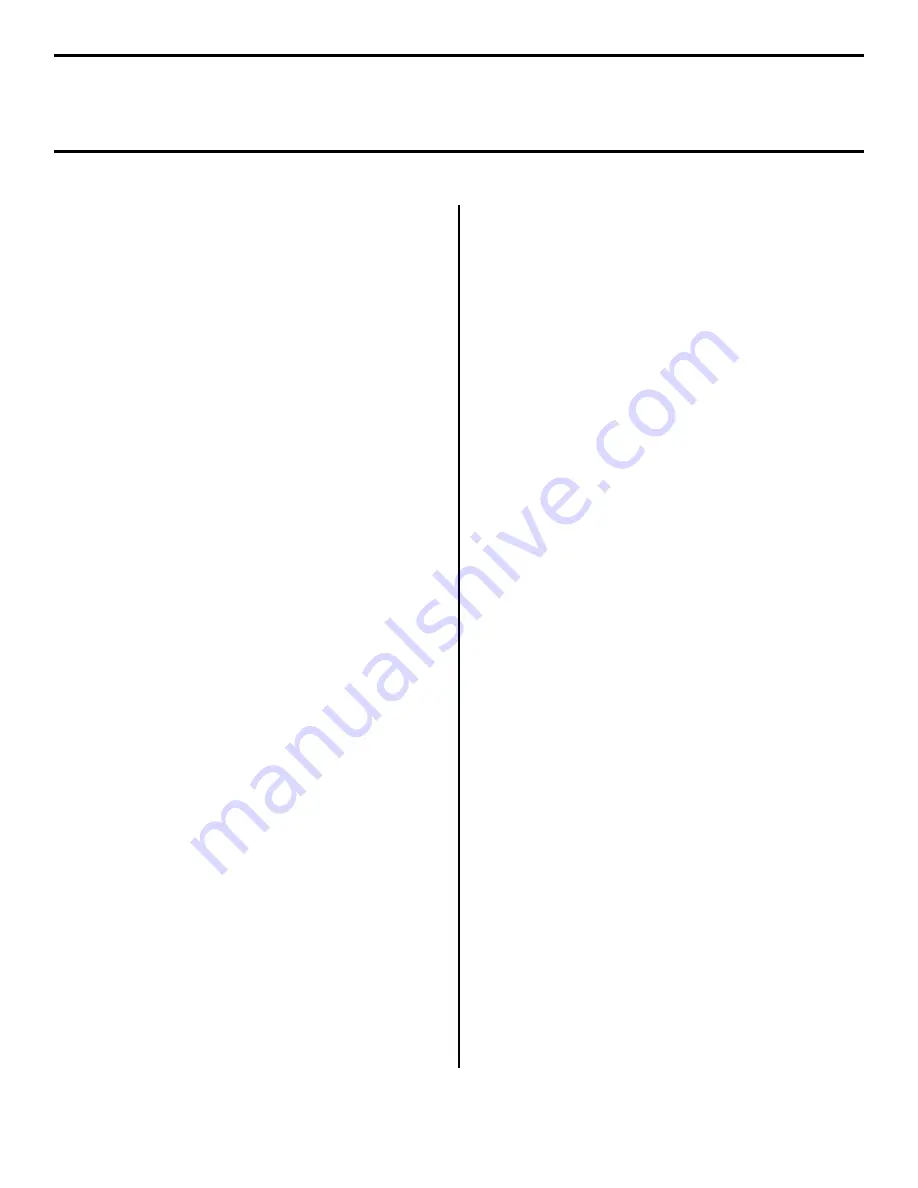
11
Local Install: Windows USB Port
Software for Windows XP
Install the PostScript
Emulation Driver
□
Make sure the USB cable is connected to your printer
and PC and your printer is turned
OFF
.
□
Insert the driver CD supplied with your printer into your
CD-ROM drive. The CD will autorun. (If it doesn’t,
click
Start
→
Run
→
Browse
. Browse to your CD-
ROM drive and double-click
Install.exe
, click
OK
.)
□
The License Agreement appears
.
Click
Next
.
□
The Menu Installer Software Installation screen
appears. Select your language.
□
Click the
Printer Driver Installer
button.
□
Click
Local printer
. Click
Next
.
□
Select the
USB
port. Click
Next
.
□
Printer model and emulation displays. Click
Next
.
Printer drivers are installed.
□
Connect cable screen displays. Switch your printer on.
□
Click
Finish
.
To Install the PCL Driver as
Well
□
With the Drivers CD still in your CD-ROM drive, click
Start
→
Run
.
□
Browse to your CD-ROM drive and click
INSTALL.EXE
, then click
Open
.
□
Click
OK
.
□
The License Agreement appears. Click
Next
.
□
The Menu Installer Software Installation screen
appears.
□
Click the
Printer Driver Installer
button.
□
Follow the on-screen instructions.
Note:
When prompted to select a port, select LPT1
temporarily.
□
Click
Finish
.
When the installation is complete:
□
Click
Start
→
Settings
→
Printers
.
□
Right click the
printer icon
.
□
Click
Properties
.
□
On the
Ports
tab, select
USB01 port
in the
Print to the
following port
drop-down list.
□
Click
OK
, then close the Printers dialog box.
Install Printer Software
Utilities
To install the software utilities, click the
Productivity
Software
button in the Menu Installer, then select and
install the utilities you want following the on-screen
instructions.
To access the utility programs from your desktop, click
Start
→
Programs
→
OkiData.
Activating the Duplex Unit,
Internal Hard Drive and
Second Paper Tray Options
If your printer has an optional duplex unit, internal hard
drive or second paper tray installed, you must enter the
driver and activate them. See page 5 for instructions on how
to do this.






































