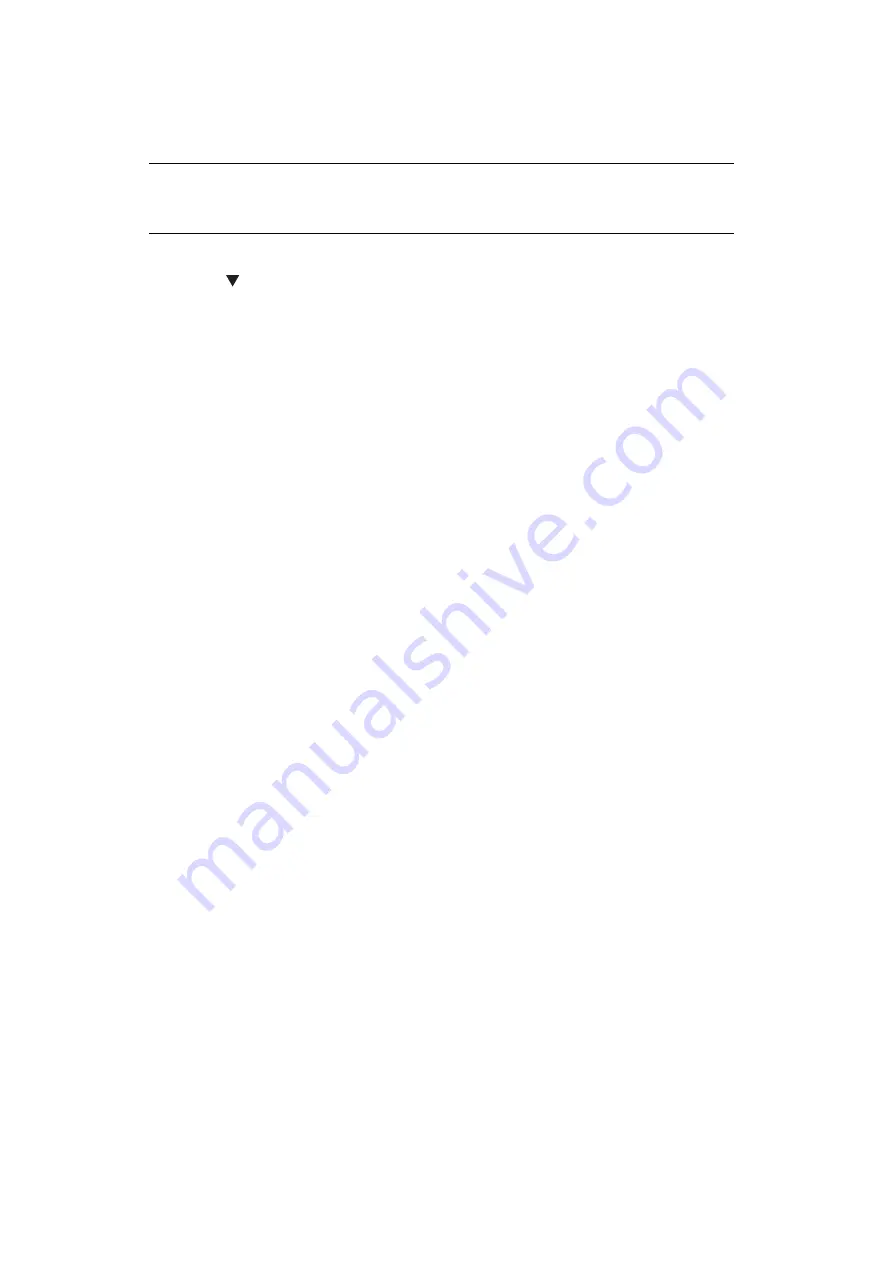
Configuring the Scan to Computer and Remote Scan > 46
Starting a Scan Job (for Mac OS X (MPS2731mc))
1.
Place your document with text face up in the ADF or face down on the document glass.
2.
Press the
SCAN
key on the operator panel.
3.
Press the to select
Remote Scan
and then press
OK
.
4.
Start Adobe Photoshop CS3 on your computer.
5.
Select
Import
from
File
and then select
OKI MPS2731mc USB
or
OKI
MPS2731mc Network
.
>
When
OKI MPS2731mc USB
is selected, proceed to the step 9.
>
When
OKI MPS2731mc Network
is selected, the network scan is the second or
later time, proceed to the step 9.
6.
For the first network scan, the dialog box indicating that the tool for selecting a
connection destination is started is displayed. Then, click
OK
.
7.
On the dialog box of
Scan Settings
, select a connection destination to register host
information if necessary, and then click
OK
.
8.
Select
Import
from
File
of Adobe Photoshop CS3 and select
OKI MPS2731mc
Network
.
The windows appears.
9.
Click the scan button.
Scanning starts.
10.
Select
Quit Photoshop
from
Photoshop
.
Changing Settings (for Macintosh)
You can adjust how the document is scanned by changing the driver setting.
The following explains the setting items.
Simple Mode
You can change the settings of five registered buttons.
1.
Follow the procedure for
"Starting a Scan Job (for Mac OS X (MC332dn, MC342dn,
MC342dw, MC352dn, MC362dn, MC362w, MC562dn, MC562w, MC562dw, ES3452
MFP, ES5462 MFP, ES5462dw MFP))" on page 45
through step 8.
2.
Select
Simple
from
Mode
.
3.
Click
Settings
.
A window appears.
4.
Click the scan button to change the settings.
5.
Click
OK
.
6.
If you start a scan job, click the scan button.
If you want to finish the setting, click
Quit
.
NOTE
When the "PC Scan Mode" is set to Manual Scan Mode or Secure Scan Mode,
implement steps 2 and 3.






























