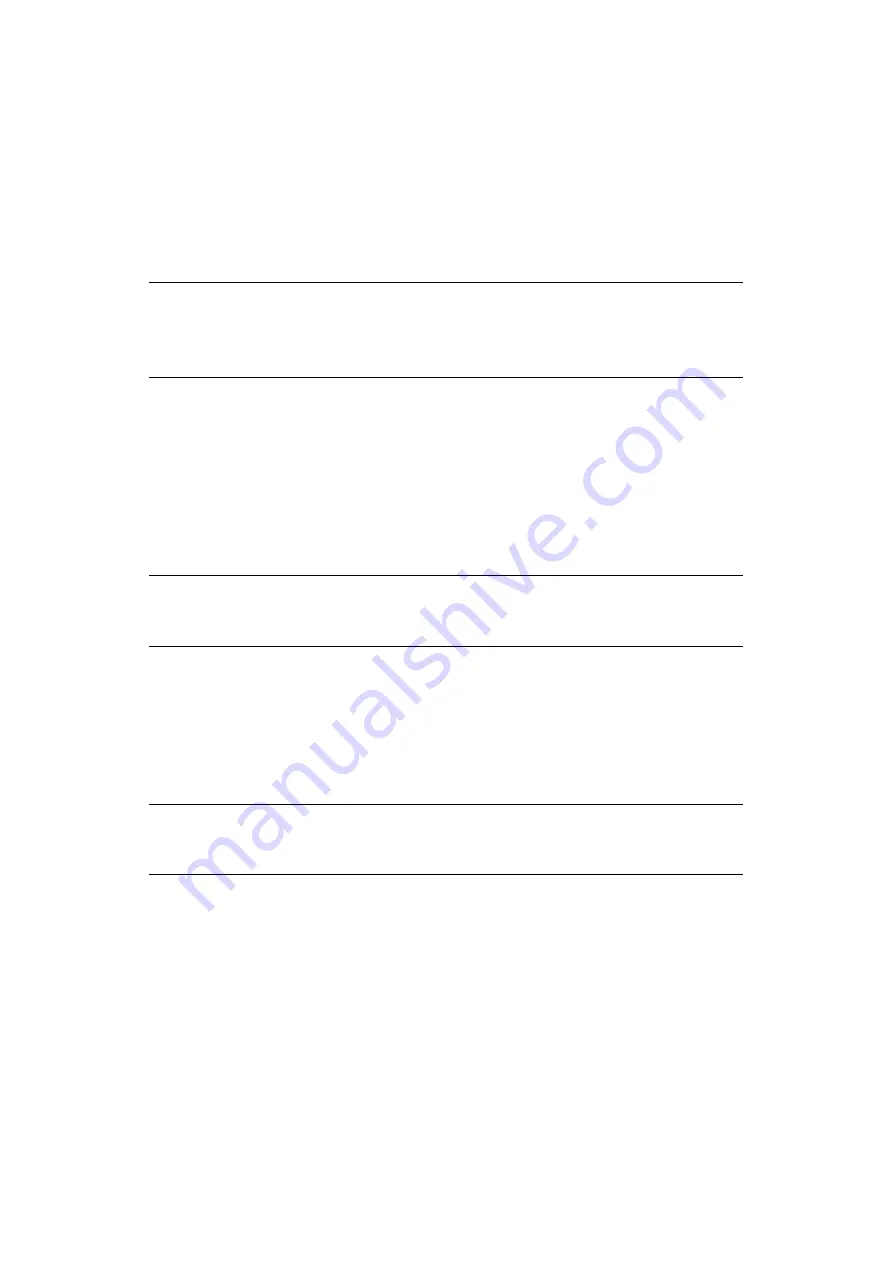
Configuring the network settings > 38
C
REATING
E-
TEMPLATES
You can create up to five E-mail templates with various subject lines and body text.
Registering a subject
1.
Press the
SETTING
button.
2.
Using the
Down
arrow key, scroll to
Admin Setup
and then press
OK
.
3.
Using the arrow keys and on-screen keyboard, enter the administrator password.
4.
Select
Enter
and then press
OK
.
5.
Using the
Down
arrow key, scroll to
Scanner Setup
and then press
OK
.
6.
Using the
Down
arrow key, scroll to
E-mail Setup
and then press
OK
.
7.
Using the
Down
arrow key, scroll to
Template
and then press
OK
.
8.
Make sure that
Edit Subject
is selected and then press
OK
.
9.
Using the
Down
arrow key, select a template entry number and then press
OK
.
10.
Using the on-screen keyboard, enter the subject up to 80 characters.
11.
Select
Enter
and then press
OK
.
Registering body text
1.
Follow steps
"Registering a subject" on page 38
.
2.
Using the
Down
arrow key, scroll to
Edit Body
and then press
OK
.
3.
Using the on-screen keyboard, enter the body text up to 256 characters.
4.
Select
Enter
and then press
OK
.
NOTE
The default password is “aaaaaa”.
MC562dn/MC562w/MC562dw/ES5462 MFP/ES5462dw MFP/MPS2731mc only:
You can also use the qwerty keyboard to enter details.
NOTE
MC562dn/MC562w/MC562dw/ES5462 MFP/ES5462dw MFP/MPS2731mc only:
You can also use the qwerty keyboard to enter details.
NOTE
MC562dn/MC562w/MC562dw/ES5462 MFP/ES5462dw MFP/MPS2731mc only:
You can also use the qwerty keyboard to enter details.
















































