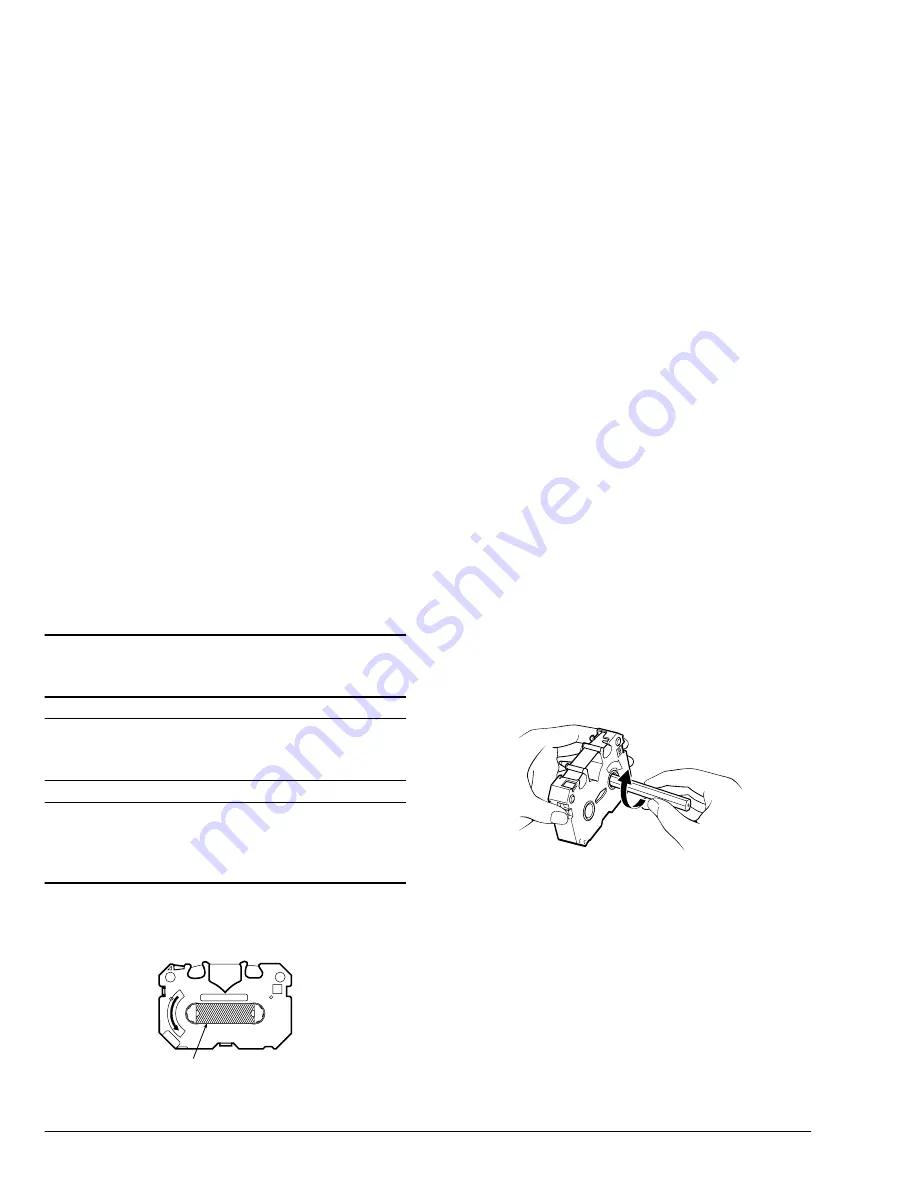
14
User’s Guide
*1
Use VPhoto primer for any plain papers.
Caution 1
The manufacturer only recommends printing with the
cartridge-paper combinations listed in Table 1.
Caution 2
Printing with an inappropriate ink cartridge-paper
combination can damage the cartridge ribbon.
Caution 3
Printing outside the printable paper area can damage the
cartridge ribbon. Always print within the printable area.
See ‘Printable Area’ in Specifications and Settings.
Installing ink cartridges
Install ink cartridges by following the steps below.
1.
The cartridge has a stopper (1) to prevent slack in
the ribbon (see below). Remove this stopper from
the ink cartridge.
2.
Insert a pencil from the side marked “B” and turn
the pencil slowly to take up any slack in the rib-
bon (1).
3.
Open the front cover by pushing the front cover
release button to release the internal lock. Gently
lower the front cover with your hand.
4.
Hold the ink cartridge with your thumb and index
finger so that the side with the letter “B” and the
manufacturer’s logo faces upward.
5.
Insert the left end of the ink cartridge into the ink
cartridge holder, while pushing the left side latch
of the holder slightly to the left along with the
cartridge.
1
W
IND
Summary of Contents for DP-5000 Metallic and Colour Desktop Printer
Page 1: ...DP 5000 Metallic and Colour Desktop Printer User s Guide...
Page 30: ...22 User s Guide...
Page 63: ...English Chapter 5 Specialised Printing Operations 55 5 1 2 2 3 4...
Page 66: ...58 User s Guide...
Page 72: ...64 User s Guide...
Page 106: ...98 User s Guide 4 Connect directly to your iMac Connect to your iMac via USB hub 6 1 5 1 2 1 3...
Page 118: ...110 User s Guide...






























